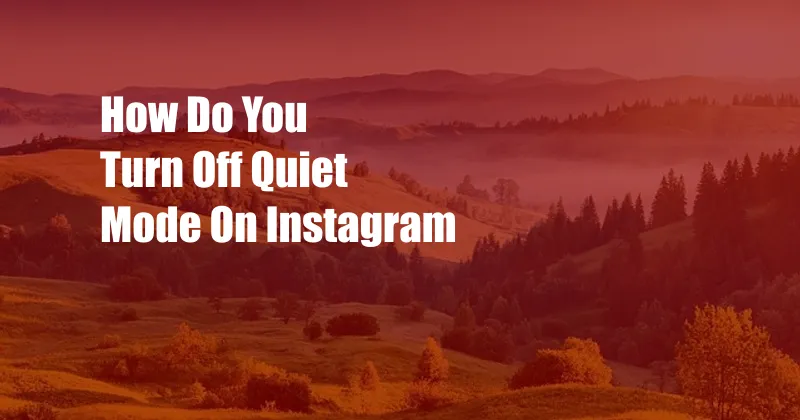
How to Turn Off Quiet Mode on Instagram: A Comprehensive Guide
Are you struggling to receive notifications from Instagram, leaving you unaware of important messages and updates? You may have inadvertently activated Quiet Mode, a feature designed to minimize distractions. Don’t worry; this guide will provide clear and step-by-step instructions on how to turn off Quiet Mode on Instagram, ensuring you stay connected and informed.
Quiet Mode was introduced in March 2022 as a means to promote digital well-being. When enabled, it mutes all notifications for a set duration, allowing users to take a break from the constant bombardment of alerts. However, if you find that Quiet Mode is disrupting your Instagram experience, it can be easily disabled.
Toggling Quiet Mode on and Off
To disable Quiet Mode on Instagram, follow these simple steps:
- Open the Instagram app on your mobile device.
- Tap on your profile picture in the bottom right corner.
- Select the three horizontal lines in the top right corner.
- Scroll down and tap on “Settings.”
- Under “Notifications,” tap on “Quiet Mode.”
- Toggle the switch next to “Quiet Mode” to turn it off.
Once Quiet Mode is disabled, you will start receiving notifications from Instagram as usual. You can also customize the duration for which Quiet Mode should be activated under “Notification Settings.” It is recommended to experiment with different durations to find what works best for you.
Additional Information on Quiet Mode
Benefits: Quiet Mode can help you reduce distractions, improve focus, and promote a healthier relationship with technology. It can be particularly beneficial during work hours or when trying to get a good night’s sleep.
Exceptions: Certain notifications, such as direct messages from close friends or emergencies, may still come through even when Quiet Mode is activated. This ensures that you don’t miss important communications.
Schedulable: You can schedule Quiet Mode to activate automatically at specific times. This can be useful for creating a consistent routine and minimizing distractions during certain hours.
Expert Tips and Advice
Here are a few expert tips to help you get the most out of Quiet Mode:
- Set realistic time limits: Avoid setting Quiet Mode for extended periods, as this can lead to missed notifications and disrupt your workflow.
- Customize your settings: Experiment with different duration and scheduling options to find the right balance between digital well-being and staying connected.
- Use Quiet Mode intentionally: Activate Quiet Mode during specific tasks or activities where you need to minimize distractions, such as studying or exercising.
By implementing these tips, you can effectively utilize Quiet Mode to improve your digital well-being while ensuring that you stay informed and connected.
Frequently Asked Questions (FAQs)
Q: Why am I not receiving any notifications from Instagram?
A: Quiet Mode may be enabled. Follow the steps outlined above to disable it.
Q: Can I schedule Quiet Mode to activate automatically?
A: Yes, you can schedule Quiet Mode by tapping on “Scheduled Quiet Mode” within the “Notification Settings” menu.
Q: Are there any exceptions to Quiet Mode?
A: Certain notifications, such as direct messages from close friends, may still come through even when Quiet Mode is activated.
Conclusion
Turning off Quiet Mode on Instagram is a simple yet effective way to stay engaged and notified on the platform. By following the steps outlined in this guide and implementing the expert tips provided, you can reclaim your peace of mind and optimize your Instagram experience.
If you have any further questions or need additional assistance, feel free to leave a comment below. We encourage you to explore the vast array of content on our website for more informative and engaging articles on Instagram and other social media platforms.