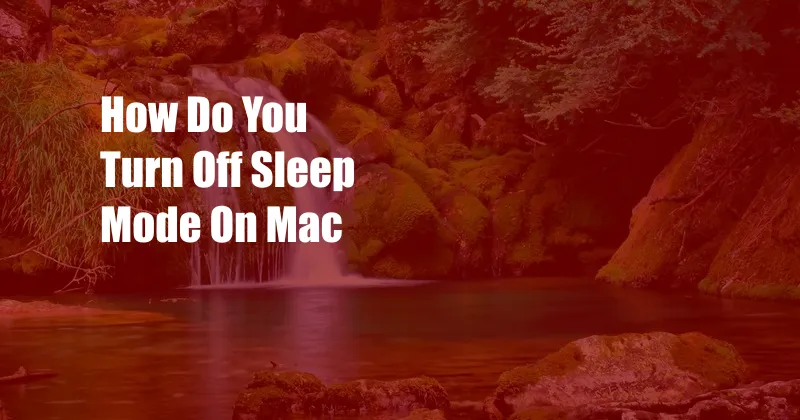
How to Turn Off Sleep Mode on Mac
A MacBook’s energy-saving feature, sleep mode, puts the device into a low-power state when not in use. While this helps conserve battery, it can be inconvenient if you prefer your Mac to stay active. This article will provide a comprehensive guide on how to disable sleep mode on your Mac. Understanding how sleep mode works and its potential impact will also be covered.
Sleep mode differs from hibernation in that your Mac retains data in its memory when in sleep mode, enabling a faster wake-up time. On the other hand, hibernation writes the data to the hard drive and consumes less power than sleep mode, but takes longer to resume.
Understanding Sleep Mode on Mac
Sleep mode is an essential feature designed to prolong battery life and reduce energy consumption. Once enabled, the Mac enters a low-power state, suspending all activities and retaining them in memory. This allows for a more seamless transition when waking the device, as everything resumes quickly.
However, there may be instances where you prefer to keep your Mac active for various reasons such as ongoing operations like data processing, downloads, or remote access. In such scenarios, disabling sleep mode becomes necessary.
Disabling Sleep Mode on Mac
Step 1: System Preferences
Begin by opening System Preferences. Navigate to “Battery” under the “Energy Saver” category.
Step 2: Adjust Battery Settings
Within the battery settings, seek and select “Computer Sleep.” Adjust the sliders to specify the duration of inactivity before the Mac enters sleep mode. Setting both sliders to “Never” ensures that sleep mode is disabled.
Tips and Expert Advice
1. Consider Energy Impact
While disabling sleep mode ensures uninterrupted operation, it’s crucial to be mindful of the increased energy consumption. This may not be ideal for situations where battery life is a priority.
2. Optimize Power Settings
If your primary concern is preserving battery life, consider reviewing and adjusting other power-related settings. Disable unnecessary Bluetooth or Wi-Fi connections, reduce screen brightness, and explore additional battery-saving features in the System Preferences.
Frequently Asked Questions (FAQs)
Q: How long can I keep my Mac awake with sleep mode disabled?
A: The duration depends on your Mac’s battery life and activity levels. It’s recommended to monitor battery usage and adjust settings as needed.
Q: Will disabling sleep mode affect my Mac’s performance?
A: Generally, no. Disabling sleep mode primarily impacts energy consumption and doesn’t directly affect performance unless the Mac overheats due to increased power draw.
Conclusion
We have explored how to turn off sleep mode on Mac, understanding its purpose and potential implications. By customizing battery settings, you can disable sleep mode to keep your Mac active indefinitely. If necessary, remember to consider the impact on energy consumption and explore alternative power-saving measures. If you have further questions or need additional information, feel free to leave a comment below.
Are you interested in learning more about your Mac’s power management features and optimizing them for your needs? If so, stay tuned for future articles that will delve deeper into these topics, providing valuable insights and practical tips to enhance your Mac experience.