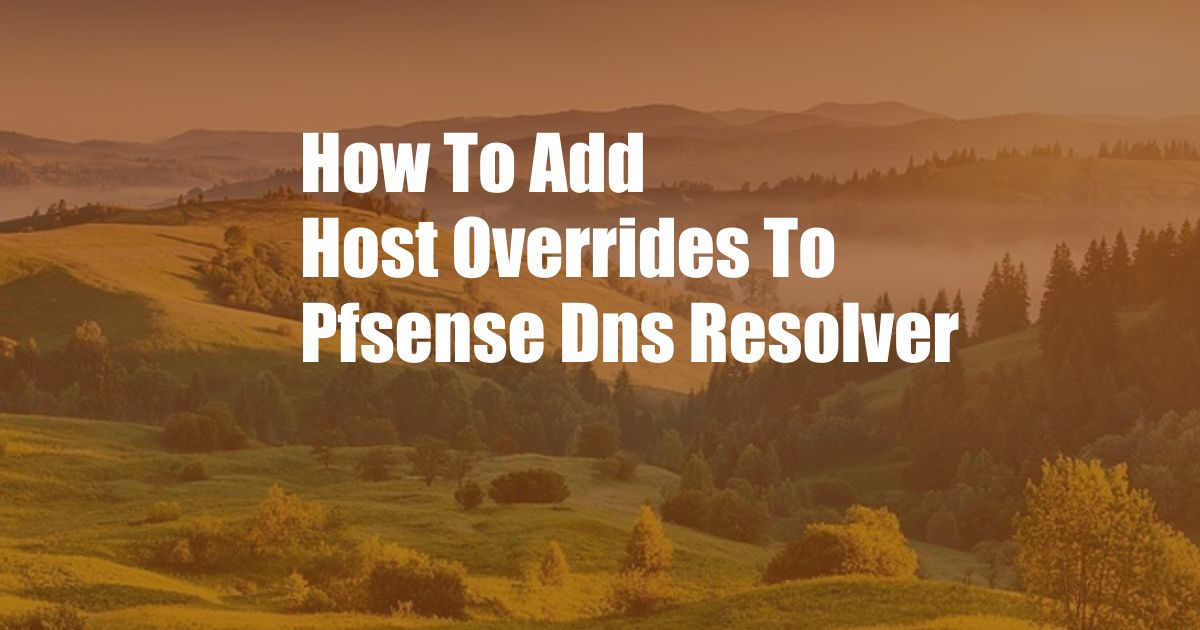
How to Add Host Overrides to pfSense DNS Resolver
In the world of networking, the Domain Name System (DNS) plays a crucial role in translating human-readable domain names (such as www.example.com) into numerical IP addresses that computers can understand. While most DNS queries are handled by recursive resolvers, sometimes you may encounter situations where you need to override the default DNS settings and specify custom host overrides.
If you’re using pfSense, a popular open-source firewall and router distribution, you can easily add host overrides to its DNS resolver to redirect specific domains to different IP addresses. This can be useful for various purposes, such as testing internal websites, blocking malicious domains, or resolving internal hostnames that are not publicly available.
Adding Host Overrides to pfSense DNS Resolver
To add host overrides to pfSense DNS resolver, follow these steps:
- Navigate to “Services” > “DNS Resolver” in the pfSense web interface.
- Select the “Host Overrides” tab.
- Click on the “Add” button.
- Enter the following information:
- Hostname: The domain name you want to override.
- IP Address: The IP address you want to redirect the domain name to.
- Description: An optional description of the host override (e.g., “Test website”).
Once you have entered all the required information, click on the “Save” button to add the host override. You can add multiple host overrides as needed.
Understanding Host Overrides
Host overrides allow you to redirect specific domain names to different IP addresses, bypassing the normal DNS resolution process. This can be useful in the following scenarios:
- Testing internal websites: You can create host overrides to point internal domain names (e.g., dev.example.com) to the IP address of your local web server, allowing you to test websites before publishing them externally.
- Blocking malicious domains: You can add host overrides to redirect malicious domains (e.g., known phishing or malware sites) to a non-existent IP address, effectively blocking access to those websites.
- Resolving internal hostnames: If you have internal hostnames that are not publicly available, you can create host overrides to resolve them to their corresponding IP addresses within your local network.
Tips and Expert Advice
Here are a few tips and expert advice for using host overrides effectively:
- Use descriptive hostnames: When creating host overrides, use descriptive hostnames that clearly indicate the purpose of the override (e.g., “test-website” or “blocked-malware”).
- Test your host overrides: After adding host overrides, test them thoroughly to ensure they are working as intended. Use tools like ping or nslookup to verify that the domain names are resolving to the correct IP addresses.
- Be cautious with wildcard overrides: Avoid creating wildcard host overrides (e.g., *.example.com) unless absolutely necessary, as they can have unintended consequences.
FAQ
- Q: Can I add host overrides for multiple domains?
A: Yes, you can add host overrides for multiple domains. Simply follow the steps outlined above for each domain you want to override. - Q: Do host overrides apply to all DNS clients using pfSense?
A: Yes, host overrides are applied to all DNS clients that are using the pfSense DNS resolver. This includes devices connected to the local network and devices using pfSense as their DNS forwarder. - Q: Can I delete host overrides that I no longer need?
A: Yes, you can delete host overrides that you no longer need. Select the host override you want to delete, click on the “Delete” button, and then click on the “Save” button to confirm.
Conclusion
Adding host overrides to pfSense DNS resolver is a simple and effective way to redirect specific domain names to different IP addresses. Whether you need to test internal websites, block malicious domains, or resolve internal hostnames, host overrides provide a flexible and customizable solution. By carefully following the steps outlined in this article and implementing the tips and expert advice, you can effectively manage host overrides and enhance the functionality of your pfSense DNS resolver.
Are you interested in learning more about DNS and how to manage it effectively? Let us know in the comments section below, and we’ll be happy to provide you with additional resources and guidance.