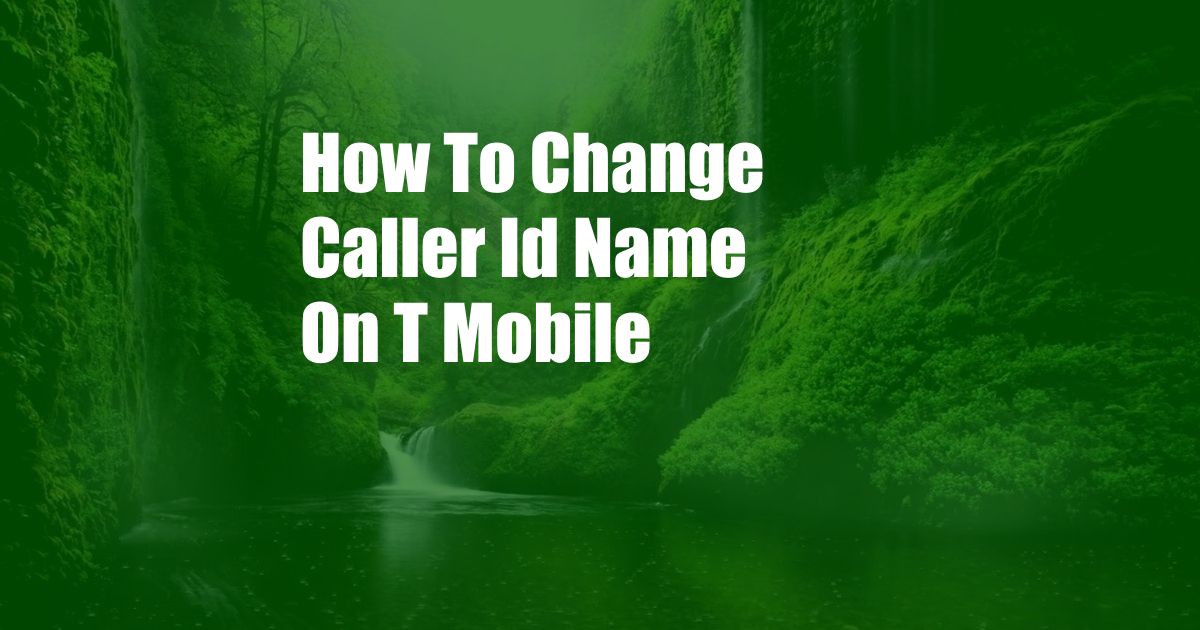
How to Change Caller ID Name on T-Mobile
Remember that annoying time when you called someone, and they didn’t answer because they didn’t know who was calling? That is likely because your caller ID was not updated with your preferred name. Your caller ID name is what appears on the recipient’s phone when you call them. If it’s not set up correctly, it can make it difficult for people to identify you, leading to missed calls and potential confusion.
In this comprehensive guide, we’ll discuss everything you need to know about changing your caller ID name on T-Mobile. We’ll explain what caller ID is, why it’s important to have an accurate caller ID, and how you can easily update your caller ID name with T-Mobile.
What is Caller ID?
Caller ID is a technology that allows the recipient of a phone call to see the name and phone number of the person calling them. This information is typically displayed on the recipient’s phone screen or caller ID box. Caller ID is a convenient way to identify who is calling, especially if you don’t recognize the number.
Why is it Important to Have an Accurate Caller ID?
Having an accurate caller ID is important for several reasons. First, it helps people identify who is calling them, which can be especially helpful in cases of emergency or when receiving calls from unknown numbers. Second, an accurate caller ID can help build trust and credibility, as it shows that you are not trying to hide your identity.
How to Change Caller ID Name on T-Mobile
Changing your caller ID name on T-Mobile is a simple process that can be done online or through the T-Mobile app. Here are the steps:
- Online:
- Go to T-Mobile’s website and log in to your account.
- Click on “My Profile” and then select “Caller ID”.
- Enter your desired caller ID name and click “Save”.
- T-Mobile app:
- Open the T-Mobile app on your phone.
- Tap on the “More” tab and then select “Settings”.
- Tap on “Caller ID” and enter your desired caller ID name.
- Tap “Save”.
Tips and Expert Advice
Here are a few tips and expert advice to help you get the most out of your caller ID:
- Use a consistent name: Choose a caller ID name that you will use consistently across all of your devices and platforms. This will help people easily identify you, regardless of how they are contacting you.
- Keep it brief: Your caller ID name should be brief and easy to remember. Avoid using long or complicated names that may be difficult for people to read or understand.
- Be professional: If you are using your caller ID for business purposes, choose a name that is professional and reflects your company’s brand.
- Update your caller ID regularly: If you change your name or contact information, be sure to update your caller ID accordingly. This will help ensure that people can always reach you.
Frequently Asked Questions (FAQs)
- Q: How long does it take to change my caller ID name on T-Mobile?
A: Changing your caller ID name on T-Mobile is a quick and easy process that typically takes less than a minute.
- Q: Is there a charge to change my caller ID name on T-Mobile?
A: No, changing your caller ID name on T-Mobile is free of charge.
- Q: Can I use a different caller ID name for different contacts?
A: Yes, T-Mobile allows you to create custom caller ID names for specific contacts. This can be useful for distinguishing between different callers, such as family members, friends, or colleagues.
Conclusion
Changing your caller ID name on T-Mobile is a simple and effective way to improve your communication experience. By following the steps outlined in this guide, you can easily update your caller ID name and ensure that people can always reach you. Whether you are using your caller ID for personal or business purposes, choosing an accurate and memorable name will help you make a positive impression and stay connected with the people who matter most.
Were you interested in the content I discussed? Tell me in the comments.