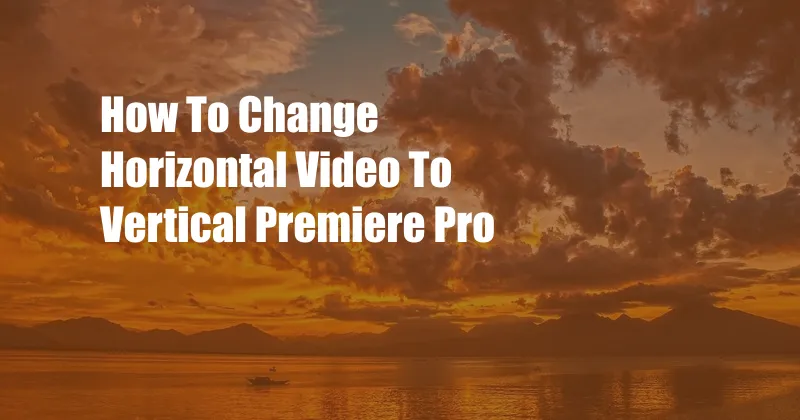
How to Change Horizontal Video to Vertical in Premiere Pro
Have you ever found yourself with a horizontal video that you need to convert to vertical for social media? Maybe you shot a video on your phone and realized later that it was the wrong orientation. Or perhaps you downloaded a video from the internet that you want to use on Instagram or TikTok.
Whatever the reason, there are a few simple steps you can follow to change a horizontal video to vertical in Premiere Pro.
Setting Up Your Sequence
Before you can start editing your video, you need to set up your sequence. This will tell Premiere Pro the dimensions of your final video.
- Go to File > New > Sequence…
- In the New Sequence dialog box, select the Preset tab.
- Scroll down and select the Vertical 1080×1920 preset.
- Click OK.
Importing Your Video
Once you have created your sequence, you can import your video footage.
- Go to File > Import…
- Select your video file and click Open.
Your video will now appear in the Project panel.
Rotating Your Video
To rotate your video, you need to use the Effect Controls panel.
- Select your video clip in the Timeline panel.
- Go to Effect Controls > Motion > Rotation.
- Enter a value of 90 in the Angle field.
Your video will now be rotated 90 degrees.
Positioning Your Video
Now that your video is rotated, you need to position it in the center of the frame.
- Select your video clip in the Timeline panel.
- Go to Effect Controls > Motion > Position.
- Enter a value of -450 in the X field.
- Enter a value of -960 in the Y field.
Your video will now be centered in the vertical frame.
Tips and Expert Advice
Here are a few tips and expert advice for changing a horizontal video to vertical in Premiere Pro:
- Use a third-party plugin. There are a number of plugins available that can make it easier to rotate and position your video.
- Crop your video. If you don’t want to rotate your entire video, you can crop it to a vertical aspect ratio.
- Add a background. If your video has a lot of empty space around it, you can add a background to fill it in.
FAQ
Q: How do I change a vertical video to horizontal in Premiere Pro?
A: To change a vertical video to horizontal in Premiere Pro, follow the steps in reverse order: rotate the video -90 degrees, and then position it in the center of the frame.
Q: Can I change the aspect ratio of my video without rotating it?
A: Yes, you can change the aspect ratio of your video without rotating it by using the Crop Effect.
Conclusion
Changing a horizontal video to vertical in Premiere Pro is a simple process that can be completed in a few minutes.
By following the steps in this article, you can easily convert your videos to any aspect ratio.
Would you like to learn more about editing videos in Premiere Pro?