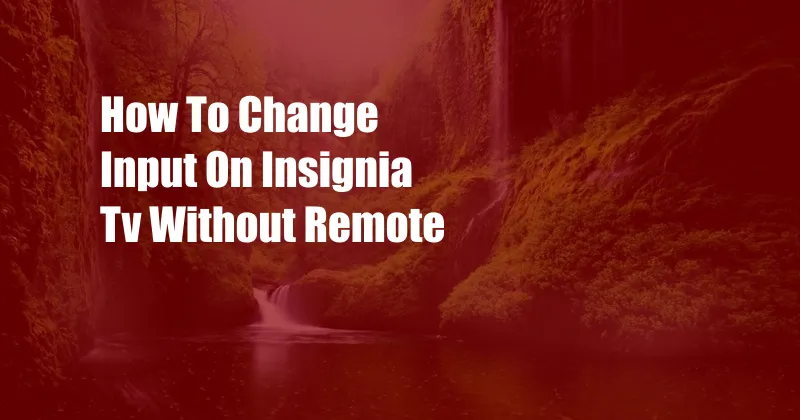
<!DOCTYPE html>
How to Change Input on Insignia TV Without Remote
We’ve all been there – you’re sitting down to watch your favorite show and realize that your remote is missing. Don’t worry, there are several ways to change the input on your Insignia TV without a remote. In this blog post, we’ll walk you through the steps on how to do it.
We’ll also provide some tips and expert advice on how to keep your remote from getting lost in the first place. So, whether you’ve lost your remote or just want to know how to change the input without it, read on!
Using the TV’s Buttons
The first method is to use the buttons on the TV itself. Most Insignia TVs have a series of buttons located on the bottom or side of the TV. These buttons can be used to control basic functions such as power, volume, and input.
To change the input using the TV’s buttons, follow these steps:
- Locate the input button on your TV. It is usually labeled with an arrow pointing to a box.
- Press the input button repeatedly until you reach the desired input.
- Once you have reached the desired input, press the enter button to select it.
Using a Universal Remote
If you have a universal remote, you can use it to change the input on your Insignia TV. Universal remotes are designed to work with a variety of different TVs, so they can be a good option if you have lost your original remote.
To change the input using a universal remote, follow these steps:
- Turn on the universal remote.
- Point the remote at the TV and press the input button.
- Enter the code for your Insignia TV. You can find the code for your TV in the manual or online.
- Once you have entered the code, press the enter button.
- Use the arrow buttons on the remote to navigate to the desired input.
- Once you have reached the desired input, press the enter button to select it.
Using a Smartphone App
If you have a smartphone, you can use an app to change the input on your Insignia TV. There are a number of different apps available, but we recommend the Insignia Remote app.
To change the input using the Insignia Remote app, follow these steps:
- Download the Insignia Remote app from the App Store or Google Play.
- Open the app and connect to your Insignia TV.
- Tap the input button on the app.
- Select the desired input from the list.
Tips and Expert Advice
Here are a few tips and expert advice on how to keep your remote from getting lost:
- Keep your remote in a designated spot.
- Put your remote in a case when you are not using it.
- Use a remote finder app to track down your remote if it gets lost.
FAQ
Here are some frequently asked questions about changing the input on an Insignia TV without a remote:
-
Q: Can I use a different universal remote to change the input on my Insignia TV?
A: Yes, you can use any universal remote that is compatible with your Insignia TV. -
Q: What do I do if I don’t know the code for my Insignia TV?
A: You can find the code for your TV in the manual or online. -
Q: Can I use the Insignia Remote app with any Insignia TV?
A: Yes, the Insignia Remote app is compatible with all Insignia TVs.
Conclusion
We hope this blog post has helped you learn how to change the input on your Insignia TV without a remote. If you have any other questions, please feel free to leave a comment below.