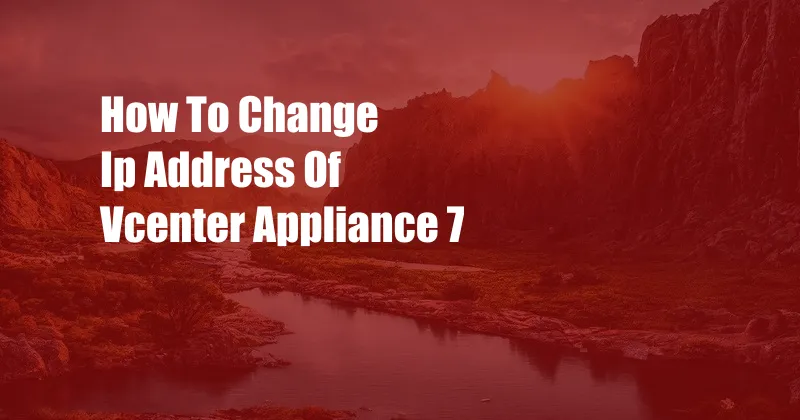
How to Change IP Address of vCenter Appliance 7: A Comprehensive Guide
As a seasoned IT professional, I’ve encountered numerous scenarios where changing the IP address of vCenter Appliances was essential. Whether it was due to network configuration changes or troubleshooting connectivity issues, understanding the process is crucial for maintaining the integrity and availability of your virtual infrastructure. In this article, we’ll delve into the intricacies of changing the IP address of vCenter Appliance 7, providing a comprehensive guide to ensure a smooth and successful transition.
Overview: Understanding the Need
The IP address of a vCenter Appliance serves as its primary identifier on the network, enabling communication with other components in your virtual infrastructure. Changing the IP address may become necessary in various situations:
- Network reconfiguration or migration to a different subnet
- Troubleshooting network connectivity issues or conflicts
- Reconfiguration of network settings after a hardware replacement
Before embarking on the process, it’s imperative to note that changing the IP address of a vCenter Appliance requires careful consideration and planning. Here’s why:
- The vCenter Appliance manages the entire virtual infrastructure, including virtual machines (VMs), hosts, and storage. Changing its IP address can disrupt connectivity and impact the availability of your virtual environment.
- The vCenter Appliance uses several services that rely on specific network settings. Modifying the IP address can affect the functionality of these services and require reconfiguration.
- It’s essential to ensure that the new IP address is not already in use on the network to avoid IP address conflicts and potential network issues.
Changing the vCenter Appliance IP Address: A Step-by-Step Guide
1. Preparations:
- Verify that the new IP address is available and not in use on the network.
- Create a backup of the vCenter Appliance configuration and virtual machines (VMs) for added protection.
- Shut down all running VMs to minimize the impact on your virtual environment.
2. Changing the IP Address:
- Access the vCenter Appliance Management Interface (VAMI) using a web browser.
- Navigate to the “Networking” tab and select “Edit Settings” for the active network interface.
- Modify the IP Address, Subnet Mask, and Gateway settings as required.
- Click “Save and Reboot” to apply the changes.
3. Reconfiguring Services:
- After the vCenter Appliance reboots with the new IP address, log in to the appliance using SSH.
- Run the following commands to reconfigure services that rely on network connectivity:
/usr/lib/vmware-vmca/bin/vmware-vmca-tool reconfig --configure-service
/usr/lib/vmware-vmca/bin/vmware-vpxd-tool reconfig- Restart the vpxd service:
service vpxd restartTroubleshooting and Tips
- If you encounter any issues after changing the IP address, check the network configuration and ensure that the new IP address is correct and accessible.
- Verify that all required ports are open in the firewall to allow communication between the vCenter Appliance and other components in the virtual infrastructure.
- Consider using a DHCP server to assign IP addresses to the vCenter Appliance to simplify future changes.
- Regularly back up the vCenter Appliance configuration to facilitate quick recovery in case of any issues.
Frequently Asked Questions (FAQs)
Q: How can I verify that the IP address change was successful?
A: Access the VAMI using a web browser and check the Networking tab to confirm the new IP address.
Q: What are the potential impacts of changing the vCenter Appliance IP address?
A: If the IP address is changed without proper planning, it can disrupt connectivity and impact the availability of your virtual environment.
Q: Is it necessary to reboot the vCenter Appliance after changing the IP address?
A: Yes, rebooting the appliance is essential to apply the changes and ensure that all services are running with the new IP address.
Conclusion
Changing the IP address of a vCenter Appliance 7 requires careful planning and execution to maintain the integrity and availability of your virtual infrastructure. By following the steps outlined in this guide, you can successfully modify the IP address and minimize any potential disruptions. If you encounter any issues, don’t hesitate to seek assistance from VMware support or consult online resources for troubleshooting guidance. Remember, your virtual infrastructure is mission-critical, and maintaining its stability and performance should be a top priority.
Are you interested in learning more about vCenter Appliance IP Address management best practices? Share your thoughts and questions in the comment section below!