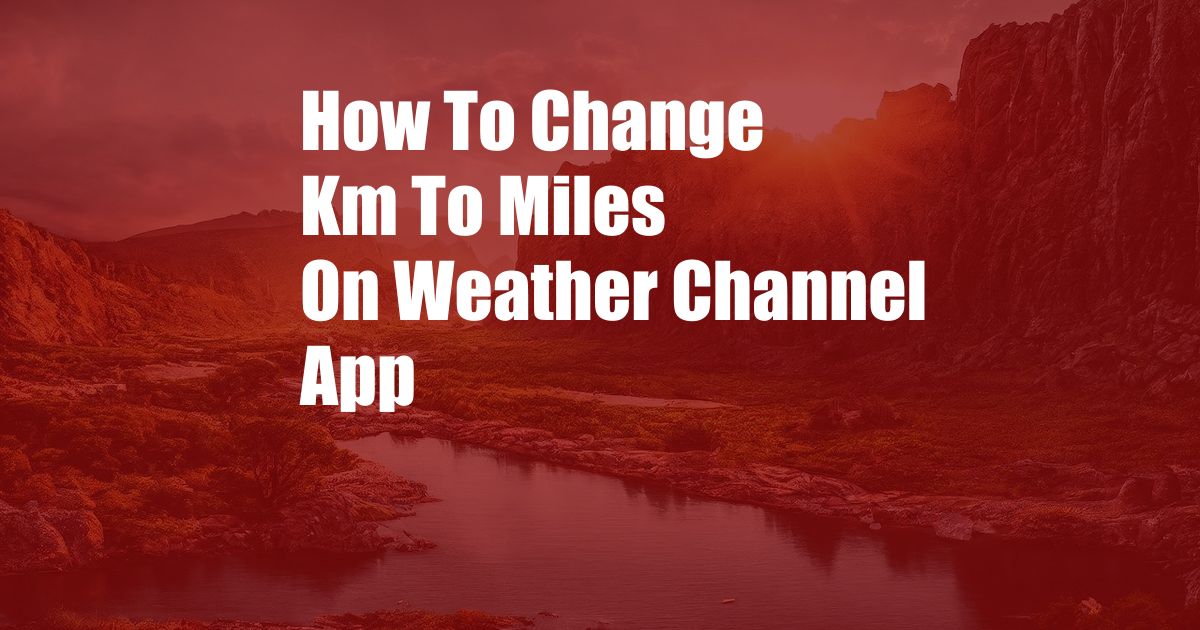
How to Change km to Miles on the Weather Channel App
The Weather Channel app, a popular source for weather forecasting around the globe, offers users various customization options to enhance their experience. One such option is the ability to change the unit of measurement for temperature and distance, allowing users to view weather data in their preferred format. This article will provide a comprehensive guide on how to change km to miles on the Weather Channel app, ensuring you can stay informed about weather conditions in a format that suits your preferences.
Accessing the Settings Menu
To modify the unit of measurement on the Weather Channel app, you must access the settings menu. Depending on your device type and operating system, the steps may vary slightly. Here’s how you can navigate to the settings menu on different platforms:
- iOS: Tap the three horizontal lines in the top left corner of the main screen to open the side menu. From there, select “Settings.”
- Android: Tap the three vertical dots in the top right corner of the app screen. Then, choose “Settings” from the drop-down menu.
Changing the Unit of Measurement
Once you’re in the settings menu, locate the option related to units of measurement. It may be labeled as “Units” or “Measurement.” Tap on this option to access the unit of measurement settings.
Within the unit of measurement settings, you’ll find various options for temperature and distance units. For example, you can choose between Celsius and Fahrenheit for temperature and kilometers (km) and miles (mi) for distance. To change km to miles, simply tap on the “Miles” option. The app will automatically update the distance units to miles for all weather data.
Understanding the Benefits
Changing the unit of measurement to miles on the Weather Channel app offers several benefits:
- Familiarization: By using miles, you can relate to the distance measurements more easily if you are accustomed to the imperial system of measurement.
- Accurate Planning: When planning activities or travel, using miles as the distance unit allows for more accurate estimates and comparisons, especially if you’re using other navigation apps or maps that use miles as their default unit.
- Consistency: If you prefer using miles as your standard unit of distance, changing it on the Weather Channel app ensures consistency across all your weather-related data, making it more convenient to interpret.
Additional Tips and Expert Advice
Here are some additional tips and expert advice to consider when using the Weather Channel app:
- Explore other customization options: In addition to changing the distance unit, the Weather Channel app offers other customization options to enhance your experience. Explore the settings menu to find options for notifications, location settings, and more.
- Use the search feature: The app’s search feature allows you to quickly find information for any location. Enter a city, zip code, or address to instantly access weather data for that specific area.
- Stay updated with weather alerts: The Weather Channel app provides real-time weather alerts and notifications. Enable these alerts to stay informed about potential weather hazards or significant changes in weather conditions.
Frequently Asked Questions (FAQs)
Q: Why is my distance unit still in kilometers after changing it to miles?
A: Ensure that you’ve saved the changes made in the settings menu. Some devices require you to tap a “Save” or “Apply” button to confirm the updated settings.
Q: Can I change the temperature unit to Fahrenheit simultaneously?
A: Yes, the Weather Channel app allows you to change both the distance and temperature units independently. In the unit of measurement settings, locate the option for temperature and select Fahrenheit as the preferred unit.
Q: Are these changes only applicable to the Weather Channel app?
A: The changes made to the unit of measurement within the Weather Channel app are specific to the app itself and will not affect other applications or devices.
Conclusion
Changing the unit of measurement from km to miles on the Weather Channel app is a simple and convenient process. By following the steps outlined in this guide, you can customize your app to suit your preferences and ensure that weather data is presented in a format that is familiar and easy to understand. Whether you prefer using miles for distance or Fahrenheit for temperature, the app’s customization options provide flexibility for a personalized user experience.
Are you interested in learning about other features of the Weather Channel app or discovering more tips and expert advice on weather forecasting? Leave a comment below with your questions or feedback, and we’ll be happy to assist you further.