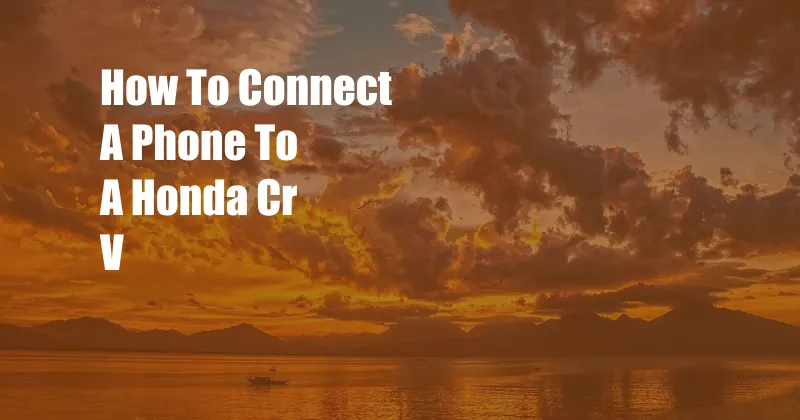
How to Connect Your Phone to a Honda CR-V: A Comprehensive Guide
In today’s tech-centric world, seamlessly integrating your smartphone with your car is not just a convenience but a necessity. Whether you’re navigating through unfamiliar territories, streaming your favorite music, or taking hands-free calls, a connected car enhances your driving experience.
If you’re the proud owner of a Honda CR-V, you’re in luck. Honda offers two intuitive platforms that allow you to effortlessly connect your phone: Apple CarPlay and Android Auto. These systems mirror your phone’s interface on your vehicle’s infotainment system, granting you access to the apps and features you rely on daily.
Connecting via Apple CarPlay
Apple CarPlay is an Apple-proprietary platform that integrates seamlessly with iPhones. To connect your iPhone to your Honda CR-V via Apple CarPlay, follow these simple steps:
1. Ensure that your iPhone is running iOS 7.1 or later.
-
Connect your iPhone to one of the USB ports in your CR-V.
-
Your iPhone will prompt you to allow CarPlay access. Tap “Allow” on your phone’s screen.
-
CarPlay will now launch on your CR-V’s infotainment screen. You can now access your favorite apps, send messages, make calls, and navigate with ease.
Connecting via Android Auto
Android Auto, on the other hand, is the Android equivalent of Apple CarPlay. If you own an Android phone, here’s how you can connect it to your Honda CR-V:
1. Verify that your Android phone is running Android 5.0 (Lollipop) or higher.
-
Download and install the Android Auto app from the Google Play Store on your phone.
-
Connect your Android phone to one of the USB ports in your CR-V.
-
When prompted, follow the instructions on your phone’s screen to grant Android Auto access.
-
Android Auto will now launch on your CR-V’s infotainment screen, providing you with a user-friendly interface to interact with your favorite apps and features.
Benefits of Using Apple CarPlay or Android Auto
Integrating your phone with your Honda CR-V via Apple CarPlay or Android Auto comes with a plethora of benefits:
- Enhanced navigation: Use your preferred navigation app, such as Apple Maps or Google Maps, to get real-time traffic updates, avoid road closures, and find the fastest routes to your destinations.
- Hands-free communication: Stay connected while keeping your hands on the wheel. Make and receive calls, send messages, and access social media platforms using voice commands or the touch screen.
- Entertainment on the go: Stream your favorite music, podcasts, and audiobooks from apps like Spotify, Apple Music, and Pandora. You can also control playback using the steering wheel controls for a distraction-free driving experience.
In summary, connecting your phone to your Honda CR-V is a breeze, whether you’re an Apple or Android user. By leveraging Apple CarPlay or Android Auto, you can seamlessly integrate your smartphone with your vehicle and enjoy a host of benefits, including enhanced navigation, hands-free communication, and on-the-go entertainment. Embrace the convenience and enhance your driving experience today.
Frequently Asked Questions
Q: Why is my phone not connecting to my Honda CR-V?
A: Ensure that your phone’s operating system is up to date, the USB cable is securely connected, and the USB port is not damaged. If the issue persists, visit your local Honda dealership for assistance.
Q: Can I use both Apple CarPlay and Android Auto with my Honda CR-V?
A: No, you can only connect one device at a time. You will need to disconnect one phone before connecting the other.
Q: Do I need to use a specific USB cable?
A: Yes, it is recommended to use a high-quality USB cable that supports data transfer for optimal performance.
Q: Can I use Apple CarPlay or Android Auto wirelessly?
A: Only newer models of the Honda CR-V support wireless connectivity for Apple CarPlay. Android Auto currently does not offer wireless connectivity for Honda vehicles.