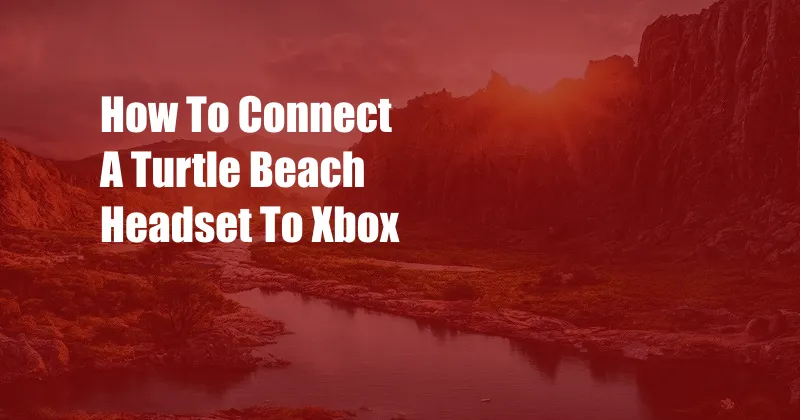
Connect Your Turtle Beach Headset to Xbox: A Comprehensive Guide
For immersive gaming experiences, a high-quality headset is essential. Turtle Beach headsets offer exceptional audio and comfort, making them a popular choice for Xbox players. However, connecting a Turtle Beach headset to an Xbox console can be confusing for some users. This detailed article will guide you through the entire process seamlessly.
Connecting Your Turtle Beach Headset to Xbox
Materials:
- Turtle Beach headset
- Xbox console
- Headset cable (usually included with the headset)
Steps:
- Power on the Xbox: Ensure that your Xbox console is powered on.
- Plug the headset cable into the console: Locate the headset port on the front of the Xbox controller. Connect one end of the headset cable into this port.
- Adjust the headset settings: Use the volume knob on the headset to adjust the volume level. If your headset has additional features, such as a microphone, you may need to adjust those settings as well.
Understanding Wired vs. Wireless Turtle Beach Headsets
Turtle Beach offers both wired and wireless headsets for Xbox. Wired headsets are typically more affordable and provide a consistent connection, while wireless headsets offer greater freedom of movement.
Wired Turtle Beach Headsets:
- Connect directly to the Xbox controller via a cable.
- Provide stable and lag-free audio.
- Usually less expensive than wireless headsets.
Wireless Turtle Beach Headsets:
- Connect to the Xbox console via a wireless transmitter.
- Offer greater mobility and freedom of movement.
- May have a higher latency rate compared to wired headsets.
Latest Trends and Developments in Turtle Beach Headsets
Turtle Beach has consistently released innovative headsets that cater to the evolving needs of gamers. Recent trends include:
- Active Noise Cancellation (ANC): ANC technology blocks out background noise, creating a more immersive gaming experience.
- Virtual Surround Sound: Virtual surround sound simulates surround sound audio, providing a cinematic experience.
- Bluetooth Connectivity: Select Turtle Beach headsets now offer Bluetooth connectivity for pairing with smartphones and other devices.
Tips and Expert Advice for Seamless Connection
- Check your cables: Ensure that the headset cable is securely plugged into the controller port. Loose connections can result in audio issues.
- Restart your Xbox: If you encounter any connection problems, restart your Xbox console. This can often resolve minor software glitches.
- Update your headset firmware: Turtle Beach periodically releases firmware updates for its headsets. Check the manufacturer’s website for updates and install them to enhance functionality.
Frequently Asked Questions
Q: How do I adjust the microphone settings on my Turtle Beach headset?
A: Microphone settings can usually be adjusted on the headset itself. Refer to the user manual for specific instructions.
Q: Can I use my Turtle Beach headset with other devices?
A: Wired Turtle Beach headsets can be used with other wired devices that have a compatible headphone jack. Wireless headsets may have limited compatibility with non-Xbox devices.
Conclusion
Connecting a Turtle Beach headset to an Xbox console is a straightforward process that takes just a few minutes. By following the steps outlined in this article, you can establish a reliable and immersive audio connection for an enhanced gaming experience. Whether you prefer the stability of a wired connection or the freedom of wireless, Turtle Beach offers a wide range of headsets to meet your specific needs.
Now that you have a better understanding of how to connect and use a Turtle Beach headset with your Xbox, we invite you to explore further and discover the best headset for your gaming sessions. Share your experiences and thoughts on Turtle Beach headsets in the comments below.