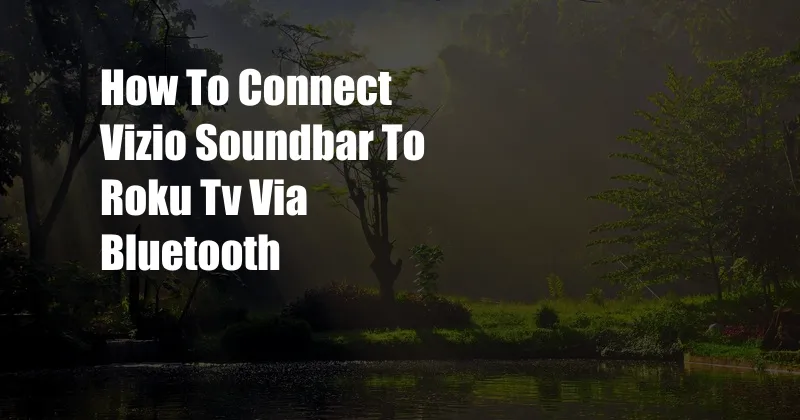
How to Effortlessly Pair Your Vizio Soundbar with Roku TV Via Bluetooth in 2023: A Comprehensive Guide
In today’s dynamic home entertainment landscape, seamless connectivity between devices is paramount. For those seeking an immersive audio experience, pairing a Vizio soundbar with a Roku TV via Bluetooth is a highly sought-after solution. While this process may seem daunting at first, it’s surprisingly straightforward and can be accomplished with a few simple steps. In this comprehensive guide, we will delve into the essentials of connecting these two devices, ensuring an effortless and enjoyable entertainment experience.
Before embarking on this journey, it’s essential to verify that both your Vizio soundbar and Roku TV support Bluetooth connectivity. Most modern models offer this feature, but it’s always wise to consult the user manuals or manufacturers’ websites for confirmation.
Prerequisites for a Successful Bluetooth Connection
Turning on Bluetooth on Both Devices
Initiating the pairing process requires that Bluetooth be enabled on both the Vizio soundbar and Roku TV. On the soundbar, locate the Bluetooth button or toggle and press it to activate the Bluetooth module. Similarly, on the Roku TV, navigate to the Settings menu, select the “Remotes & Devices” option, and then choose “Bluetooth devices.” Ensure that the Bluetooth function is turned on.
Pairing the Devices
With Bluetooth enabled on both devices, it’s time to initiate the pairing process. On the soundbar, enter pairing mode by pressing and holding the Bluetooth button for a few seconds until the indicator light starts flashing. On the Roku TV, select the “Pair new device” option from the Bluetooth devices menu. The TV will then search for available Bluetooth devices. Once it detects the soundbar, select it from the list to establish the connection.
Troubleshooting Potential Issues
While the pairing process is typically straightforward, occasional hiccups may occur. If you encounter any difficulties, try the following troubleshooting tips:
- Verify device compatibility: Ensure that both your Vizio soundbar and Roku TV support Bluetooth connectivity.
- Check Bluetooth settings: Confirm that Bluetooth is enabled on both devices.
- Restart devices: Sometimes, a simple restart can resolve Bluetooth connectivity issues. Unplug both devices, wait a few seconds, and then plug them back in to try again.
- Reset Bluetooth connections: On the Roku TV, navigate to the Settings menu, select “Remotes & Devices,” and then choose “Bluetooth devices.” Select the paired soundbar and choose the “Unpair” option. Repeat the pairing process from the beginning.
Frequently Asked Questions (FAQs) on Bluetooth Connectivity
Q: Why is my Vizio soundbar not connecting to my Roku TV via Bluetooth?
A: Verify that Bluetooth is enabled on both devices, ensure there are no physical obstructions between them, and restart both devices if necessary.
Q: How can I improve the Bluetooth audio quality between my Vizio soundbar and Roku TV?
A: Ensure that the soundbar is placed close to the TV and there are no interfering objects. Try adjusting the TV’s audio settings to optimize the audio output.
Q: What are the advantages of connecting a Vizio soundbar to a Roku TV via Bluetooth?
A: Bluetooth connectivity provides a wireless and convenient way to enjoy immersive audio while enjoying content on your Roku TV. It eliminates the need for cables and ensures a clutter-free entertainment setup.
Conclusion
In this comprehensive guide, we have provided a step-by-step approach to connect your Vizio soundbar to your Roku TV via Bluetooth. By following these instructions and addressing any potential issues, you can unlock an enhanced home entertainment experience. Whether you’re streaming movies, watching TV shows, or playing video games, a seamless Bluetooth connection between these two devices will elevate your entertainment to new heights.
If you found this article helpful, please share your thoughts and experiences in the comments section below. We are always interested in hearing from our readers and strive to provide the most valuable information possible.