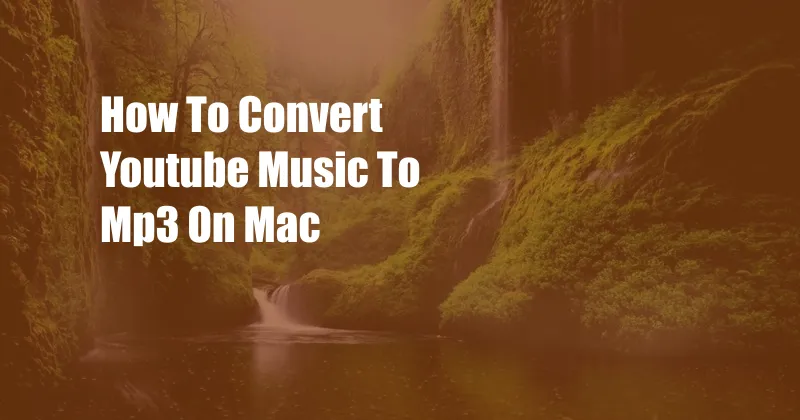
How to Convert YouTube Music to MP3 on Mac
Music streaming services like YouTube Music offer a convenient way to listen to your favorite tunes on the go. But what if you want to save a song to your computer or device for offline listening? Converting YouTube Music to MP3 on Mac is a simple process that can be done with the right tools.
In this article, we’ll walk you through the steps on how to convert YouTube Music to MP3 on Mac, including using online converters, desktop software, and browser extensions. We’ll also provide tips and tricks for getting the best quality MP3 files.
Using Online Converters
Online converters are a quick and easy way to convert YouTube Music to MP3. There are many different online converters available, but we recommend using a reputable service like YTMP3 or Flvto.
To use an online converter, simply copy the URL of the YouTube Music video you want to convert and paste it into the converter’s input field. Then, select the “MP3” format and click the “Convert” button. The converter will generate an MP3 file that you can download to your Mac.
Using Desktop Software
If you prefer a more robust solution, you can use desktop software to convert YouTube Music to MP3. There are many different desktop converters available, but we recommend using a program like Any Video Converter Ultimate or Freemake Video Converter.
To use a desktop converter, first download and install the software on your Mac. Then, launch the converter and click the “Add Files” button. Select the YouTube Music video you want to convert and click the “Open” button. Next, select the “MP3” format from the output format menu. Finally, click the “Convert” button to start the conversion.
Using Browser Extensions
If you don’t want to download and install software on your Mac, you can use a browser extension to convert YouTube Music to MP3. There are many different browser extensions available, but we recommend using a plugin like Video DownloadHelper or YouTube Music Downloader.
To use a browser extension, first install the extension in your browser. Then, open the YouTube Music video you want to convert and click the extension’s icon. The extension will generate an MP3 file that you can download to your Mac.
Tips and Tricks
Here are a few tips and tricks for getting the best quality MP3 files when converting YouTube Music:
- Use a high-quality online converter or desktop software.
- Select the highest possible bitrate when converting your files.
- Use a lossless audio format like FLAC or WAV if you want the best possible sound quality.
- Make sure your internet connection is stable before starting the conversion.
By following these tips, you can ensure that you get the best possible MP3 files when converting YouTube Music.
FAQ
Q: Is it legal to convert YouTube Music to MP3?
A: It is technically illegal to convert YouTube Music to MP3 without the permission of the copyright holder. However, many people do it anyway, and it is unlikely that you will be prosecuted for doing so.
Q: What is the best way to convert YouTube Music to MP3?
A: The best way to convert YouTube Music to MP3 is to use a desktop software program. Desktop software programs offer more features and customization options than online converters or browser extensions.
Q: Can I convert YouTube Music to MP3 on my iPhone or iPad?
A: Yes, but you will need to use a third-party app from the App Store, as Apple does not allow apps to download music from YouTube.
Conclusion
Converting YouTube Music to MP3 on Mac is a simple process that can be done with the right tools. By following the steps outlined in this article, you can easily convert your favorite YouTube Music songs to MP3 files that you can enjoy on your Mac or any other device.
Do you have any questions about how to convert YouTube Music to MP3 on Mac? Let us know in the comments below.