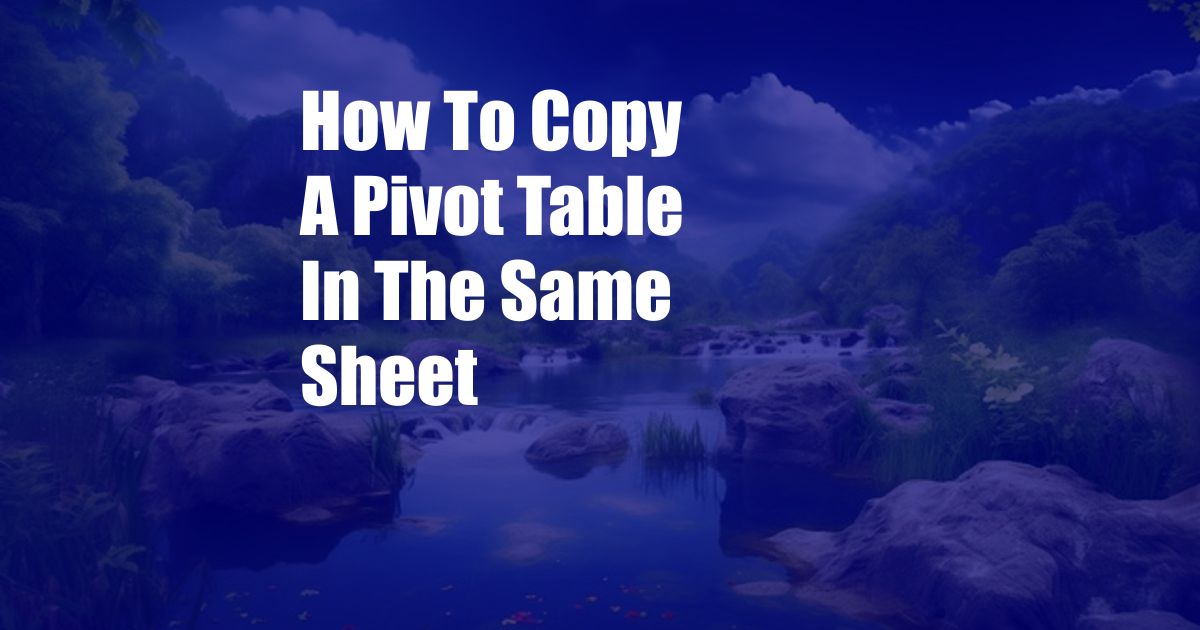
How to Copy a Pivot Table in the Same Sheet: A Detailed Guide
Have you ever found yourself needing to copy a pivot table to another location in the same spreadsheet? Whether it’s for sharing with a colleague, creating a dynamic dashboard, or simply for organizational purposes, knowing how to copy a pivot table efficiently can save you a lot of time and effort.
In this comprehensive guide, we will delve into the step-by-step process of copying a pivot table within the same sheet. We will cover everything from selecting the pivot table to pasting it in the desired location. Along the way, we will also provide practical tips and expert advice to ensure that your copied pivot table retains its formatting and functionality.
Selecting the Pivot Table
The first step in copying a pivot table is to select it. Click on any cell within the pivot table to activate it. You will notice a blue border around the entire pivot table.
Once the pivot table is selected, you can choose to copy it in two ways:
- Copy Entire Pivot Table: Right-click and select “Copy” or use the keyboard shortcut “Ctrl + C” (Windows) or “Command + C” (Mac).
- Copy Selected Area: If you only want to copy a portion of the pivot table, select the specific cells you want and press “Ctrl + C” (Windows) or “Command + C” (Mac).
Pasting the Pivot Table
Now that you have copied the pivot table, it’s time to paste it in the desired location. Navigate to the cell where you want the top-left corner of the copied pivot table to appear.
To paste the entire pivot table, right-click and select “Paste” or use the keyboard shortcut “Ctrl + V” (Windows) or “Command + V” (Mac). The pivot table will be pasted in the exact same format as the original.
If you only copied a selected area of the pivot table, right-click and select “Paste Special”. In the “Paste Special” dialog box, select “Values” to paste only the values, “Formats” to paste only the formatting, or “Values and Formats” to paste both.
Maintaining Formatting and Functionality
When you copy and paste a pivot table, it’s important to ensure that it retains its formatting and functionality. Here are a few tips:
- Use Paste Special: As mentioned earlier, using “Paste Special” allows you to control what is pasted. To preserve the formatting and formulas, select “Values and Formats”.
- Link to Original Data: Make sure that the copied pivot table is linked to the original data source. This will ensure that it updates automatically when the data changes.
- Preserve Filter Settings: If you have applied filters to the original pivot table, these filters will not be preserved when you copy and paste. To ensure that the filters are applied to the copied pivot table, go to the “PivotTable Options” tab and select “Preserve Filter Settings”.
FAQs on Copying Pivot Tables
Q: Can I copy a pivot table to another sheet or workbook?
A: Yes, you can. The process is the same as copying within the same sheet. Select the pivot table, copy it, and paste it in the desired location.
Q: What if I want to copy a pivot chart?
A: To copy a pivot chart, right-click on the chart and select “Copy”. Then, paste it in the desired location. The chart will be linked to the copied pivot table.
Q: Can I copy multiple pivot tables at once?
A: No, you cannot copy multiple pivot tables simultaneously. You need to copy and paste each pivot table individually.
Conclusion
Copying a pivot table in the same sheet is a straightforward process that can be easily mastered by following the steps outlined in this guide. Remember to use the “Paste Special” option to maintain formatting and functionality, and refer to the FAQs section for additional insights.
Call to Action:
If you found this article helpful, share it with your colleagues or anyone who needs to copy pivot tables efficiently. Let us know if you have any questions or if there are other pivot table-related topics you would like us to cover.