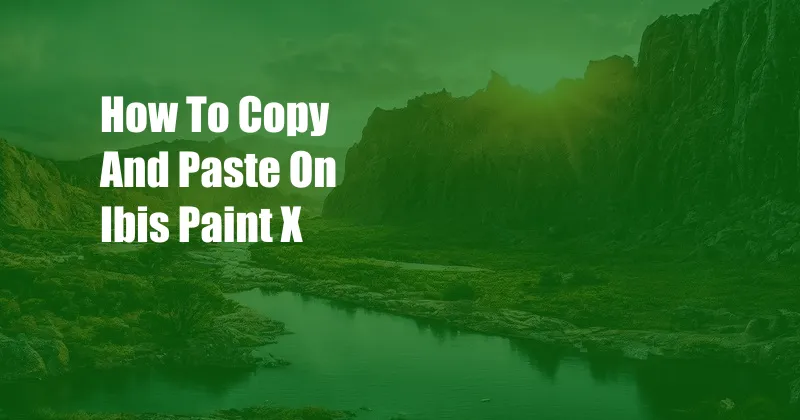
Copy and Paste in Ibis Paint X: A Comprehensive Guide
Digital art enthusiasts, rejoice! In this comprehensive guide, we unlock the secrets of copying and pasting in Ibis Paint X, empowering you to seamlessly integrate elements and elevate your digital masterpieces. As an avid Ibis Paint X user myself, I’ve encountered firsthand the transformative power of this technique, and I’m eager to share my insights with you.
Before delving into the practical steps, let’s establish a solid foundation. Copy and paste, in its essence, is the digital equivalent of duplicating and transferring a selected portion of your artwork from one location to another. This technique has revolutionized digital art, allowing artists to effortlessly incorporate pre-existing elements, experiment with compositions, and streamline their creative process.
Utilizing Layers for Seamless Copying and Pasting
Ibis Paint X employs a layered system, where your artwork is composed of multiple transparent sheets stacked atop each other. Each layer can be independently edited, moved, and blended, providing immense flexibility in the copying and pasting process. To comprehend this concept, imagine working on a stack of tracing paper. Copying a portion of a layer is analogous to cutting out a section of a tracing paper sheet, while pasting it onto another layer is akin to placing the cutout on another sheet.
By harnessing the power of layers, you can isolate specific elements, duplicate them, and experiment with various arrangements effortlessly. This technique empowers you to create complex compositions, add intricate details, and refine your artwork with precision.
Step-by-Step Guide to Copying and Pasting in Ibis Paint X
- Selection: Begin by meticulously selecting the portion of your artwork you wish to copy. To select, hold down your finger or stylus on the desired area and drag your finger to encompass the intended selection. Alternatively, you may utilize the selection tools located in the toolbar.
- Copy: Once your selection is complete, navigate to the “Edit” menu and select “Copy.” Alternatively, you can simply press “Ctrl+C” (Windows) or “Command+C” (Mac).
- Creation of a New Layer: Before pasting, it’s essential to create a new layer dedicated to accommodating the copied content. To do so, tap the “Layer” icon in the toolbar and select “New Layer.” This newly created layer will serve as the destination for your pasted content.
- Pasting: With the new layer ready, navigate back to the “Edit” menu and select “Paste.” Alternatively, you can use the keyboard shortcut “Ctrl+V” (Windows) or “Command+V” (Mac).
- Positioning: Once pasted, your selection will appear on the newly created layer. You can then freely move and position the pasted content using the transform tools in the toolbar.
Latest Trends and Developments in Copying and Pasting
The world of digital art is constantly evolving, and so are the techniques and tools available for copying and pasting. Here are some of the latest trends and developments that you should be aware of:
- Cloud-Based Copying and Pasting: Cloud-based services like Google Drive and Dropbox allow you to effortlessly store and access your artwork, enabling you to copy and paste across devices seamlessly.
- AI-Powered Content Recognition: Artificial intelligence is revolutionizing the way we select and copy content. AI-powered tools can automatically detect and isolate specific objects or elements in your artwork, making the selection process faster and more precise.
- Cross-Platform Compatibility: The boundaries between different digital art platforms are blurring, with many tools now offering cross-platform compatibility. This means you can effortlessly copy and paste content between different platforms, expanding your creative possibilities.
Tips and Expert Advice to Elevate Your Copying and Pasting Skills
In my years of experience using Ibis Paint X, I’ve accumulated a wealth of tips and tricks that can help you master the art of copying and pasting. Here are a few of my favorites:
- Utilize Layer Masks for Non-Destructive Editing: Layer masks allow you to selectively reveal or conceal portions of a layer, providing a non-destructive way to refine your pasted content without permanently altering the original layer.
- Experiment with Blending Modes: Blending modes determine how the pasted content interacts with the underlying layers. Experiment with different blending modes to achieve unique and visually captivating effects.
- Harness the Power of Transform Tools: The transform tools in Ibis Paint X empower you to manipulate the size, rotation, and perspective of your pasted content. Use these tools to seamlessly integrate the content into your artwork.
FAQ on Copying and Pasting in Ibis Paint X
- Q: Can I copy and paste between different Ibis Paint X documents?
A: Yes, you can copy and paste between different Ibis Paint X documents by following the steps outlined above.
- Q: How can I prevent the pasted content from losing quality?
A: To maintain the quality of the pasted content, ensure that you copy the content at its original resolution and scale.
- Q: What should I do if the pasted content appears pixelated?
A: Pixelation occurs when the pasted content is enlarged beyond its original resolution. To avoid this, resize the pasted content proportionally using the transform tools.
Conclusion
In this comprehensive guide, we’ve explored the intricacies of copying and pasting in Ibis Paint X, empowering you to effortlessly incorporate elements and elevate your digital art. By harnessing the power of layers, utilizing the latest techniques, and implementing the tips and advice shared, you can unlock new levels of creativity and precision in your digital art journey. Now, go forth and conquer the realm of digital art with the newfound mastery of copy and paste!
Are you eager to delve deeper into the world of digital art and explore other exciting techniques? Share your thoughts and questions in the comments below, and let’s continue the creative conversation together.