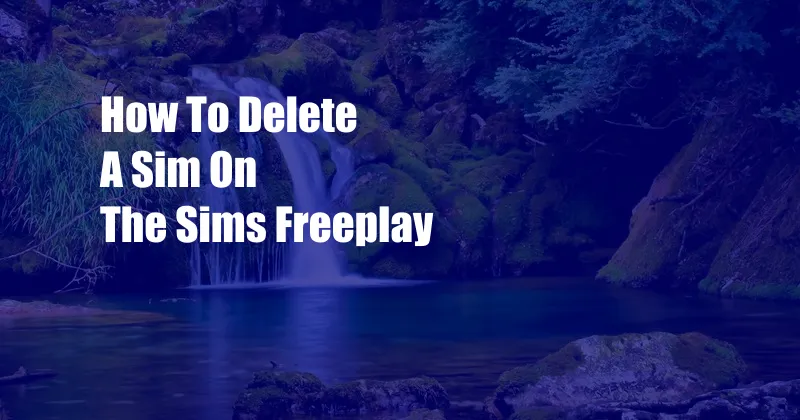
How to Delete a Sim on The Sims Freeplay?
Welcome to our guide on how to delete a Sim in the popular mobile game The Sims Freeplay. Whether you accidentally created a Sim you don’t like or simply want to streamline your gameplay, we’ll provide you with step-by-step instructions and helpful tips.
Reasons for Deleting a Sim
There are several reasons why you might consider deleting a Sim. Perhaps you no longer enjoy playing as them or have too many Sims in your household. Maybe they have developed undesirable traits or gotten into trouble. Whatever your motivations, we’re here to help you remove them from your game.
Step-by-Step Guide to Deleting a Sim
1. Open the Household Management Screen
Begin by tapping the “Sims” icon in the bottom right corner of your screen. This will open the Household Management screen, which displays a list of all the Sims in your household.
2. Select the Sim You Want to Delete
Swipe left or right to scroll through the list of Sims until you find the one you want to delete. Once you’ve selected them, tap the “Edit” button located in the bottom right corner.
3. Choose the “Delete” Option
In the Edit Sim menu, you’ll find several options. Tap the “Delete” button to proceed with the deletion process.
4. Confirm Your Decision
The game will prompt you to confirm your decision. Remember that once a Sim is deleted, they cannot be restored. If you’re certain you want to delete them, tap the “Delete” button.
5. Check Your Household Management Screen
After you’ve deleted the Sim, check the Household Management screen to ensure they have been removed from your game.
Tips for Deleting Sims
- Consider the Consequences: Before you delete a Sim, make sure you understand the consequences. They will be permanently removed from your game and any relationships they had will be broken.
- Back Up Your Game: It’s always a good idea to back up your game before making any major changes, including deleting Sims. This way, you can restore your game if you accidentally delete a Sim you regret removing.
- Use the “Move Out” Option: If you’re not ready to delete a Sim but still want to remove them from your household, you can use the “Move Out” option. This will move the Sim to a different household, freeing up space in your current one.
Conclusion
Whether you’re a seasoned Sims Freeplay player or a newcomer, we hope this guide has helped you navigate the process of deleting a Sim. Remember to consider the consequences and use our tips to make an informed decision.
Are you Interested in the Topic?
Did our article help you understand how to delete a Sim in The Sims Freeplay? Feel free to share your thoughts, questions, or experiences in the comments below. We’re always happy to engage with our readers and provide additional support.