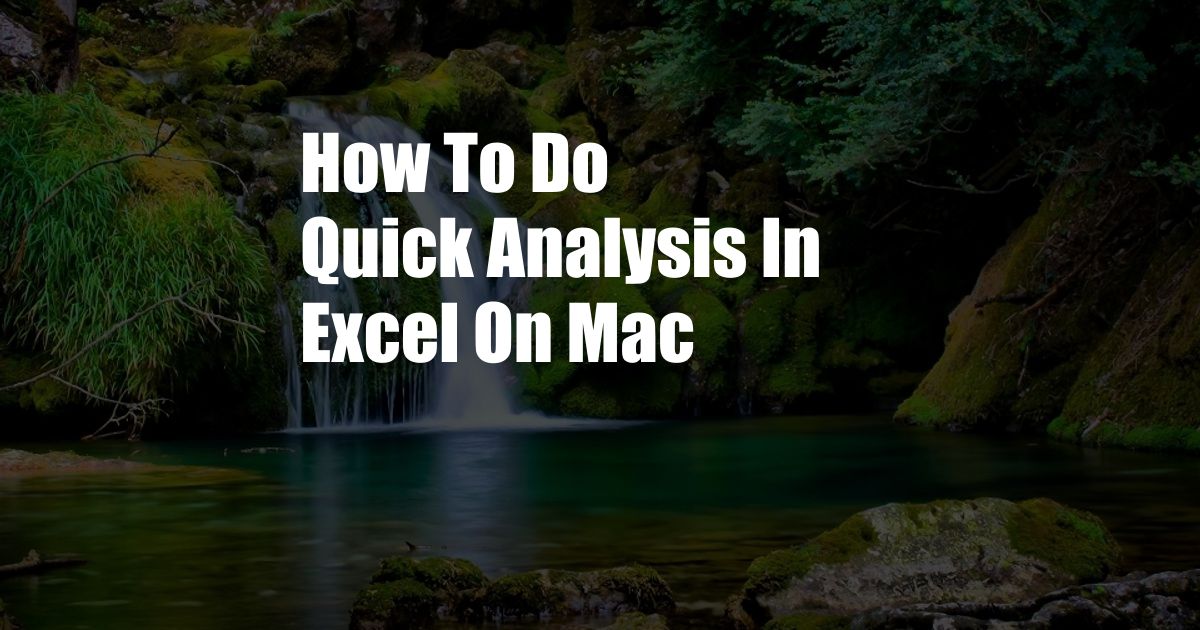
How to Perform Quick Analysis in Excel on Mac: A Beginner’s Guide
If you’re working with data on your Mac, Excel is a powerful tool that can help you analyze it quickly and efficiently. In this blog post, we’ll show you how to perform some basic analysis tasks in Excel on Mac, including:
- Creating charts and graphs
- Using formulas and functions
- Sorting and filtering data
We’ll also provide some tips and expert advice to help you get the most out of Excel.
Creating Quick Analysis Tools in Excel
One of the most useful features of Excel is its ability to create charts and graphs. This can be a great way to visualize your data and identify trends. To create a chart or graph, simply select the data you want to include, then click on the “Insert” tab and choose the type of chart or graph you want to create.
Excel also has a variety of formulas and functions that can be used to perform calculations on your data. For example, you can use the SUM function to add up a range of cells, or the AVERAGE function to calculate the average value of a range of cells.
Sorting and Filtering Data
Sorting and filtering data can be a helpful way to organize your data and make it easier to find the information you need. To sort data, simply click on the “Data” tab and choose the “Sort” option. You can then choose the column you want to sort by and the order you want to sort it in.
To filter data, click on the “Data” tab and choose the “Filter” option. You can then choose the column you want to filter by and the criteria you want to use to filter the data.
Tips and Expert Advice
Here are a few tips and expert advice to help you get the most out of Excel:
- Use keyboard shortcuts. Excel has a variety of keyboard shortcuts that can help you speed up your work. For example, you can press “Command + C” to copy a cell, or “Command + V” to paste a cell.
- Use templates. Excel provides a variety of templates that can help you get started with your work. For example, there are templates for budgets, invoices, and schedules.
- Use the help function. If you’re stuck, don’t hesitate to use the help function. The help function can provide you with information on how to use Excel and its features.
FAQ
Here are some frequently asked questions about Excel:
- What is Excel? Excel is a spreadsheet application that allows you to organize, analyze, and visualize data.
- What are the benefits of using Excel? Excel can help you save time, improve your productivity, and make better decisions.
- How do I get started with Excel? You can download Excel from the Microsoft website. There are also a number of online tutorials that can help you get started.
Conclusion
Excel is a powerful tool that can help you analyze data quickly and efficiently. By following the tips and advice in this blog post, you can learn how to use Excel to its full potential.
Are you interested in learning more about Excel?