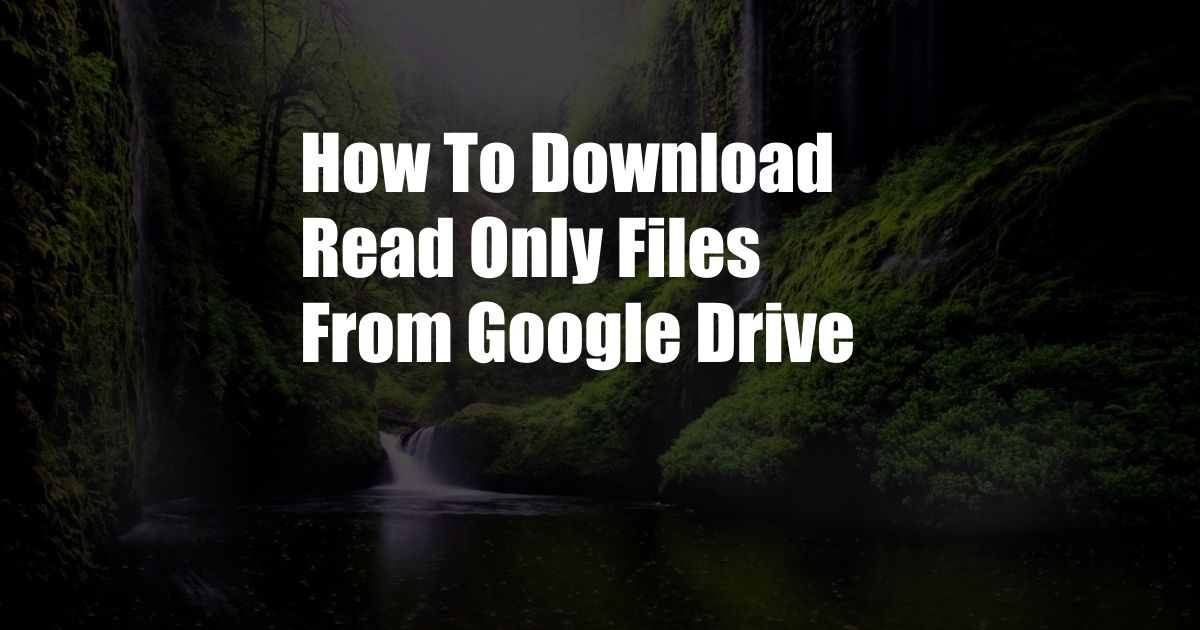
How to Effortlessly Download Read-Only Files from Google Drive
The Files at Your Fingertips
Have you ever encountered the frustrating situation of wanting to download a file from Google Drive but being limited by its read-only status? It’s a common dilemma that can leave you feeling stuck and unable to access essential documents. But don’t worry; there is a simple solution that will empower you to download read-only files with ease.
Demystifying Read-Only Files
A read-only file, as its name suggests, allows you to view and open the contents of the file but prevents you from making any changes or downloading it for local storage. This restriction is often implemented to protect sensitive or confidential information from unauthorized modifications. However, in certain situations, you may need to download the file for offline access or further editing.
Step-by-Step Guide
Follow these five steps to download a read-only file from Google Drive:
- Locate the file: Access your Google Drive account and navigate to the folder containing the read-only file.
- Right-click on the file: Select the file and right-click to display the context menu.
- Choose “Make a copy”: Select the option “Make a copy” from the menu. This will create a duplicate of the file with “Copy of” prefixed to its name.
- Open the copy: Double-click on the newly created copy to open it in a new tab.
- Download the copy: Right-click on the open file and select “Download” from the menu. The file will be downloaded to your local computer.
Expert Tips for Success
- Use a browser extension: Consider installing browser extensions such as “Download All Files” or “Save to PDF” to streamline the download process and save multiple files at once.
- Convert the file to a PDF: If the file format is not compatible with your device or software, you can convert it to a PDF using the “File” menu or a dedicated file converter.
- Contact the file owner: If you need to make changes to the original file, consider reaching out to the file owner and requesting edit access.
Frequently Asked Questions
- Can I edit the downloaded copy? Yes, the downloaded copy can be edited and modified without restrictions.
- Will the original file be affected? No, making changes to the downloaded copy will not alter the original read-only file.
- How can I share the downloaded file? You can share the downloaded file with others by uploading it to a new Google Drive folder and providing them with edit or view permissions.
Conclusion
Downloading read-only files from Google Drive is a quick and straightforward process. By following the steps and tips outlined above, you can easily access and utilize these files for your personal or professional needs. Whether you want to download a presentation for offline review or a spreadsheet for editing, our guide has empowered you to do so with confidence.
Now, it’s your turn! Have you ever encountered difficulties downloading read-only files from Google Drive? Share your experiences and let us know if our article has helped you overcome this challenge.