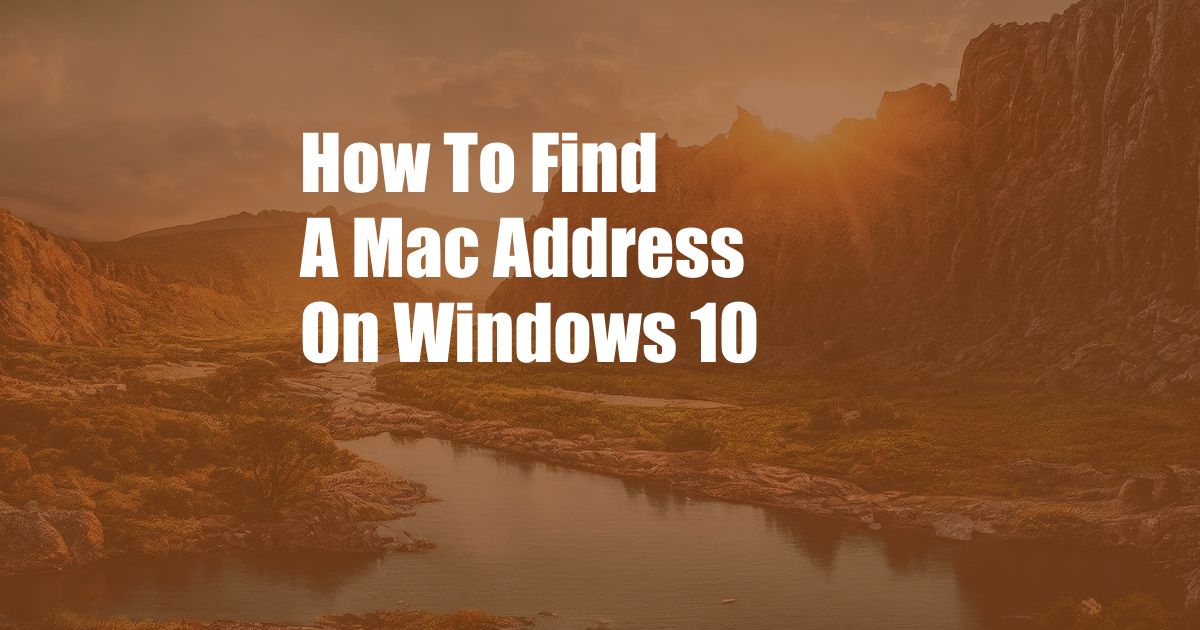
How to Find Your MAC Address on Windows 10
If you’ve ever needed to connect your computer to a Wi-Fi network, you’ve probably seen a request for your MAC address. But what exactly is a MAC address, and how do you find it on Windows 10?
A MAC address (Media Access Control address) is a unique identifier assigned to every network interface card (NIC). This address is used to identify your computer on a network, and it’s essential for connecting to the internet.
How to Find Your MAC Address on Windows 10
There are several ways to find your MAC address on Windows 10. Here are the most common methods:
- Using the Command Prompt
Open the Command Prompt by pressing Windows key + R, typing “cmd” into the search box, and pressing Enter. Then, type the following command:
getmac /vThis command will display a list of all the network adapters on your computer, along with their associated MAC addresses.
- Using the Network and Sharing Center
Open the Network and Sharing Center by clicking on the network icon in the taskbar and selecting “Open Network and Sharing Center.” Then, click on the “Change adapter settings” link in the left-hand menu.
This will open a list of all the network adapters on your computer. Right-click on the adapter you want to find the MAC address for and select “Properties.” Then, click on the “Advanced” tab and look for the “Physical Address” field. This is your MAC address.
- Using PowerShell
Open PowerShell by pressing Windows key + R, typing “powershell” into the search box, and pressing Enter. Then, type the following command:
Get-NetAdapter | Format-List Name, MacAddressThis command will display a list of all the network adapters on your computer, along with their associated MAC addresses.
Tips and Expert Advice
Here are some tips and expert advice for finding your MAC address on Windows 10:
- If you’re having trouble finding your MAC address, try restarting your computer. This can sometimes fix network issues that may be preventing you from finding your MAC address.
- If you’re still having trouble, you can contact your internet service provider (ISP) for help. They may be able to provide you with your MAC address.
- Some computers have multiple network adapters. If this is the case, you’ll need to find the MAC address for the adapter that you’re using to connect to the internet.
Frequently Asked Questions (FAQs)
Q: What is a MAC address used for?
A: A MAC address is used to identify your computer on a network. It’s essential for connecting to the internet and other network resources.
Q: How do I change my MAC address?
A: Changing your MAC address is not recommended, as it can cause network problems. However, there are some methods for changing your MAC address if necessary.
Q: Can I find my MAC address on other operating systems?
A: Yes, you can find your MAC address on other operating systems, such as macOS and Linux. The methods for finding your MAC address may vary depending on the operating system.
Conclusion
Finding your MAC address on Windows 10 is a simple process. By following the steps outlined in this article, you can easily find your MAC address and connect to the internet.
Would you like to know more about MAC addresses and their uses? Let us know in the comments below!