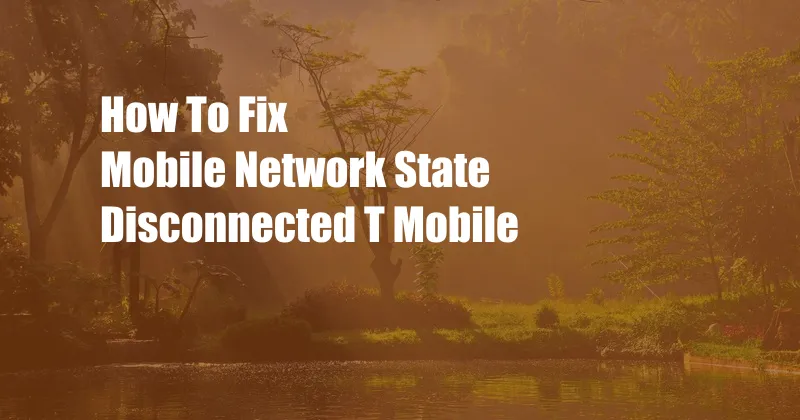
How to Fix T-Mobile’s Mobile Network State Disconnected Issue
Have you ever been in the middle of an important conversation or browsing the web when suddenly your mobile network state disconnected? This can be incredibly frustrating, especially if you’re in an area with poor service. If you’re a T-Mobile customer, you may have encountered this problem at some point. In this article, we’ll explore some of the common causes of this issue and provide some solutions to help you fix it.
Before we dive into the solutions, let’s first understand what the mobile network state disconnected error means. When you see this message, it indicates that your phone has lost connection to the T-Mobile network. This can happen for a number of reasons, including:
Common Causes of T-Mobile Mobile Network State Disconnected
There are several factors that can contribute to the “Mobile Network State Disconnected” issue on T-Mobile. Here are some of the most common causes:
- Network outage: T-Mobile’s network may be experiencing an outage in your area, causing a disruption in service.
- SIM card issues: A damaged or incorrectly inserted SIM card can lead to connectivity problems.
- Software glitches: Bugs or outdated software on your phone can interfere with its ability to connect to the network.
- Account issues: Unpaid bills or suspended accounts can result in service disruptions.
- Hardware problems: Faulty antennas or other hardware components can prevent your phone from connecting to the network.
- Signal interference: Obstructions such as buildings, trees, or thick walls can block network signals.
Tips and Expert Advice to Fix T-Mobile Mobile Network State Disconnected
Fortunately, most cases of the “Mobile Network State Disconnected” issue can be resolved with some troubleshooting steps. Here are some tips and expert advice to help you fix the problem:
- Restart your phone: This simple step can often resolve minor software glitches that may be causing the issue.
- Check for network outages: Visit T-Mobile’s website or social media pages to see if there are any reported outages in your area.
- Reseat your SIM card: Remove the SIM card from your phone, clean it gently, and reinsert it. Ensure it is properly seated.
- Update your phone’s software: Installing the latest software updates can fix bugs and improve compatibility.
- Check your account status: Log in to your T-Mobile account online or contact customer support to verify that your account is active and in good standing.
- Try airplane mode: Turn on airplane mode for a few seconds and then turn it off. This can often reset your phone’s network connection.
- Reset network settings: This option will restore your phone’s network settings to their default values. Note that this will also erase any saved Wi-Fi passwords.
General FAQ on Mobile Network State Disconnected T-Mobile
Q: Why does my T-Mobile phone keep saying “Mobile Network State Disconnected”?
A: There could be several reasons, including network outages, SIM card issues, software glitches, account problems, hardware problems, or signal interference.
Q: How do I fix the “Mobile Network State Disconnected” error on T-Mobile?
A: Try restarting your phone, checking for network outages, reseating your SIM card, updating your phone’s software, checking your account status, trying airplane mode, or resetting network settings.
Q: Is there a permanent solution to this issue?
A: While most cases can be resolved with troubleshooting steps, some issues may require technical support from T-Mobile or repairs if hardware problems are suspected.
Conclusion
Experiencing a “Mobile Network State Disconnected” issue on T-Mobile can be frustrating, but it’s usually fixable with some troubleshooting. By following the tips and advice provided in this article, you can increase your chances of restoring your phone’s connection and getting back online. If the problem persists, don’t hesitate to reach out to T-Mobile’s customer support for further assistance.
Are you experiencing the “Mobile Network State Disconnected” issue on your T-Mobile device? Share your experiences and any additional tips that have worked for you in the comments section below.