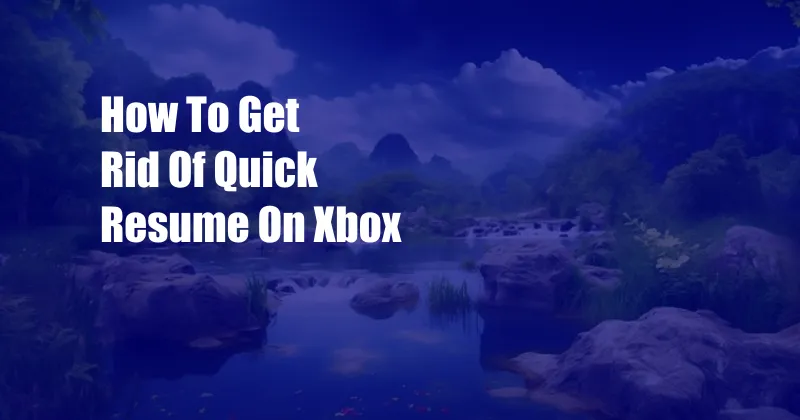
Get Rid of Quick Resume on Xbox: A Comprehensive Guide
Have you ever been in the middle of a thrilling gaming session on your Xbox, only to be abruptly interrupted by the dreaded “Quick Resume” feature? While Quick Resume is designed to enhance your gaming experience by allowing you to seamlessly switch between games, it can become quite annoying if you want a clean slate.
If you’re facing this dilemma and want to know how to get rid of Quick Resume on Xbox, read on. This comprehensive guide will walk you through everything you need to know about Quick Resume, how it works, and the simple steps to disable it.
What is Quick Resume?
Quick Resume is a groundbreaking feature introduced with the Xbox Series X and S consoles. It enables players to suspend multiple games and instantly resume them from where they left off. This eliminates the wait time associated with loading games, allowing gamers to jump back into action with minimal interruptions.
How Quick Resume Works
Quick Resume works by preserving the state of your game in a suspended state when you switch to another game. This means that the game’s memory and resources are temporarily saved in the console’s high-speed SSD. When you decide to return to the suspended game, the console quickly loads the saved state, restoring your progress in a matter of seconds.
How to Disable Quick Resume on Xbox
Disabling Quick Resume on Xbox is a simple process that can be executed in a few easy steps.
Step 1: Access the Xbox Menu
To begin, ensure that your Xbox console is turned on and connected to the internet. Now, press the Xbox button on your controller to bring up the Xbox Menu.
Step 2: Navigate to System Settings
From the Xbox Menu, navigate to the “Settings” option and select it. In the following menu, choose “System” to access the console’s system settings.
Step 3: Disable Quick Resume
Within the “System” settings, locate the “Updates & Downloads” option and select it. Next, choose “Advanced Options” and scroll down to the “Downloads” section. Finally, uncheck the “Enable Quick Resume” box to disable the feature.
Tips and Expert Advice
In addition to the basic steps mentioned above, here are a few additional tips and expert advice to enhance your experience with Quick Resume:
- Manage Quick Resume: If you don’t want to disable Quick Resume entirely, you can manage the games that are suspended in this state. To do this, go to “My Games & Apps” from the Xbox Menu, select “Full Library,” and then choose “All Games.” Here, you can view the games that are currently in Quick Resume and remove them if necessary.
- Troubleshoot Quick Resume: If you encounter any issues with Quick Resume, such as games not resuming correctly or excessively long loading times, try restarting your console. If the issue persists, consider clearing your console’s cache by going to “Settings” > “System” > “Storage Devices” > “Clear Local Xbox 360 Storage.”
Frequently Asked Questions (FAQs)
To address some common questions regarding Quick Resume, here is a concise FAQ section:
- Q: Can I disable Quick Resume for specific games?
A: No, it is not possible to disable Quick Resume for individual games. The feature is either enabled or disabled for all games. - Q: Does disabling Quick Resume affect game performance?
A: No, disabling Quick Resume will not impact game performance. Games will load at the same speed as before the feature was enabled.
Conclusion
Now that you know how to get rid of Quick Resume on Xbox, you can customize your gaming experience to your liking. Whether you prefer a clean slate every time you switch games or the convenience of resuming where you left off, you have the power to choose.
Is there anything else you’d like to know about Quick Resume? Drop your questions in the comments below, and I’ll be happy to assist you.