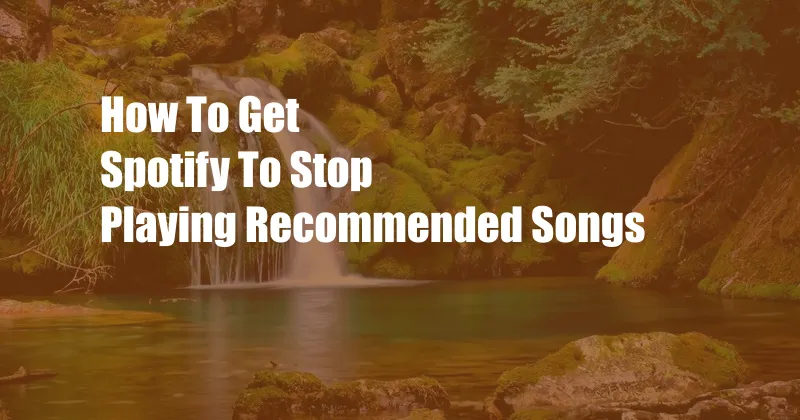
How to Get Spotify to Stop Playing Recommended Songs
Spotify’s recommendation engine is generally praised for its accuracy in predicting users’ musical tastes. However, in some cases, the recommended songs can become repetitive or overwhelming. If you’re looking to control which songs Spotify plays and avoid the recommended tracks, here’s a comprehensive guide to help you out.
Taking Control of Your Spotify Experience
Spotify gives users several options to customize their listening experience. One of the most effective ways to prevent recommended songs from playing is to disable the Autoplay feature. Autoplay automatically starts playing similar songs when a track finishes, often leading to a stream of recommended tunes. To turn off Autoplay:
- Open the Spotify app on your device.
- Tap the “Settings” gear icon in the top right corner.
- Scroll down and toggle off the “Autoplay” option under the “Playback” section.
Steering Clear of Recommendations
Another way to minimize recommended songs is to create a private session. When you switch to a private session, Spotify stops collecting data on your listening habits. This means that the recommendations will be less personalized and less likely to include songs you’ve never heard before. To activate a private session:
- Open the Spotify app on your device.
- Tap the “Home” tab.
- In the top right corner, tap your profile icon and then select “Start Private Session.”
Customizing Your Listening Preferences
Spotify allows you to fine-tune your music recommendations by providing feedback on the songs you listen to. By liking or disliking tracks, you can help Spotify understand your musical preferences and adjust the recommendations accordingly. This feedback can be given by:
- Clicking the heart icon next to a song to like it.
- Clicking the “X” icon to dislike a song.
- Using the “Don’t Play This Song” option in the context menu of a song.
Blocking Certain Artists or Songs
If you want to completely remove certain artists or songs from your Spotify experience, you can block them. Blocking an artist or song will prevent it from appearing in any of Spotify’s generated playlists, including the Daily Mixes and Discover Weekly. To block an artist or song:
- Open the Spotify app on your device.
- Search for the artist or song you want to block.
- Tap the three dots (…) next to the artist’s name or the song title.
- Select “Block.”
Tips and Expert Advice
- Use the “liked songs” playlist as a starting point for creating your own playlists. This playlist contains songs you’ve previously liked, ensuring that you have a personalized collection of your favorites.
- Explore the “Discover” tab to find new music that aligns with your tastes. Spotify’s recommendation algorithms are constantly improving, so it’s a great place to discover new artists and songs.
- Follow playlists created by other users who share your musical preferences. This is a great way to find new music and get inspiration for your own playlists.
Frequently Asked Questions
Q: Why does Spotify keep playing recommended songs?
A: Spotify’s Autoplay feature is the primary reason for the continuous playback of recommended songs. It automatically starts playing similar songs after a track ends, creating a stream of recommendations.
Q: Is there a way to disable all recommended songs on Spotify?
A: While Spotify doesn’t offer a direct option to disable all recommended songs, you can minimize them by disabling Autoplay, creating a private session, and providing feedback on the songs you listen to.
Q: Can I block certain artists or songs from appearing on Spotify?
A: Yes, Spotify allows you to block artists or songs by selecting the “Block” option in the context menu of the artist or song. This prevents them from appearing in any Spotify-generated playlists.
Conclusion
By implementing the strategies outlined above, you can effectively control the music that Spotify plays and minimize the number of recommended songs. Whether you’re looking for a more personalized experience or want to avoid repetitive tracks, these techniques will help you customize your Spotify experience to your liking.
Are you ready to take control of your Spotify listening experience? Start exploring the settings today and create a musical journey tailored to your preferences!