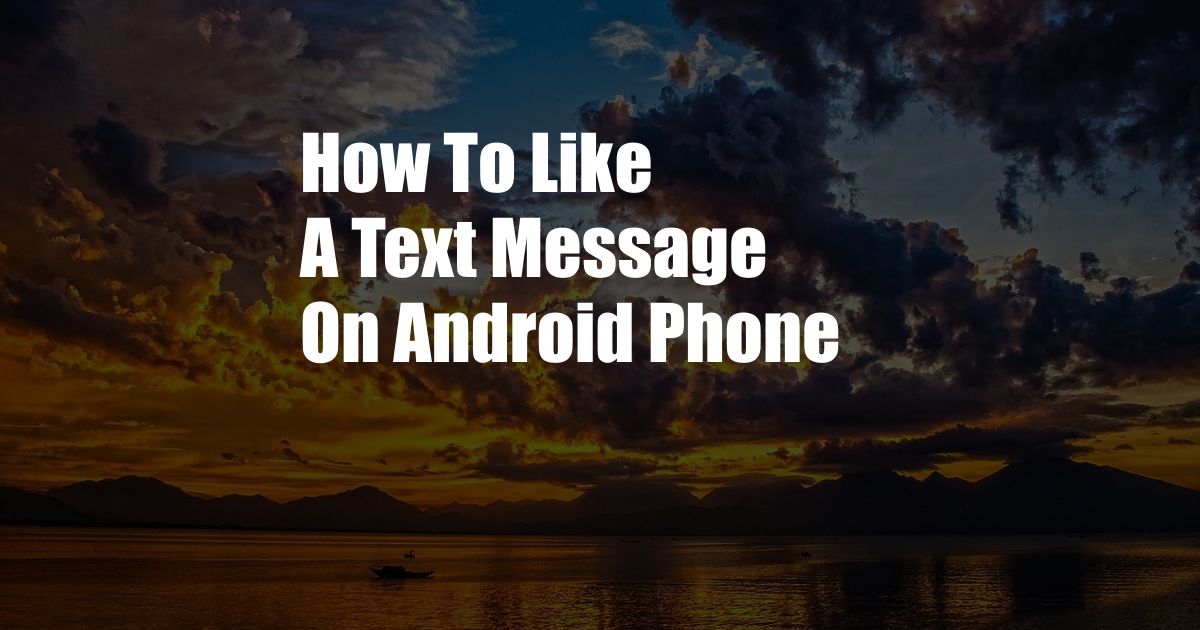
**How to Like a Text Message on Android Phone: A Step-by-Step Guide**
Introduction
Do you ever wish you could show your appreciation for a particularly thoughtful or funny text message without having to resort to traditional emojis? With the advent of modern messaging apps, you no longer have to. In this comprehensive guide, we will delve into the world of text message reactions and provide you with a step-by-step guide on how to like a text message on an Android phone.
What is Message Reaction?
Message reaction is a feature that allows you to express your feelings about a particular message without the need for a lengthy reply. It is a quick and convenient way to acknowledge and appreciate a message without disrupting the flow of the conversation.
**Liking a Text Message on Android Phone**
Step 1: Open the Message App
To begin the process, open the default messaging application on your Android device. Ensure that the app you are using supports message reactions.
Step 2: Select the Message
Navigate to the conversation containing the message you wish to like. Tap and hold on the message until a menu appears.
Step 3: Choose “React”
Once the menu is displayed, locate and tap on the “React” option. A row of reaction icons will appear at the bottom of the screen.
Step 4: Select the “Like” Reaction
From the available reactions, tap on the “Like” icon. The icon typically resembles a thumbs-up gesture. The like reaction will be sent to the sender, indicating your appreciation for their message.
**Understanding Message Reactions**
Types of Reactions
Most Android messaging apps offer a variety of reaction options, including like, dislike, laugh, heart, surprise, and more. These reactions allow you to express a range of emotions and acknowledgements.
Reaction Visibility
Message reactions are visible to both the sender and the receiver. The sender will see the reaction icon below the message, while the receiver will see it above the message.
**Tips and Expert Advice**
Use Reactions Sparingly
While reactions are a useful tool, avoid overusing them. Too many reactions can clutter a conversation and become distracting.
Consider the Context
When choosing a reaction, take into account the context of the conversation. A like reaction may not be appropriate for a serious or sensitive message.
**Frequently Asked Questions (FAQs)**
Q: Why can’t I see the “React” option?
A: Ensure that you are using a messaging app that supports message reactions. Some older messaging apps may not have this feature.
Q: Can I like a text message after I have already sent it?
A: No, it is not possible to retroactively like a text message. You must like the message before sending it.
**Conclusion**
Liking a text message on an Android phone is a simple and straightforward process that allows you to express your appreciation and acknowledgment. By following the steps outlined in this guide, you can easily use this feature to enhance your messaging experience.
Are you excited about using message reactions to elevate your text conversations? Leave a comment below and share your thoughts and experiences.