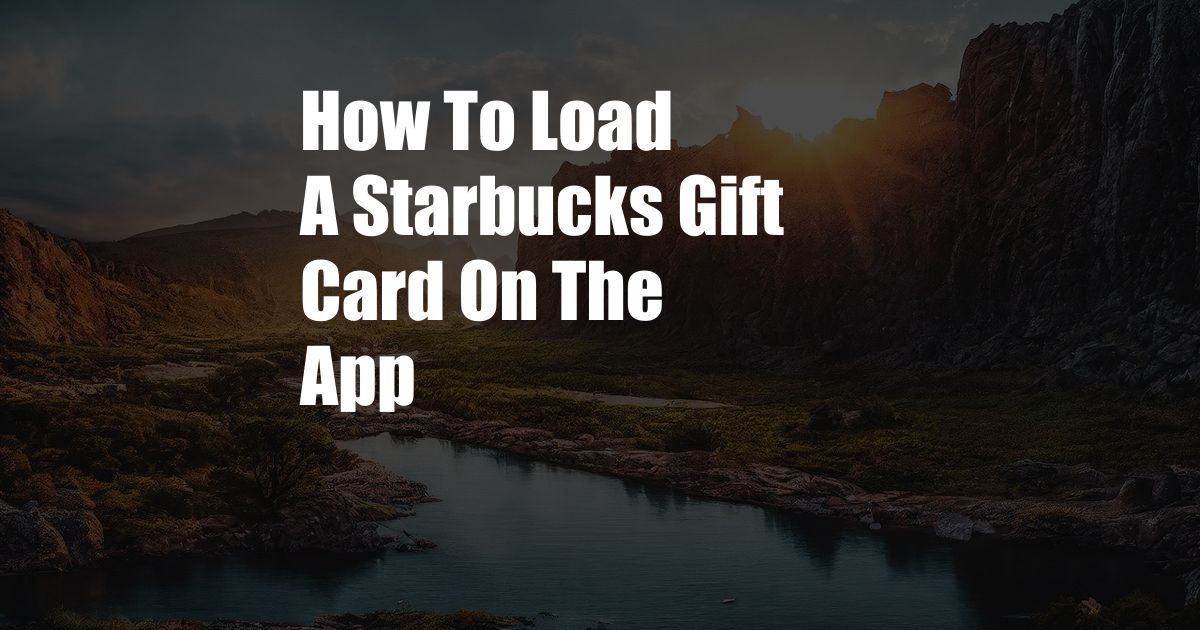
How to Effortlessly Load a Starbucks Gift Card onto the Mobile App
In today’s fast-paced world, convenience is king. Imagine stepping up to the Starbucks counter, ready to order your favorite latte, only to realize you left your physical gift card at home. Fret not, for the Starbucks mobile app offers a seamless solution—the ability to load your gift card’s balance onto your phone and pay effortlessly. In this comprehensive guide, I’ll walk you through the simple steps involved, empowering you to enjoy your Starbucks treats without missing a beat.
Before we dive in, let’s briefly touch upon the advantages of using the Starbucks mobile app for your gift card needs. Not only does it eliminate the need for carrying multiple cards, but it also allows you to track your balance, view your past transactions, and even reload your card with just a few taps. Plus, you’ll have access to exclusive mobile-only rewards and promotions, making your Starbucks experience even sweeter.
Adding Your Gift Card to the Mobile App: A Step-by-Step Guide
- Download and Install the Starbucks App: Begin by downloading the official Starbucks app from the App Store or Google Play onto your smartphone.
- Create an Account or Sign In: If you haven’t already, create a Starbucks account or sign in using your existing credentials.
- Tap the “Cards” Icon: Once signed in, tap the “Cards” icon located at the bottom of the screen.
- Select “Add Card”: In the “Cards” section, tap the “+” icon labeled “Add Card.”
- Enter Gift Card Details: Use your smartphone’s camera to scan the barcode located on the back of your physical gift card or manually enter the 16-digit gift card number and security code.
- Activate Your Gift Card: Tap the “Activate Card” button to complete the linking process.
Managing Your Gift Card on the App
Once your gift card is successfully loaded onto the app, managing your balance and transactions becomes a breeze. Here are some key features:
- Check Your Balance: View your current gift card balance anytime by tapping on the “Cards” icon and selecting your active card.
- Track Transactions: Keep track of all your Starbucks purchases made using the gift card in the “Transaction History” section.
- Reload Your Card: Need to add more funds to your gift card? Simply tap the “Reload” button within the “Cards” section and enter the desired amount.
- Set Up Auto-Reload: Make sure you never run out of Starbucks funds by setting up automatic reloads for your gift card.
Latest Trends and Developments in Starbucks Gift Card Usage
The Starbucks mobile app is continuously evolving to enhance user convenience and offer new features. Here are some of the latest trends and developments:
- Personalized Rewards: The Starbucks app utilizes machine learning to deliver tailored rewards and promotions based on your purchase history and preferences.
- Mobile Ordering and Payment: Order your favorite Starbucks drinks and food items right from the app, skipping the lines and enjoying convenient in-store pickup.
- Contactless Payment: Pay for your Starbucks purchases seamlessly using contactless payment options such as Apple Pay and Google Pay integrated into the app.
Unlocking the Power of the Starbucks Gift Card Mobile App
In conclusion, loading your Starbucks gift card onto the mobile app is an easy and rewarding way to simplify your Starbucks experience. Enjoy the convenience of paying without the need for physical cards, track your balance and transactions effortlessly, and take advantage of exclusive mobile-only rewards. Whether you’re a daily Starbucks enthusiast or an occasional treat-seeker, the Starbucks mobile app with your loaded gift card will enhance your coffee journey in countless ways. Are you ready to unlock the power of the Starbucks mobile app and elevate your coffee experience?
FAQs on Starbucks Gift Card Mobile App Usage
- Q: Can I load multiple gift cards onto the app?
- A: Yes, you can add and manage multiple Starbucks gift cards within the “Cards” section of the mobile app.
- Q: Is there a fee for using the Starbucks gift card on the app?
- A: No, there are no fees associated with loading or using your Starbucks gift card via the mobile app.
- Q: What if I lose my phone with the Starbucks app and my gift card loaded?
- A: Contact Starbucks customer support immediately to deactivate the gift card and prevent unauthorized use.
- Q: Can I use my Starbucks gift card balance to purchase items online?
- A: No, Starbucks gift cards can only be used for in-store purchases or through the mobile app.
- Q: How do I redeem my Starbucks Rewards stars earned using the gift card balance?
- A: When paying with your gift card balance, you will still earn Stars, which you can redeem for free drinks, food, and other rewards.