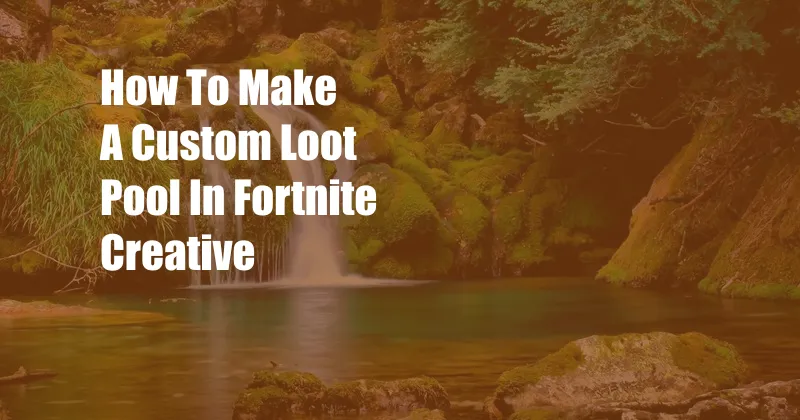
How to Create a Custom Loot Pool in Fortnite Creative
Are you tired of the same old loot in Fortnite Creative? Do you want to create a unique and challenging experience for your friends? If so, then you need to learn how to create a custom loot pool. In this article, I will show you everything you need to know about creating custom loot pools, from the basics to advanced techniques. So, what are you waiting for? Let’s get started!
Before we jump into the details, let’s talk about why you might want to create a custom loot pool. There are many reasons why you might want to do this. Maybe you want to create a specific type of game mode, such as a scavenger hunt or a battle royale. Maybe you want to make the game more challenging or more rewarding. Or maybe you just want to have some fun and be creative.
Understanding Loot Pools
In Fortnite Creative, a loot pool is a collection of items that can be found in chests, floor loot, and other containers. You can customize the loot pool to include any items you want, from weapons and ammo to building materials and consumables. This gives you a lot of flexibility to create the perfect loot pool for your game mode.
When you create a custom loot pool, you can control the following settings:
- Item rarity: This determines how often an item will spawn in the loot pool. Rarer items will spawn less often than common items.
- Item quantity: This determines how many of an item will spawn in a single container. You can set this to any number you want.
- Item location: You can choose to spawn items in specific locations on the map or have them spawn randomly.
Creating a Custom Loot Pool
Now that you understand the basics of loot pools, let’s walk through the steps of creating your own custom loot pool:
- Open the Creative menu: To create a custom loot pool, you first need to open the Creative menu. You can do this by pressing the Esc key on your keyboard or by clicking on the Creative tab in the top-right corner of the screen.
- Select the “Loot Pool” tab: Once the Creative menu is open, click on the “Loot Pool” tab. This will open the loot pool editor.
- Create a new loot pool: To create a new loot pool, click on the “Create New Loot Pool” button. This will create a new loot pool with the default settings.
- Configure the loot pool settings: Once you have created a new loot pool, you can configure the settings to your liking. You can change the item rarity, item quantity, and item location for each item in the loot pool.
- Save the loot pool: Once you are finished configuring the loot pool, click on the “Save” button to save your changes.
Tips for Creating Custom Loot Pools
Here are a few tips for creating custom loot pools:
- Start with a small loot pool: When you are first starting out, it is best to start with a small loot pool. This will make it easier to manage and balance the loot pool.
- Use a variety of items: Don’t just fill your loot pool with weapons and ammo. Include a variety of items, such as building materials, consumables, and traps.
- Consider the game mode: The loot pool you create should be tailored to the game mode you are playing. For example, if you are playing a battle royale game mode, you will want to include a lot of weapons and ammo. If you are playing a scavenger hunt game mode, you will want to include a lot of building materials and consumables.
- Test your loot pool: Once you have created a loot pool, test it out in a game to see how it works. Make adjustments as needed to balance the loot pool and make it more fun to play.
Conclusion
Creating custom loot pools is a great way to add variety and challenge to your Fortnite Creative games. By following the steps and tips in this article, you can create custom loot pools that are perfect for your game modes and preferences. So, what are you waiting for? Start creating your own custom loot pools today!
Are you interested in learning more about Fortnite Creative? Check out our other articles on the topic, such as “How to Create a Battle Royale Game Mode in Fortnite Creative” and “How to Create a Parkour Map in Fortnite Creative.”
FAQ
Here are some frequently asked questions about creating custom loot pools in Fortnite Creative:
- Q: How do I add items to a loot pool? A: To add items to a loot pool, simply click on the “Add Item” button in the loot pool editor. You can then select the item you want to add from the list of available items.
- Q: How do I remove items from a loot pool? A: To remove items from a loot pool, simply click on the item you want to remove and then click on the “Delete” button.
- Q: How do I change the rarity of an item in a loot pool? A: To change the rarity of an item in a loot pool, simply click on the item and then click on the “Rarity” drop-down menu. You can then select the desired rarity for the item.
- Q: How do I change the quantity of an item in a loot pool? A: To change the quantity of an item in a loot pool, simply click on the item and then click on the “Quantity” field. You can then enter the desired quantity for the item.
- Q: How do I change the location of an item in a loot pool? A: To change the location of an item in a loot pool, simply click on the item and then click on the “Location” drop-down menu. You can then select the desired location for the item.