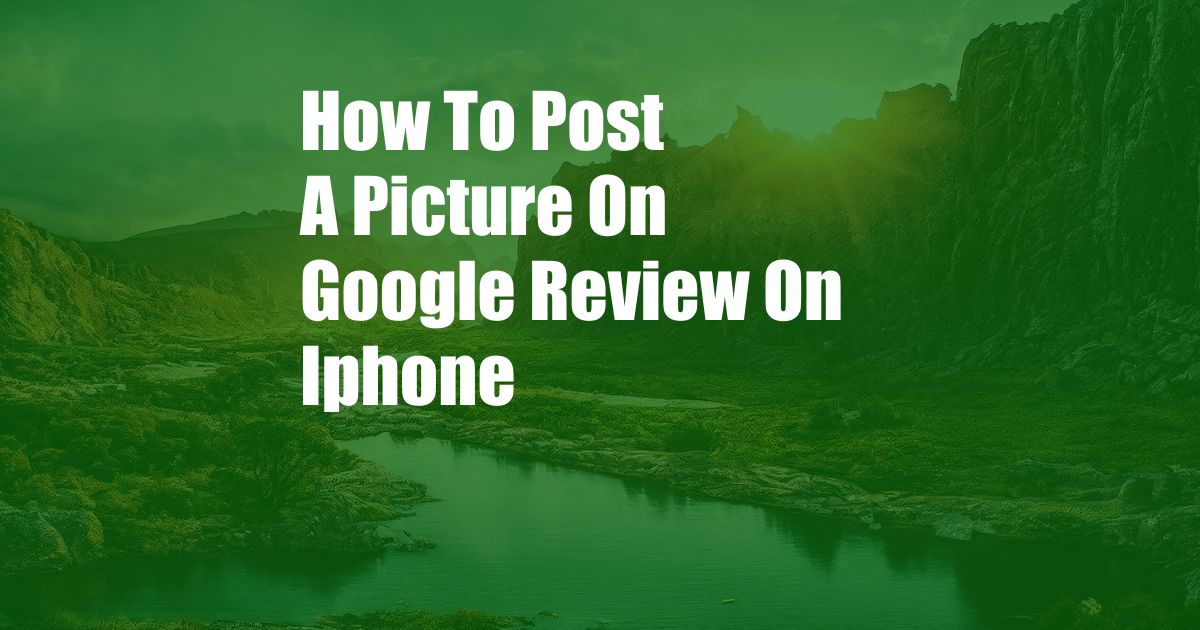
How to Post a Picture on Google Review on iPhone
Sharing your experiences with local businesses on Google Reviews is a great way to help others make informed decisions, but it can be even more helpful to include photos with your reviews. Photos can provide valuable insights into the quality of a business’s products or services, and they can also help other users get a better sense of the atmosphere of a place. In this article, we’ll show you how to post a picture on Google Review on iPhone.
Before you start, make sure that you have the latest version of the Google Maps app installed on your iPhone. You can download it from the App Store if you don’t already have it.
Adding Pictures to Your Google Reviews
Once you have the latest version of the Google Maps app installed, you can start adding pictures to your Google Reviews. Here’s how:
- Open the Google Maps app and search for the business you want to review.
- Once you’ve found the business, tap on the “Reviews” tab.
- Scroll down to the bottom of the reviews and tap on the “Write a review” button.
- In the review form, tap on the “Add photos” button.
- Select the photos you want to add from your iPhone’s camera roll.
- Once you’ve selected your photos, tap on the “Done” button.
- Finish writing your review and tap on the “Post” button.
Tips for Posting Great Photos on Google Reviews
Here are a few tips for posting great photos on Google Reviews:
- Use high-quality photos. Blurry, pixelated, or dark photos will not do your review justice. Make sure to take clear, well-lit photos that accurately represent the business.
- Take photos that are relevant to your review. Don’t just post photos of yourself or your friends. Instead, focus on taking photos that illustrate the points you’re making in your review.
- Be creative. Don’t be afraid to get creative with your photos. Use different angles, filters, and editing techniques to make your photos stand out.
- Add captions to your photos. Captions can help to provide additional context for your photos and make them more informative for other users.
By following these tips, you can post great photos on Google Reviews that will help others make informed decisions about local businesses.
FAQs About Posting Pictures on Google Reviews
Here are some frequently asked questions about posting pictures on Google Reviews:
- Can I post photos that I didn’t take myself? No, you can only post photos that you have taken yourself.
- How many photos can I post with a review? You can post up to 10 photos with a review.
- Can I edit my photos after I’ve posted them? No, you cannot edit your photos after you’ve posted them.
We hope this article has helped you learn how to post a picture on Google Review on iPhone. If you have any other questions, please feel free to leave a comment below.
Are you interested in learning more about Google Reviews? Check out our other blog posts on the topic: