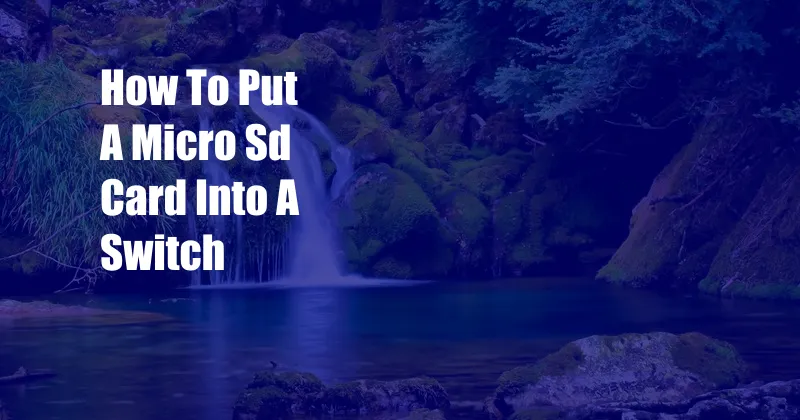
How to Put a Micro SD Card into a Switch
As a dedicated Nintendo Switch gamer, I recently faced the challenge of upgrading my gaming experience with a micro SD card. With storage space becoming scarce due to an ever-growing library of digital games, the need for additional memory became apparent. In this comprehensive guide, I will share my journey of installing a micro SD card on my Nintendo Switch, providing step-by-step instructions and essential tips to ensure a seamless experience.
Before proceeding with the installation, let’s delve into the basics of micro SD cards and their compatibility with the Nintendo Switch. A micro SD card is a tiny, flash memory card designed for portable devices, such as smartphones, cameras, and gaming consoles. It significantly expands the storage capacity of a device, allowing users to store additional content without the need for external hard drives or physical game cartridges.
Installing a Micro SD Card into a Nintendo Switch
Step 1: Gather Your Materials
Before embarking on the installation process, ensure you have the following items:
- Nintendo Switch console
- Micro SD card
- Soft cloth (optional)
Step 2: Prepare the Nintendo Switch
Turn off your Nintendo Switch and unplug any attached power cables or peripherals. Gently wipe the exterior of the console with a soft cloth to remove any dust or debris.
Step 3: Locate the Micro SD Card Slot
The micro SD card slot is located on the left side of the Nintendo Switch console, covered by a small flap. Use your fingernail or a plastic tool to carefully lift the flap and expose the slot.
Step 4: Insert the Micro SD Card
Align the micro SD card with the slot and gently slide it in until it clicks into place. Ensure the card is inserted straight and not at an angle.
Step 5: Close the Flap
Once the micro SD card is securely inserted, close the flap to protect it from dust and debris.
Step 6: Power On the Nintendo Switch
Reconnect your power cables and peripherals and turn on the Nintendo Switch. The console will automatically detect the inserted micro SD card and prompt you to format it.
Step 7: Format the Micro SD Card
Select the option to format the micro SD card. Formatting prepares the card for use with the Nintendo Switch and optimizes its performance.
Tip: If you are using a micro SD card that has been previously used in another device, it is recommended to back up its contents before formatting it for use with the Nintendo Switch.
Tips for Using a Micro SD Card with a Nintendo Switch
Regular Maintenance: Regularly check the storage space available on your micro SD card and delete any unnecessary files or games to maintain optimal performance.
Safe Removal: Always unmount the micro SD card from the Nintendo Switch before removing it physically to prevent data corruption or loss.
Compatibility: Not all micro SD cards are created equal. Ensure you use a micro SD card compatible with the Nintendo Switch and meets the recommended speed and capacity requirements.
Frequently Asked Questions
Q: Can I use any micro SD card with my Nintendo Switch?
A: While most micro SD cards are compatible, Nintendo recommends using UHS-I or faster cards with a minimum speed of 60MB/s read speed.
Q: How do I know if my micro SD card is compatible with my Nintendo Switch?
A: Check the manufacturer’s specifications or visit the Nintendo support website for a list of compatible micro SD cards.
Q: How do I remove the micro SD card from my Nintendo Switch?
A: Gently push the micro SD card into the slot until it clicks, then pull it straight out.
Q: Can I use a micro SD card that is larger than 256GB?
A: Yes, the Nintendo Switch supports micro SD cards up to 2TB in capacity.
Conclusion
Expanding the storage capacity of your Nintendo Switch with a micro SD card is a straightforward process that can significantly enhance your gaming experience. By following the steps outlined in this guide, you can easily install and format a micro SD card, ensuring your Switch has ample space for new games, screenshots, and other content. Remember to consider the compatibility of your micro SD card and follow the tips provided to maximize its performance and durability. If you have any further questions or encounter any issues during the installation process, refer to the Nintendo support website for additional assistance.
Are you ready to upgrade your Switch with a micro SD card? Let us know in the comments below!