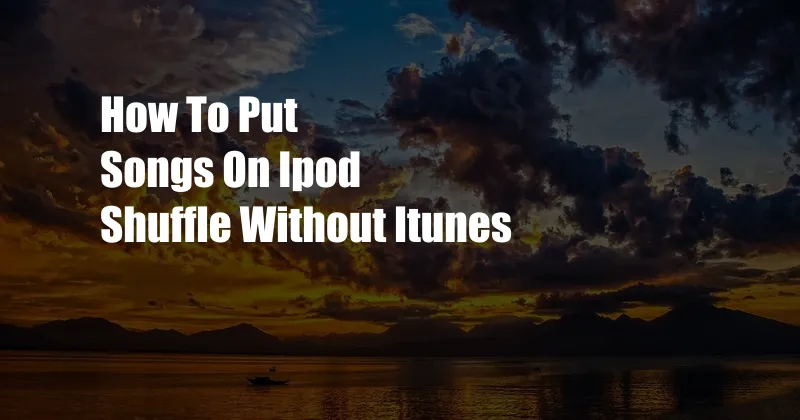
How to Put Songs on iPod Shuffle Without iTunes
In the realm of portable music players, the iPod Shuffle has long been a beloved device for its compact size and intuitive controls. However, when it comes to adding music to your Shuffle, the absence of iTunes on certain platforms can be a roadblock. Fortunately, there are several alternative methods to seamlessly transfer your favorite tunes onto your device.
For those who have access to a computer, the following steps will guide you through the process:
- Connect your iPod Shuffle to your computer using a USB cable.
- Open a file explorer window on your computer (e.g., Windows Explorer, Finder).
- Locate the music files you want to transfer to your Shuffle. Select the files and drag them to the “iPod” folder on your computer.
- Wait for the transfer process to complete. Once the songs are transferred, you can safely disconnect your iPod Shuffle from your computer.
Using Third-Party Software
If you don’t have iTunes or prefer a different tool, you can utilize third-party software to transfer music to your iPod Shuffle. Several such applications are available online, each offering its unique set of features.
One highly recommended option is MediaMonkey, a free and versatile media manager that supports various audio and video formats. With MediaMonkey, you can easily import your music library, create playlists, and transfer songs to your iPod Shuffle with just a few clicks.
To use MediaMonkey for this purpose, simply follow these steps:
- Install MediaMonkey on your computer.
- Connect your iPod Shuffle to your computer using a USB cable.
- Launch MediaMonkey and add your music files to the library.
- Select the songs you want to transfer to your Shuffle and drag them to the “iPod” icon in the MediaMonkey sidebar.
- Wait for the transfer process to complete, and you’re all set!
Troubleshooting Tips
If you encounter any issues while transferring music to your iPod Shuffle, here are a few troubleshooting tips to consider:
- Ensure that your USB cable is properly connected to both your iPod Shuffle and computer.
- Restart your iPod Shuffle and computer.
- Check if your iPod Shuffle is compatible with the file format of the music you’re trying to transfer.
- Update the firmware on your iPod Shuffle to the latest version.
- If all else fails, contact Apple support for further assistance.
Frequently Asked Questions
Q: Can I transfer music from my phone to my iPod Shuffle?
A: Yes, you can transfer music from your phone to your iPod Shuffle using MediaMonkey or other third-party software. Connect both devices to your computer and use the software interface to transfer the songs.
Q: Can I use my iPod Shuffle without a computer?
A: Yes, you can use your iPod Shuffle without a computer. Once you have transferred music to your device, you can simply plug in your headphones and enjoy listening to your tunes on the go.
Q: How do I create a playlist on my iPod Shuffle?
A: To create a playlist on your iPod Shuffle, connect it to your computer and use iTunes or MediaMonkey to create and manage playlists. Once created, the playlists will be synced to your iPod Shuffle.
Conclusion
Transferring music to your iPod Shuffle without iTunes is a simple and straightforward process, whether you use the direct file transfer method or third-party software. By following the steps outlined in this article, you can easily put your favorite songs on your device and enjoy listening to them anytime, anywhere.
Are you interested in learning more about music management, portable media players, or the iPod Shuffle? Check out our related articles for further insights!