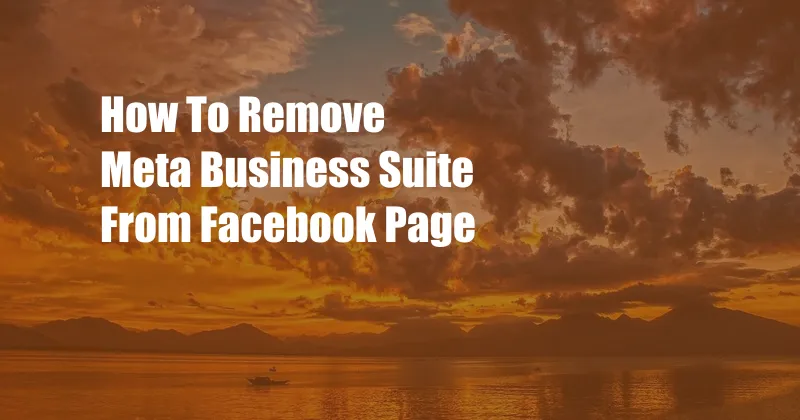
How to Remove Meta Business Suite From Facebook Page: A Comprehensive Guide
Gone are the days when managing multiple Facebook pages required manual effort and a separate login for each. Meta Business Suite streamlined this process, allowing businesses to manage their Facebook and Instagram presence from a single platform. However, situations may arise where you need to remove Meta Business Suite from a Facebook page. Whether it’s to transfer ownership, resolve access issues, or simply streamline your workflow, this guide will provide a step-by-step approach to removing Meta Business Suite from your Facebook page effortlessly.
Unlinking Your Business Page from Meta Business Suite
To initiate the unlinking process, it’s crucial to ensure you’re logged into the Facebook profile linked to your Meta Business Suite account. Once you’ve verified your identity, follow these steps:
-
Access Business Settings: Navigate to your Meta Business Suite dashboard and click on the “Business Settings” located in the left-hand menu.
-
Select Business Integration: From the “Business Settings” menu, choose “Business Integrations.” This will display a list of all the platforms and applications connected to your Meta Business Suite account.
-
Locate Facebook Account: Scroll down the list until you find the entry for your Facebook page. Click on the “Remove” button next to it.
-
Confirm Disconnection: A confirmation pop-up window will appear, asking you to verify your decision to remove the Facebook page from Meta Business Suite. Click on the “Remove” button again to complete the process.
Recovering Ownership and Lost Access
Removing Meta Business Suite from your Facebook page might necessitate additional steps depending on the circumstances. If you were the primary administrator of the page and have subsequently removed it from Meta Business Suite, you may need to recover ownership. Here’s how:
-
Request Ownership: Reach out to the current administrator or team with access to the Facebook page and request them to assign ownership back to you. They can do this by going to the “Page Settings” and selecting “Page Roles.”
-
Prove Admin Status: If you’re unable to contact the current administrators, you can prove your admin status to Facebook. Gather evidence of your previous involvement with the page, such as screenshots or emails, and submit them to Facebook’s support team.
-
Reset Access: If you’ve lost access to both Meta Business Suite and your Facebook page, reset your Facebook password. Once you have regained access to your Facebook account, you can follow the steps outlined above to remove Meta Business Suite from your page.
Tips for Seamlessly Removing Meta Business Suite
To ensure a smooth transition when removing Meta Business Suite from your Facebook page, consider these valuable tips:
-
Communicate with Team: Before unlinking Meta Business Suite, inform all team members associated with the page to avoid any confusion or disruption to your workflows.
-
Plan Content Distribution: If you were using Meta Business Suite to schedule or publish content, create an alternative plan for content distribution before removing it.
-
Migrate Business Tools: Explore other tools available for managing your Facebook page, such as Hootsuite, Buffer, or SproutSocial, to ensure continuity in your social media management efforts.
Frequently Asked Questions
Q: Can I remove Meta Business Suite from my Facebook page without losing my content?
A: Yes, removing Meta Business Suite from your Facebook page will not delete any of your content. Your posts, photos, and videos will remain intact.
Q: What happens to my scheduled posts if I remove Meta Business Suite?
A: Scheduled posts will not be published once you remove Meta Business Suite. Make sure to reschedule or manually publish them before unlinking.
Q: How long does it take to remove Meta Business Suite from a Facebook page?
A: The process is typically instant. However, it may take a few minutes for the changes to reflect fully on your page.
Conclusion
Removing Meta Business Suite from your Facebook page can be a straightforward process if approached with the right knowledge and steps. By following the detailed instructions outlined in this guide, you can seamlessly unlink your page from Meta Business Suite, ensuring a smooth transition and continued access to your content. Remember, whether you’re streamlining your workflow or regaining ownership, the process can be completed efficiently with proper planning and execution.
Is there anything else you’d like to know about removing Meta Business Suite from a Facebook page? Let us know in the comments below!