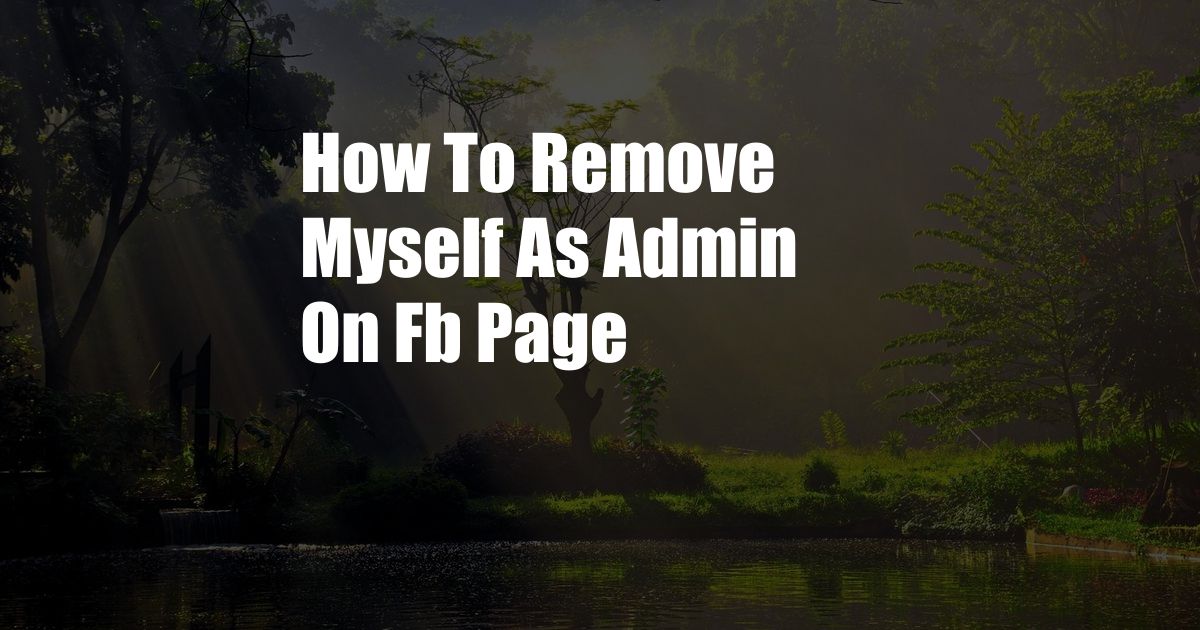
How to Remove Yourself as Admin on a Facebook Page: A Comprehensive Guide
Finding yourself in a situation where you need to relinquish admin rights on a Facebook page is not uncommon. Whether you’re leaving the company, stepping back from a project, or simply want to declutter your social media presence, it’s essential to know how to remove yourself efficiently. In this comprehensive guide, we’ll delve into the steps and techniques involved in removing yourself as an administrator on a Facebook page.
Understanding Page Roles
Before diving into the removal process, let’s clarify the different roles within a Facebook page and their corresponding responsibilities:
- Admins: Possess complete control over the page, including managing content, assigning roles, and making strategic decisions.
- Editors: Can create, edit, and publish content, but they don’t have the authority to manage roles or change page settings.
- Moderators: Responsible for reviewing and approving or removing comments and posts on the page.
- Analysts: Can access page insights and track performance, but they can’t make changes or manage content.
Step-by-Step Instructions: Removing Yourself as Admin
-
Log in to Your Facebook Account: Navigate to Facebook and sign in to your account associated with the page you wish to remove yourself from.
-
Access the Page’s Settings: Go to the page and click on the “Settings” tab located on the left-hand side of the page.
-
Select the “Page Roles” Option: Within the “General” section of the settings page, click on the “Page Roles” option.
-
Identify Your Role: The list of page roles will display your current role. Locate the row that corresponds to your name and role.
-
Click the “Edit” Button: Next to your role, you should see an “Edit” button. Click on this button to modify your permissions.
-
Remove Your Admin Role: In the pop-up window that appears, uncheck the “Admin” checkbox. This will remove your admin privileges from the page.
-
Click “Save”: Once you’ve unchecked the “Admin” checkbox, click the “Save” button to complete the process.
Tips and Expert Advice
- Communicate Your Departure Clearly: Before removing yourself as an admin, inform the remaining page administrators of your decision to avoid confusion or miscommunication.
- Transfer Page Ownership (Optional): If you wish to relinquish control of the page entirely, you can transfer ownership to another qualified individual or business. This option is available in the “Page Roles” settings.
- Consider Assigning New Admins: It’s crucial to ensure the page continues to be managed effectively. Consider appointing new administrators with the necessary skills and responsibilities.
Frequently Asked Questions (FAQs)
Q: Can I remove myself as an admin without logging into Facebook?
A: No, you need to be logged into your Facebook account to make changes to page roles.
Q: What if I don’t have access to the page anymore?
A: If you’ve lost access to the page, contact Facebook Support for assistance in recovering your account or regaining page ownership.
Q: Can I remove someone else as an admin from my page?
A: Only existing admins have the authority to remove other admins. If you’re not an admin, you won’t be able to make any changes to page roles.
Conclusion
Removing yourself as an admin on a Facebook page is a straightforward process that can be completed in a few simple steps. By following the instructions outlined above, you can effectively relinquish your admin privileges and ensure a smooth transition for the page’s management. Whether you’re stepping back from a project or simply decluttering your social media presence, this guide provides the tools and knowledge you need to successfully remove yourself as an admin.
Are you ready to take control of your Facebook page and make the necessary changes? Follow these steps, consult the tips and FAQs, and empower yourself with the knowledge to effectively manage your online presence.