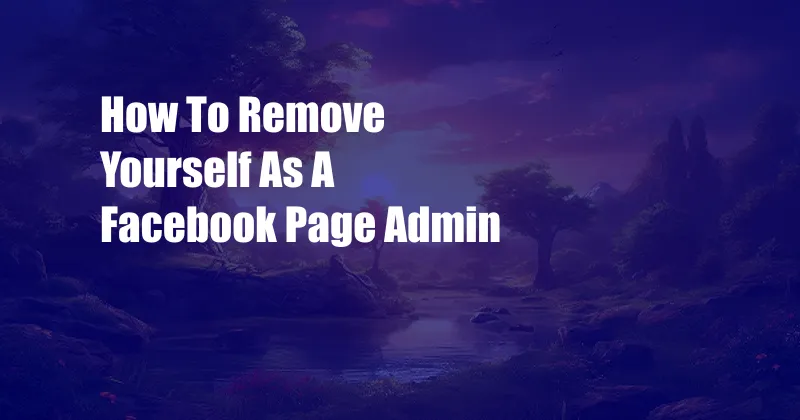
How to Remove Yourself as a Facebook Page Administrator
As a Facebook page administrator, you hold the keys to managing your page’s content, audience, and overall performance. However, there may come a time when you need to relinquish this responsibility for various reasons. Whether you’re leaving the organization, wanting to reduce your workload, or simply no longer wish to be associated with the page, removing yourself as an administrator is a crucial step. In this comprehensive guide, we’ll walk you through the detailed procedure for effectively removing yourself as a Facebook page administrator.
Understanding Administrator Roles
Before delving into the removal process, it’s essential to understand the different administrator roles available on Facebook pages. There are three primary levels of administration:
- Admin: This is the highest level of access, allowing the administrator to manage all aspects of the page, including adding and removing other admins, editing content, and managing settings.
- Editor: Editors have the ability to create and edit content, but they cannot add or remove admins or change page settings.
- Moderator: Moderators can approve or remove posts and comments, but they cannot create or edit content or manage settings.
Removing Yourself as an Administrator
Now that you have a clear understanding of the administrator roles, let’s dive into the steps for removing yourself as an administrator:
-
Access Page Settings: Log in to your Facebook account and navigate to the page you wish to leave. Click on the “Settings” tab at the top of the page.
-
Find Page Roles: From the left-hand menu, select “Page Roles” under the “General” section.
-
Identify Your Role: Scroll down to the list of administrators and identify your name. You will see your current role indicated next to your name.
-
Change Role: Click on the “Edit” button next to your name. A drop-down menu will appear with the available role options.
-
Select a New Role: If you want to completely remove yourself from the page, select “Remove Admin.” If you simply want to reduce your responsibilities, you can choose a lower-level role such as “Editor” or “Moderator.”
-
Confirm Removal: A confirmation dialog box will appear. Click on the “Remove” button to confirm your decision.
Tips and Expert Advice
-
Communicate with Admins: Before removing yourself as an administrator, it’s important to communicate your intentions to the other page admins. This ensures a smooth transition and prevents any confusion or disruption to the management of the page.
-
Transfer Important Tasks: If you have been handling specific tasks for the page, such as creating content or moderating discussions, make arrangements to transfer these responsibilities to other admins before your departure. This will help maintain the continuity of page operations.
-
Remove Page Access: Once you have removed yourself as an administrator, remember to remove your access to the page from your personal Facebook settings. This will prevent you from accidentally interacting with the page in the future.
FAQs
1. Can I remove myself from a page that I created?
Yes, even if you created the page, you can remove yourself as an administrator and transfer ownership to another user.
2. What happens to my content after I remove myself as an administrator?
Any content you created or uploaded to the page will remain on the page after you remove yourself. However, you will no longer have control over or be able to make changes to it.
3. Can I rejoin the page as an administrator later on?
Yes, if you are added as an administrator by another admin, you can rejoin the page.
4. What if I can’t find my name in the list of administrators?
If you cannot find your name in the list of administrators, it means that you do not currently have administrator privileges on the page.
Conclusion
Removing yourself as a Facebook page administrator is a straightforward process that can be completed in a few simple steps. By following the instructions outlined in this guide, you can effectively relinquish your administrative responsibilities while ensuring a smooth transition within the page’s management team.
Are you interested in learning more about Facebook page administration or other digital marketing topics? Leave a comment below or explore our website for more insightful articles and resources.