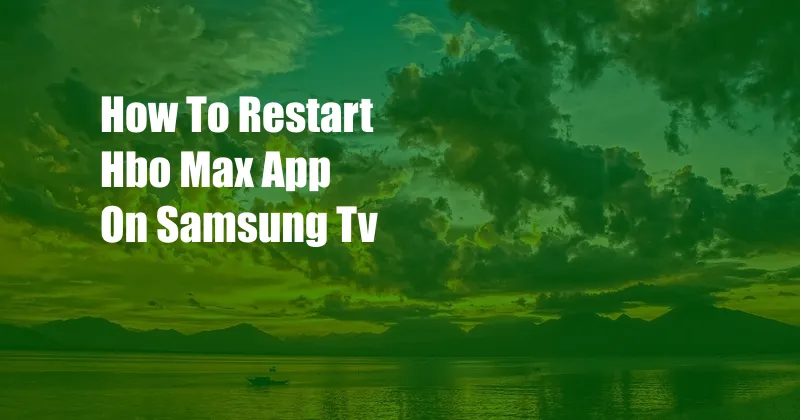
How to Restart the HBO Max App on Samsung TV
In the vast landscape of streaming services, HBO Max reigns supreme, offering a treasure trove of captivating movies, TV shows, and documentaries. However, even the most reliable platforms can occasionally encounter hiccups. One such issue that may arise is when the HBO Max app on your Samsung TV refuses to cooperate. If you’re facing this frustrating predicament, fret not! This comprehensive guide will provide you with a step-by-step solution to restart the app and restore its seamless operation.
Before we delve into the technicalities, let’s paint a vivid picture of the problem. Imagine settling down on a cozy evening, eager to immerse yourself in the latest HBO Max offering. However, upon launching the app, you’re greeted by a persistent loading screen or encounter unexpected error messages. This is where the app restart method comes into play, a simple yet effective solution that can banish these annoyances and bring your entertainment back on track.
Reactivating the App: A Step-by-Step Guide
Method 1: The Power Button Approach
This method is as straightforward as it gets. Simply locate the power button on your Samsung TV’s remote control, typically denoted by a circular or rectangular icon with a vertical line. Press and hold the button for approximately 10 seconds. This will initiate a complete power cycle, effectively restarting your TV and clearing any lingering glitches within the HBO Max app.
Once the power cycle is complete, turn your TV back on and relaunch the HBO Max app. In most cases, this simple maneuver will have resolved the issue, and you’ll be able to resume your streaming adventures without further interruptions.
Method 2: The Settings Menu Option
If the power button method doesn’t yield the desired result, you can try restarting the HBO Max app through the TV’s settings menu. Navigate to the “Settings” section using the remote control, typically represented by a gear icon. Within the settings menu, locate the “Applications” or “Apps” section, which provides a list of all installed apps on your TV.
Scroll down the list until you find the HBO Max app. Once you’ve located it, select it and navigate to the “App Info” or “App Details” option. Within this section, you should find a “Force Stop” or “Restart” button. Select this option, and the app will be forcibly closed and restarted. This method is particularly effective in resolving app-specific issues that may not be addressed by a simple power cycle.
Tips and Expert Advice for a Seamless HBO Max Experience
Beyond the technical fixes, here are a few expert tips to optimize your HBO Max experience on Samsung TV:
- Ensure a Stable Internet Connection: Nothing ruins a streaming session more than a spotty internet connection. Make sure your Samsung TV is connected to a reliable Wi-Fi network with sufficient bandwidth to support high-quality video streaming.
- Update the HBO Max App: HBO Max regularly releases updates to enhance performance and fix bugs. Keep your app up-to-date by checking for available updates in the app store section of your Samsung TV.
- Clear the App Cache: Over time, the HBO Max app may accumulate temporary files and cached data that can slow down its performance. Regularly clearing the app cache can help improve its responsiveness and resolve any issues related to corrupted data.
- Reset the HBO Max App: If all else fails, you can try resetting the HBO Max app to its default settings. This will erase any saved preferences and data, so be sure to back up any important information before proceeding.
By following these tips, you can proactively minimize the chances of encountering app-related issues and ensure a smooth and uninterrupted HBO Max streaming experience.
Frequently Asked Questions (FAQs)
- Q: Why is my HBO Max app not working on my Samsung TV?
A: There could be several reasons why the HBO Max app is not working on your Samsung TV, such as temporary glitches, internet connectivity issues, or corrupted app data.
- Q: How can I fix the HBO Max app not working on my Samsung TV?
A: You can try restarting the app, updating it, clearing the app cache, or resetting the app to its default settings.
- Q: How do I restart the HBO Max app on my Samsung TV?
A: You can restart the HBO Max app by holding the power button on your remote for 10 seconds or by going to the “Settings” menu, selecting “Applications” or “Apps,” finding the HBO Max app, and selecting the “Force Stop” or “Restart” option.
- Q: How can I improve the performance of the HBO Max app on my Samsung TV?
A: You can improve the performance of the HBO Max app by ensuring a stable internet connection, updating the app, clearing the app cache, and resetting the app if necessary.
Conclusion
Restarting the HBO Max app on a Samsung TV is a simple yet effective solution to resolve various app-related issues and restore seamless streaming. By following the steps outlined in this guide, you can quickly and easily get back to enjoying your favorite HBO Max content. Remember, if the problem persists despite trying the recommended solutions, consider contacting HBO Max support or Samsung TV customer service for further assistance.
Do you have any other questions or tips related to restarting the HBO Max app on a Samsung TV? Share your thoughts and experiences in the comments section below, and let’s keep the conversation going!