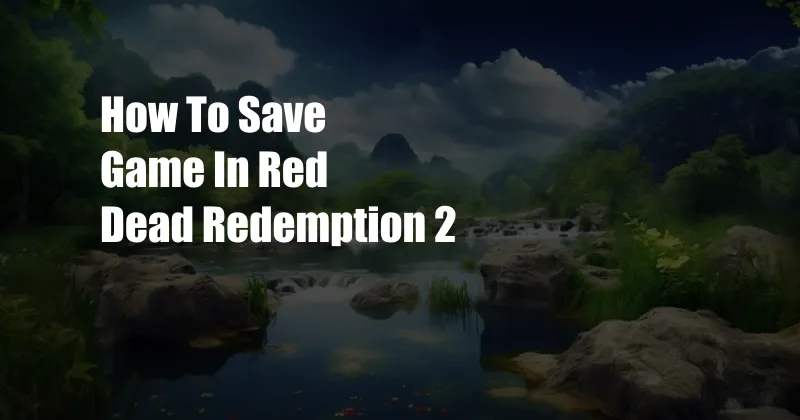
How to Save Your Game in Red Dead Redemption 2
For those of us who love getting lost in the vast and immersive world of Red Dead Redemption 2, it’s crucial to know how to save your hard-earned progress. In this comprehensive guide, we’ll walk you through the various methods of saving your game, ensuring you never lose a moment of your epic Western adventure.
As you embark on your journey as Arthur Morgan, you’ll encounter various checkpoints scattered throughout the game world. These checkpoints automatically save your progress when you reach them, providing a convenient and reliable way to ensure your game is secure. However, if you’re eager to save at any point during your adventure, you can manually trigger a save.
Manual Saving
To manually save your game in Red Dead Redemption 2, follow these steps:
1. Open the Main Menu by pressing the Options button (PlayStation) or the Menu button (Xbox).
-
Navigate to the “Story” tab.
-
Select the “Save Game” option.
-
Choose an empty save slot or overwrite an existing one.
-
Confirm your selection.
Your game will now be manually saved, providing you with peace of mind knowing that your progress is secure.
Autosaving
In addition to manual saving, Red Dead Redemption 2 also features an autosave system that automatically saves your game at regular intervals. This ensures that even if you forget to manually save, your progress won’t be lost. Autosaves occur during the following events:
- Completing missions and activities
- Discovering new locations
- Sleeping in a bed
- Exiting the game properly
While autosaving is convenient, it’s always a good practice to manually save your game frequently, especially before logging off or engaging in challenging activities.
Cloud Saving
For those who play Red Dead Redemption 2 on multiple devices, cloud saving is an essential feature. Cloud saving allows you to upload your game saves to Rockstar’s servers, ensuring that your progress is accessible from any device connected to your Rockstar Social Club account.
To enable cloud saving, follow these steps:
1. Sign in to your Rockstar Social Club account.
-
Navigate to the “Settings” tab.
-
Select the “Cloud Saving” option.
-
Toggle the “Enable Cloud Saving” option to “On.”
With cloud saving enabled, your game saves will automatically be uploaded to the Rockstar servers whenever you make a manual or autosave. This provides an additional layer of protection against losing your progress due to technical issues or accidental deletion.
FAQs
Q: Can I save my game during a mission?
A: Yes, you can manually save your game during most missions. However, some missions may have restricted saving.
Q: How many save slots are available?
A: There are 15 save slots available.
Q: Can I delete old save files?
A: Yes, you can delete old save files from the “Load Game” menu.
Q: What happens if I lose my save files?
A: If you have cloud saving enabled, your save files will be stored on Rockstar’s servers. You can recover your save files by signing in to your Rockstar Social Club account.
Conclusion
Mastering the art of saving your game in Red Dead Redemption 2 is essential for preserving your epic adventure. By utilizing manual saving, autosaving, and cloud saving, you can ensure that your progress is always secure. Remember to save frequently, especially before logging off or engaging in challenging activities. And if you encounter any issues with saving your game, don’t hesitate to consult this guide or seek assistance from the Red Dead Redemption 2 community. Happy trails, pardner!
Are you ready to embark on an unforgettable Wild West adventure? Grab your trusty steed, load your six-shooter, and get ready to explore the vast and unforgiving world of Red Dead Redemption 2. With this guide in hand, you’ll be well-equipped to save your game and ensure that your legend lives on!