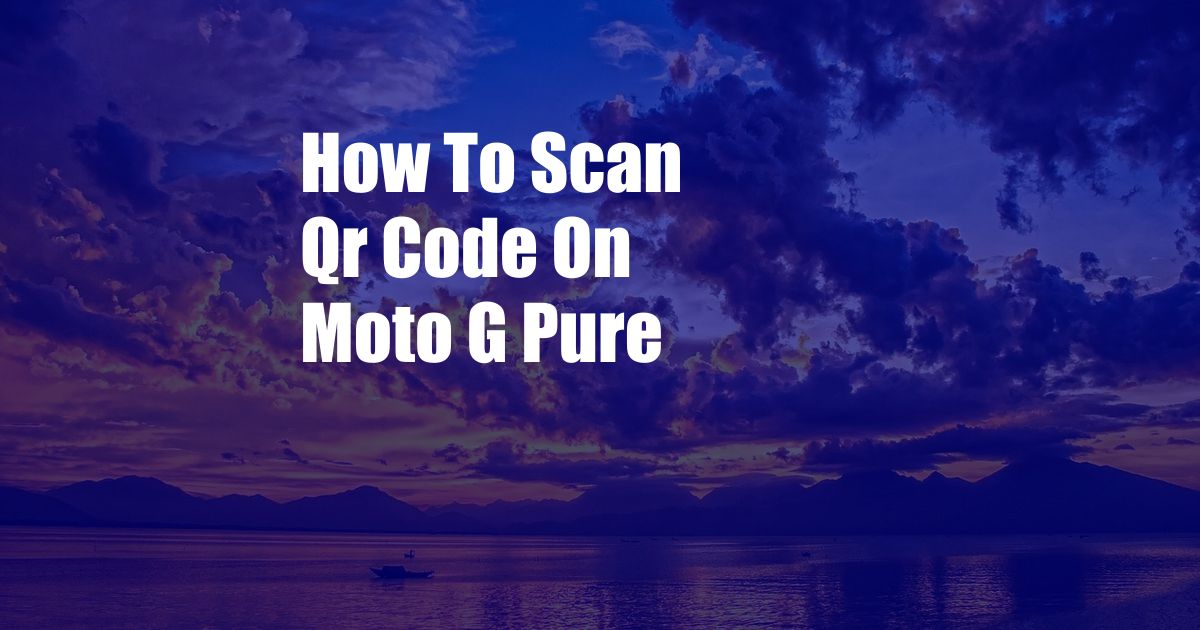
How to Scan QR Codes on Moto G Pure: A Comprehensive Guide
In today’s fast-paced world, QR codes have become ubiquitous. From accessing menus at restaurants to making payments at checkout, these versatile codes offer a convenient and efficient way to share and access information. If you’re wondering how to scan QR codes on your Moto G Pure, this comprehensive guide will provide you with step-by-step instructions and expert tips to help you navigate this technological advancement with ease.
QR (Quick Response) codes are two-dimensional barcodes that can store a variety of information, including text, URLs, and contact details. Scanning these codes with a smartphone or tablet allows users to quickly access the encoded data without having to manually type it in. With the Moto G Pure, you can take full advantage of this convenient feature by utilizing the built-in QR code scanner.
Moto G Pure’s Built-In QR Code Scanner
The Moto G Pure comes equipped with a built-in QR code scanner, eliminating the need for third-party apps. To access the scanner, simply open the Camera app on your phone and point it at the QR code you wish to scan. The scanner will automatically detect and decode the code, providing you with the relevant information.
If the QR code contains a website address, the Moto G Pure will display a notification with the URL. You can then tap on the notification to open the website in your preferred browser. Similarly, if the QR code contains contact information, you will be presented with the option to save the contact to your address book.
Scanning QR Codes with Third-Party Apps
While the Moto G Pure’s built-in QR code scanner provides a convenient option, there are also numerous third-party apps available on the Google Play Store that offer additional features and functionality. Some popular QR code scanner apps include:
- QR Code Reader by Scan
- QR & Barcode Scanner
- Kaspersky QR Scanner
These apps typically offer a wider range of customization options, such as the ability to scan multiple QR codes at once, generate your own QR codes, and access a history of previously scanned codes. They may also include additional features, such as price comparison and product reviews, when scanning QR codes related to products or services.
Tips and Expert Advice for Scanning QR Codes
To ensure successful QR code scanning, here are a few tips and expert advice to keep in mind:
- Make sure the QR code is in clear focus and well-lit. Avoid scanning codes that are damaged or distorted.
- Hold your phone steady while scanning. Shaking or moving the phone can interfere with the scanning process.
- If you’re having trouble scanning a QR code, try adjusting the distance between your phone and the code.
In addition to these tips, it’s important to be aware of potential security risks associated with QR codes. Avoid scanning QR codes from untrusted sources, as they may contain malicious links or attempt to install malware on your device. If you’re unsure about the safety of a QR code, it’s best to err on the side of caution and avoid scanning it.
Frequently Asked Questions (FAQs)
Here are some frequently asked questions (FAQs) about scanning QR codes on the Moto G Pure:
- Q: How do I clear the history of scanned QR codes on the Moto G Pure?
- Q: Can I generate my own QR codes with the Moto G Pure’s built-in scanner?
- Q: What if the Moto G Pure’s built-in scanner is not working?
A: The Moto G Pure does not store a history of scanned QR codes, so there is no need to clear it.
A: No, the Moto G Pure’s built-in scanner can only read QR codes, not generate them.
A: If the built-in scanner is not working, try restarting your phone or updating the Camera app. You can also try using a third-party QR code scanner app.
Conclusion
Scanning QR codes on the Moto G Pure is a simple and convenient way to access information quickly and efficiently. Whether you’re using the built-in scanner or a third-party app, following the tips and advice outlined in this guide will ensure a seamless scanning experience.
Are you excited to start scanning QR codes with your Moto G Pure? Let us know in the comments below!