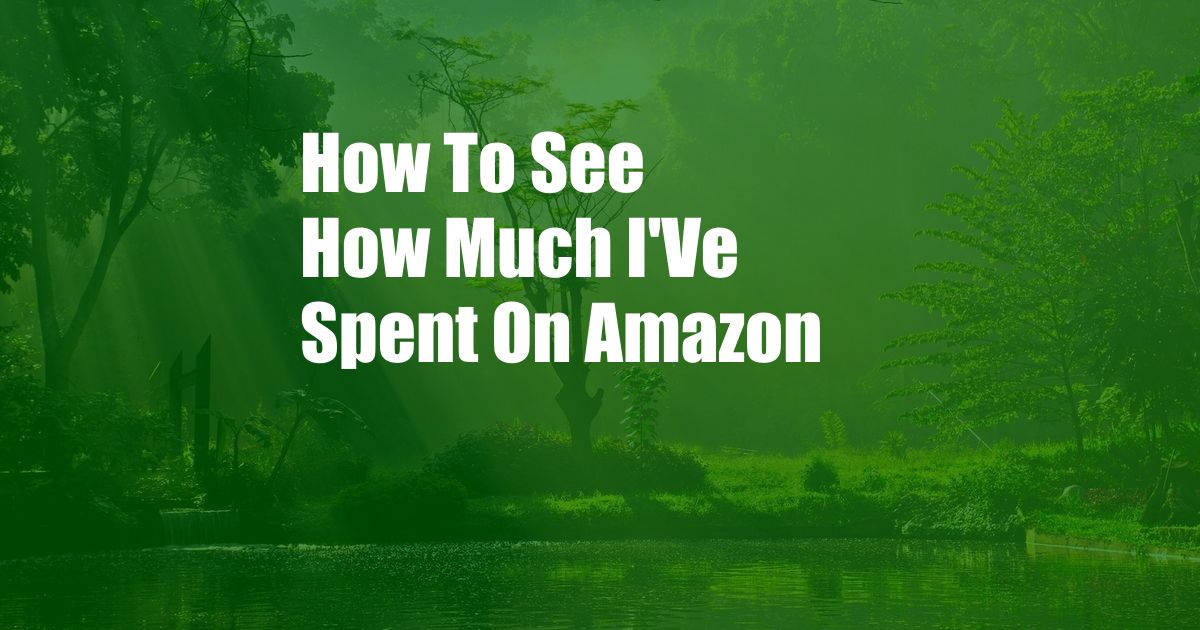
How to View Your Amazon Spending: A Comprehensive Guide
Amazon, the e-commerce behemoth, has become an integral part of our lives. With its vast selection of products and convenient delivery options, it’s easy to get caught up in the shopping frenzy. However, it’s equally important to keep track of your spending to avoid financial surprises down the road.
In this article, we’ll delve into the various ways you can view your Amazon spending history and provide tips to help you make informed purchasing decisions. Whether you’re a seasoned Amazon shopper or a first-time user, this guide will empower you with the knowledge to manage your finances effectively.
Tracking Your Purchases
Amazon offers several methods to view your past purchases and spending activity. Here’s a detailed breakdown of each:
Your Orders Page
The “Your Orders” page is the most straightforward way to access your purchase history. Here, you’ll find a chronological list of all the orders you’ve placed on Amazon, including the order date, order ID, product details, and total cost. You can further filter your orders by date range, product category, or order status.
Amazon Reports
If you’re looking for a more comprehensive overview of your spending, Amazon Reports is the ideal tool. This feature provides detailed reports in CSV or PDF format, allowing you to export your data for further analysis. You can generate reports for specific time periods, order types, or payment methods.
Understanding Your Purchase History
Once you’ve accessed your purchase history, it’s important to understand the information it contains. Here’s a breakdown of the key elements:
- Order Date: The date when you placed the order.
- Order ID: A unique identifier for each order.
- Product Details: The name, description, and quantity of each item purchased.
- Total Cost: The total amount you paid for the order, including taxes and shipping.
- Order Status: The current status of the order, such as “Shipped,” “Delivered,” or “Canceled.”
Tips for Managing Your Amazon Spending
Now that you know how to view your Amazon spending, here are some tips to help you manage it effectively:
Set a Budget and Track Your Expenses
Before you start shopping, set a budget for yourself and stick to it. Use your purchase history to track your expenses and identify areas where you can cut back. Consider using a budgeting app or spreadsheet to keep track of your finances.
Take Advantage of Sales and Discounts
Amazon frequently offers sales and discounts on a wide range of products. By planning your purchases around these events, you can save a significant amount of money. Sign up for Amazon’s email list or follow them on social media to stay informed about upcoming deals.
Frequently Asked Questions (FAQs)
Here are some common questions about viewing your Amazon spending:
- Q: Can I see my Amazon spending history from previous years?
A: Yes, you can access your purchase history for up to 6 years by selecting the appropriate date range in the “Your Orders” page. - Q: How can I view my spending by category?
A: You can filter your purchase history by selecting the “Category” option in the “Your Orders” page. This will list your orders grouped by product category, giving you a breakdown of your spending in each department. - Q: Is it possible to generate a report of my Amazon spending?
A: Yes, you can generate a report of your Amazon spending for a specific time period by using the Amazon Reports feature. The report can be exported in CSV or PDF format.
Conclusion
Tracking your Amazon spending is essential for maintaining financial health. By utilizing the methods outlined in this article, you can easily view your purchase history, understand your spending patterns, and make informed budgeting decisions. Remember, financial awareness empowers you to control your spending, avoid debt, and achieve your financial goals.
Are you interested in learning more about financial management or have any questions about viewing your Amazon spending? Share your thoughts in the comments section below, and we’ll be happy to assist you.