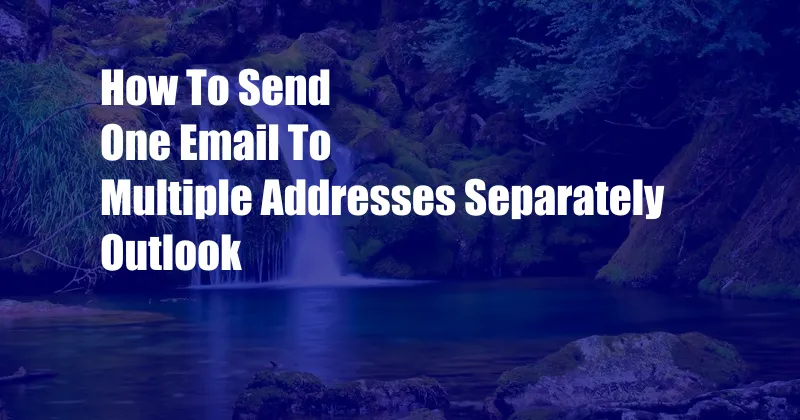
How to Send One Email to Multiple Addresses Separately in Outlook
Have you ever wanted to send an email to multiple recipients, but you didn’t want them to see each other’s email addresses? Maybe you’re sending out a newsletter or a marketing email, and you want to keep your recipients’ privacy protected. Whatever the reason, there are a few different ways to send an email to multiple addresses separately in Outlook.
One way to send an email to multiple addresses separately in Outlook is to use the BCC field. The BCC field is short for “blind carbon copy,” and it allows you to send an email to multiple recipients without their email addresses being visible to each other. To use the BCC field, simply type the email addresses of your recipients in the BCC field. You can also add a subject line and a message, just like you would with a regular email.
Using the Bcc Field
The BCC field is a great way to send an email to multiple addresses separately in Outlook, but it’s important to use it carefully. If you accidentally add someone to the BCC field who you didn’t intend to, they will not be able to see who else received the email. This could lead to confusion or even hurt feelings.
Another way to send an email to multiple addresses separately in Outlook is to create a distribution list. A distribution list is a group of email addresses that you can send an email to all at once. To create a distribution list, click on the “New” button in the Outlook ribbon and then select “Distribution List.” Give your distribution list a name and then add the email addresses of your recipients. You can also add a description of the distribution list, which will help you remember what it’s for.
Creating a Distribution List
Distribution lists can be a great way to save time when you’re sending an email to multiple people regularly. Once you’ve created a distribution list, you can simply select it from the To field when you’re composing an email. All of the recipients on the distribution list will receive the email, but they won’t be able to see each other’s email addresses.
Whether you use the BCC field or a distribution list, there are several ways to send an email to multiple addresses separately in Outlook. Choose the method that works best for you, and you’ll be able to send emails to multiple recipients without them seeing each other’s email addresses.
Tips for Sending Emails to Multiple Recipients
Here are a few tips for sending emails to multiple recipients:
- Use clear and concise language. When you’re sending an email to multiple people, it’s important to be clear and concise in your language. This will help to ensure that your message is understood by everyone who receives it.
- Proofread your email before sending it. Once you’ve written your email, take a moment to proofread it before sending it. This will help to ensure that there are no errors in your message.
- Be respectful of your recipients’ privacy. When you’re sending an email to multiple people, it’s important to be respectful of their privacy. This means that you should not include any personal information in the email that you wouldn’t want to be shared with others.
Expert Advice
Here is some expert advice on sending emails to multiple recipients:
- Use a professional email address. When you’re sending an email to multiple people, it’s important to use a professional email address. This will help to ensure that your email is taken seriously.
- Keep your subject line short and to the point. Your subject line is the first thing that your recipients will see, so it’s important to make it short and to the point. This will help to ensure that your email is opened and read.
- Use a clear and concise body. The body of your email should be clear and concise. This will help to ensure that your message is understood by everyone who receives it.
Frequently Asked Questions
Here are some frequently asked questions about sending emails to multiple recipients:
- Can I send an email to multiple addresses separately in Outlook without using the BCC field or a distribution list?
- Yes, you can send an email to multiple addresses separately in Outlook without using the BCC field or a distribution list. However, this method is not as secure as using the BCC field or a distribution list, and it is not recommended.
- What is the difference between the BCC field and a distribution list?
- The BCC field is used to send an email to multiple recipients without their email addresses being visible to each other. A distribution list is a group of email addresses that you can send an email to all at once. Distribution lists are more secure than the BCC field, and they can be used to manage large groups of recipients.
- How do I create a distribution list in Outlook?
- To create a distribution list in Outlook, click on the “New” button in the Outlook ribbon and then select “Distribution List.” Give your distribution list a name and then add the email addresses of your recipients. You can also add a description of the distribution list, which will help you remember what it’s for.
Conclusion
Sending an email to multiple addresses separately in Outlook is a simple task that can be completed in a few different ways. By using the BCC field, creating a distribution list, or following the tips and advice outlined in this article, you can ensure that your emails are sent securely and efficiently.
Are you interested in learning more about sending emails in Outlook? Let us know in the comments below!