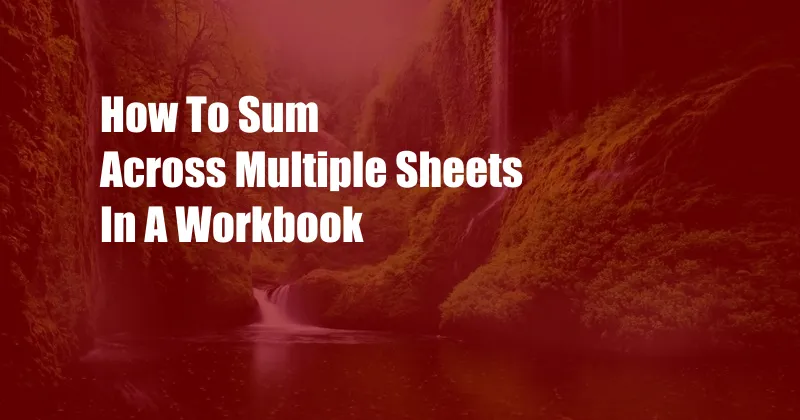
How to Effortlessly Sum Across Multiple Sheets in a Workbook
Juggling multiple worksheets within a single workbook is no small feat, especially when you need to consolidate data and perform calculations across them. The task often involves complex formulas, time-consuming manual data entry, and the risk of human error. However, there’s a hidden gem in Microsoft Excel that makes this process a breeze: the SUMIF function.
The SUMIF function, as the name suggests, allows you to sum up values in a specified range based on a certain criterion. This means you can quickly and effortlessly add up values across multiple sheets, regardless of their arrangement or layout.
SUMIF: Unlocking the Power of Cross-Sheet Calculations
To use the SUMIF function, you’ll need three key arguments:
- Range: The range of cells you want to sum up. This range can span multiple sheets within the workbook.
- Criteria: The condition that determines which cells to include in the summation. It can be a specific value, a range of values, or a logical expression.
- Sum_range: The range of cells that contains the values you want to sum up. This range must correspond to the range specified in the Criteria argument.
The syntax of the SUMIF function is as follows:
=SUMIF(Range, Criteria, Sum_range)
Example: Summing Values Across Sheets
Let’s say we have a workbook with multiple sheets containing sales data. We want to calculate the total sales across all sheets for the month of January.
To do this, we can use the following SUMIF function:
=SUMIF(Dates!A:A, ">= 01/01/2023", Dates!B:B)
In the above formula:
- Range: Dates!A:A represents the range of dates in the “Dates” sheet.
- Criteria: “>= 01/01/2023” specifies that we want to include only the dates that are greater than or equal to January 1, 2023.
- Sum_range: Dates!B:B represents the range of sales values in the “Dates” sheet that correspond to the dates meeting the criteria.
By using the SUMIF function, we can quickly sum up the sales values for the month of January across all sheets in the workbook, regardless of their locations.
Tips and Expert Advice for Seamless Cross-Sheet Summations
Here are some tips to master cross-sheet summations with the SUMIF function:
- Reference sheets by name: Instead of using absolute or relative cell references, refer to sheets by their names using the “sheetname!” notation. This makes your formulas more readable and easier to update.
- Use wildcards in criteria: Wildcards like “*” and “?” can be used in the criteria to match multiple values. For instance, to sum up sales for all products starting with “P”, use the criteria “*P*”.
- Nest SUMIF functions: If you need to specify multiple criteria, you can nest SUMIF functions. For example, to sum up sales for products starting with “P” and sold in the “North” region, use the formula: “=SUMIF(Products!A:A, “*P*”, SUMIF(Products!B:B, “North”, Products!C:C))”.
- Test and validate your formulas: After creating your SUMIF functions, always test and validate the results. Manually check a few values to ensure the formulas are summing up the correct cells.
FAQs on Cross-Sheet Summations
Q: Can I sum up values from hidden sheets?
A: Yes, the SUMIF function can sum up values from hidden sheets. Simply refer to the hidden sheets by their names in the formula.
Q: How do I sum up values based on a drop-down list selection?
A: You can use the INDIRECT function to reference a range based on a drop-down list selection. For instance, if your drop-down list is in cell A1, you can use the formula: “=SUMIF(INDIRECT(A1), Criteria, Sum_range)”.
Q: What if I want to sum up values from multiple ranges on a single sheet?
A: You can use the SUMIF function multiple times, with each instance using a different range. For example, to sum up values from ranges A1:B10 and C1:D10, use the formula: “=SUMIF(A1:B10, Criteria, Sum_range) + SUMIF(C1:D10, Criteria, Sum_range)”.
Conclusion: Mastering Cross-Sheet Summations
The SUMIF function is an incredibly powerful tool for performing cross-sheet summations in Excel. By understanding its syntax and applying the tips and advice provided above, you can streamline your data analysis and save countless hours of manual labor. Remember to always test and validate your formulas to ensure accuracy.
Are you interested in learning more about SUMIF and other Excel functions? Explore our other articles and tutorials to enhance your data analysis skills.