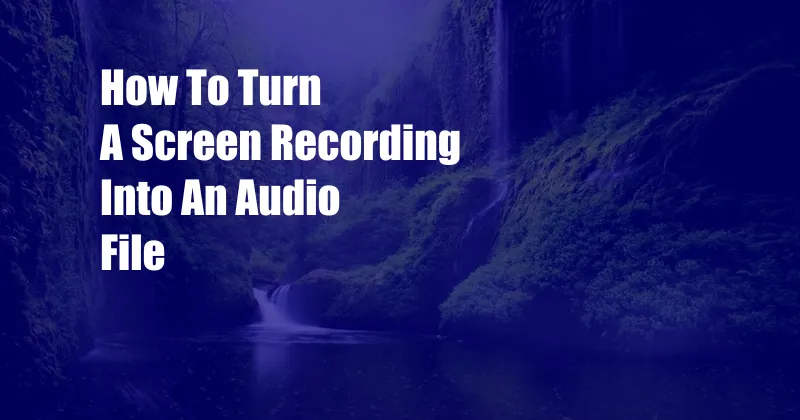
How to Effortlessly Convert Screen Recordings into Audio Files
Imagine capturing an insightful webinar or a pivotal conference presentation, only to realize that you’d rather have an audio-only recording for easier listening. Or perhaps you’re a content creator looking to extract the audio from your screencasts for podcasts or social media snippets. Whatever the reason, transforming screen recordings into audio files can be a valuable skill.
Fear not, for there are numerous tools and methods available to effortlessly convert your screen recordings into standalone audio files. Let’s dive into the details and explore the world of screen recording to audio conversion.
From Screen to Audio: Making the Conversion
The process of converting screen recordings to audio is surprisingly straightforward. Whether you’re using a Windows, macOS, or even an online tool, there are options to suit your needs. Here’s a comprehensive walkthrough:
- Choose Your Weapon: First, select a tool that meets your requirements. There are dedicated software programs, online services, and even screen recording tools with built-in audio extraction capabilities. Research different options to find one that suits your platform and preferences.
- Load Your Screen Recording: Once you’ve chosen your tool, import the screen recording file you wish to convert. Ensure the file is in a supported format and correctly located on your computer.
- Set Audio Output Format: Most conversion tools allow you to specify the audio output format, such as MP3, WAV, or AAC. Choose the format that best fits your needs, considering factors like compatibility, file size, and sound quality.
- Customize Extraction: Some tools provide advanced options to refine the audio extraction process. You can adjust start and end points to isolate a specific section, remove unwanted audio segments, or apply audio filters to enhance the sound quality.
- Hit the Convert Button: Finally, initiate the conversion process by clicking the designated button. The conversion time will vary depending on the file length and the tool’s capabilities.
Tips for a Seamless Conversion Experience
To ensure a successful and high-quality conversion, keep these tips in mind:
- Use High-Quality Source: The audio quality of the resulting file will be limited by the quality of the original screen recording. Ensure the screen recording has clear audio and minimal background noise.
- Experiment with Formats: Different audio formats offer distinct advantages and disadvantages. Experiment with MP3, WAV, and AAC to find the best balance of quality and file size for your needs.
- Edit Post-Conversion (Optional): If necessary, you can further refine the audio using audio editing software. Remove any remaining noise, adjust levels, or apply additional effects to enhance the overall sound quality.
FAQs: Your Conversion Questions Answered
Still have questions? Here are some frequently asked questions and their answers:
Q: What if my screen recording tool doesn’t have built-in audio extraction?
A: You can use a separate audio extraction tool or an online service. Many free and paid options are available, offering various features and capabilities.
Q: Can I convert only a portion of the screen recording to audio?
A: Yes, most conversion tools allow you to specify start and end points for the audio extraction. This enables you to isolate specific sections of the screen recording and convert only what you need.
Q: What’s the best output format for audio extracted from screen recordings?
A: The optimal output format depends on your intended use. MP3 is widely compatible and offers a good balance of quality and file size. WAV is uncompressed and provides the highest audio quality, but it results in larger file sizes. AAC is an efficient format that offers a compromise between quality and file size.
Conclusion: Audio Files at Your Fingertips
Converting screen recordings to audio files is a valuable skill that can enhance your productivity and open up new possibilities. Whether you’re looking to extract audio from webinars, create audio-only versions of screencasts, or simply have a standalone audio record of a specific screen activity, the techniques and tools discussed in this article will guide you to success.
We encourage you to experiment with different tools and methods to find the best solution for your specific needs. With a little practice, you’ll be able to effortlessly convert screen recordings to audio files, unlocking a world of audio possibilities.
Are you interested in learning more about converting screen recordings to audio files? Let us know in the comments section below, and we’ll be happy to assist you further.