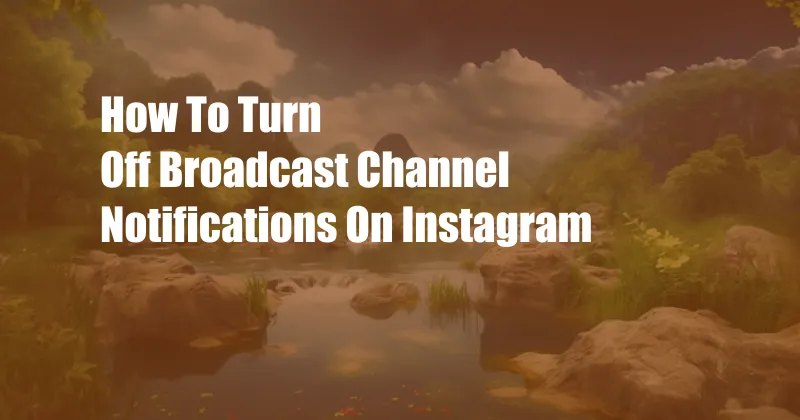
How to Turn Off Broadcast Channel Notifications on Instagram
Instagram’s Broadcast Channels are a great way to stay up-to-date on the latest news and updates from your favorite creators. However, if you find yourself getting too many notifications from these channels, you can easily turn them off.
Disabling Broadcast Channel Notifications
To disable Broadcast Channel notifications, follow these steps:
- Open the Instagram app and tap on your profile picture in the bottom right corner.
- Tap on the three lines in the top right corner and then tap on “Settings.”
- Tap on “Notifications” and then tap on “Broadcast Channels.”
- Toggle the switch next to “Allow Notifications” to the off position.
You will no longer receive notifications from Broadcast Channels unless you turn them back on.
What are Broadcast Channels?
Instagram Broadcast Channels are a feature that allows creators to share live videos and updates with their followers. Followers can subscribe to these channels to receive notifications when the creator goes live or posts an update.
Broadcast Channels can be a great way to stay up-to-date on the latest news and updates from your favorite creators. However, if you find yourself getting too many notifications from these channels, you can easily turn them off.
Benefits of Turning Off Broadcast Channel Notifications
There are several benefits to turning off Broadcast Channel notifications, including:
- Reduced clutter: Notifications from Broadcast Channels can quickly clutter up your notifications feed, making it difficult to find the notifications that you actually care about.
- Less distraction: Notifications from Broadcast Channels can be distracting, especially if you are trying to focus on something else.
- Improved battery life: Notifications from Broadcast Channels can drain your battery, especially if you have a lot of followers.
Tips for Managing Broadcast Channel Notifications
If you don’t want to turn off Broadcast Channel notifications completely, there are a few things you can do to manage them:
- Mute specific channels: You can mute specific Broadcast Channels so that you don’t receive notifications from them. To mute a channel, tap on the three dots in the top right corner of the channel’s profile and then tap on “Mute Notifications.”
- Set a notification schedule: You can set a notification schedule so that you only receive notifications from Broadcast Channels during certain times of day. To set a notification schedule, tap on the three lines in the top right corner of the Instagram app and then tap on “Settings.” Tap on “Notifications” and then tap on “Broadcast Channels.” Tap on “Notification Schedule” and then select the times of day that you want to receive notifications.
- Turn off notifications for all channels: You can turn off notifications for all Broadcast Channels at once. To do this, tap on the three lines in the top right corner of the Instagram app and then tap on “Settings.” Tap on “Notifications” and then tap on “Broadcast Channels.” Toggle the switch next to “Allow Notifications” to the off position.
Frequently Asked Questions
Q: How do I turn off notifications for a specific Broadcast Channel?
A: To turn off notifications for a specific Broadcast Channel, tap on the three dots in the top right corner of the channel’s profile and then tap on “Mute Notifications.”
Q: How do I set a notification schedule for Broadcast Channels?
A: To set a notification schedule for Broadcast Channels, tap on the three lines in the top right corner of the Instagram app and then tap on “Settings.” Tap on “Notifications” and then tap on “Broadcast Channels.” Tap on “Notification Schedule” and then select the times of day that you want to receive notifications.
Q: How do I turn off notifications for all Broadcast Channels?
A: To turn off notifications for all Broadcast Channels, tap on the three lines in the top right corner of the Instagram app and then tap on “Settings.” Tap on “Notifications” and then tap on “Broadcast Channels.” Toggle the switch next to “Allow Notifications” to the off position.
Conclusion
Turning off Broadcast Channel notifications can be a great way to reduce clutter, distractions, and battery drain. If you find yourself getting too many notifications from these channels, you can easily turn them off by following the steps outlined in this article.
I hope this article has been helpful. If you have any other questions, please feel free to leave a comment below.