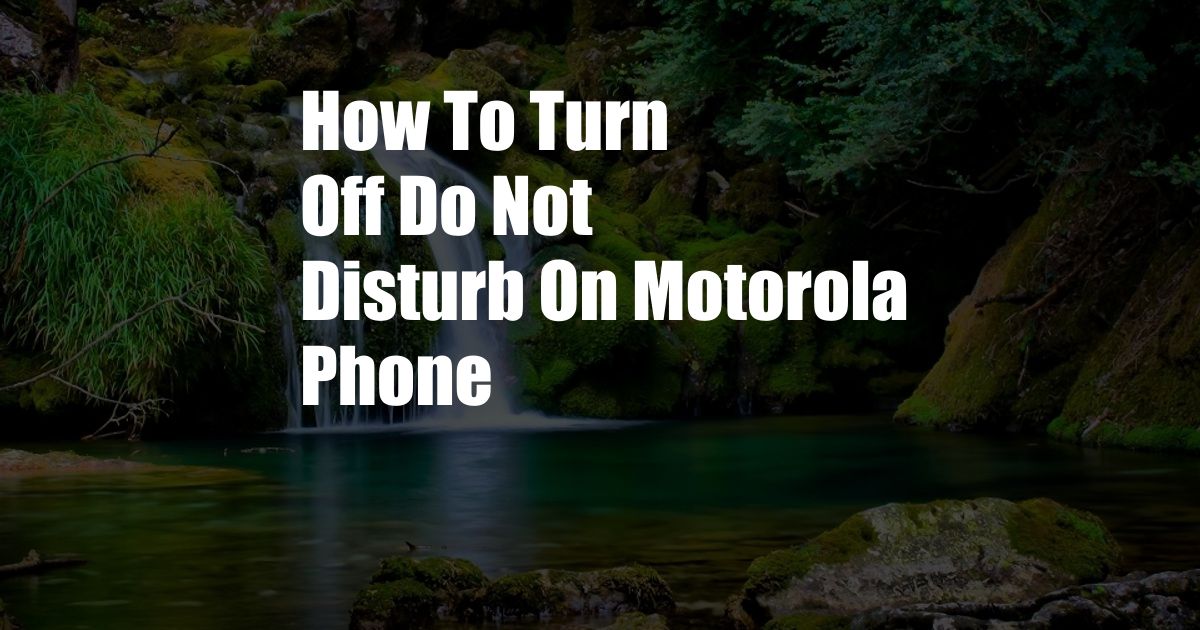
How to Turn Off Do Not Disturb on Motorola Phone: A Comprehensive Guide to Quiet Time
The relentless barrage of notifications, calls, and messages can be overwhelming, especially when you need to focus or simply unwind. Fortunately, Motorola phones offer a Do Not Disturb mode that provides a much-needed respite from the digital cacophony. Whether you’re trying to sleep soundly, concentrate on a task, or simply enjoy some uninterrupted time, this guide will empower you with the knowledge to turn off Do Not Disturb on your Motorola phone with ease.
Do Not Disturb: Your Digital Sanctuary
Do Not Disturb mode is a powerful tool that silences all incoming calls, notifications, and alerts. It’s akin to a digital sanctuary where you can escape the incessant distractions of your phone. When activated, this mode ensures that only the most important calls and messages get through, giving you the peace and quiet you crave.
How to Turn Off Do Not Disturb
Turning off Do Not Disturb on your Motorola phone is a straightforward process. Here’s a step-by-step guide:
- Swipe down from the top of your screen to access the Quick Settings panel.
- Locate the Do Not Disturb icon, which resembles a crescent moon.
- If the icon is blue, it means Do Not Disturb is turned on. Tap the icon to turn it off.
You can also turn off Do Not Disturb through the Settings app:
- Open the Settings app on your Motorola phone.
- Tap “Sound & vibration.”
- Select “Do Not Disturb.”
- Toggle the switch next to “Do Not Disturb” to turn it off.
Customize Your Do Not Disturb Settings
Once you’ve turned off Do Not Disturb, you can further customize the settings to suit your preferences. Here are some useful options:
- Priority Calls: Allow calls from specific contacts to bypass Do Not Disturb.
- Priority Notifications: Choose specific apps or contacts whose notifications will still come through.
- Automatic Rules: Schedule Do Not Disturb to turn on or off automatically at certain times or in specific locations.
Tips and Expert Advice
To make the most of Do Not Disturb mode, follow these expert tips:
- Set up a bedtime schedule: Create a Do Not Disturb schedule that automatically turns on during your sleep hours.
- Customize your exceptions: Carefully select the contacts and notifications that are allowed to bypass Do Not Disturb.
- Use the “Zen mode”: For extended periods of distraction-free time, activate the Zen mode, which blocks all notifications and calls for a predefined period.
Conclusion
Turning off Do Not Disturb on your Motorola phone is a simple yet effective way to regain control over your digital life. By utilizing the tips and customization options provided in this guide, you can effectively mute the digital noise and enjoy moments of peace and productivity. So, embrace the power of Do Not Disturb and experience the tranquility that it brings.
Do you find the information in this article helpful?
Share your thoughts and experiences with Do Not Disturb in the comments below.