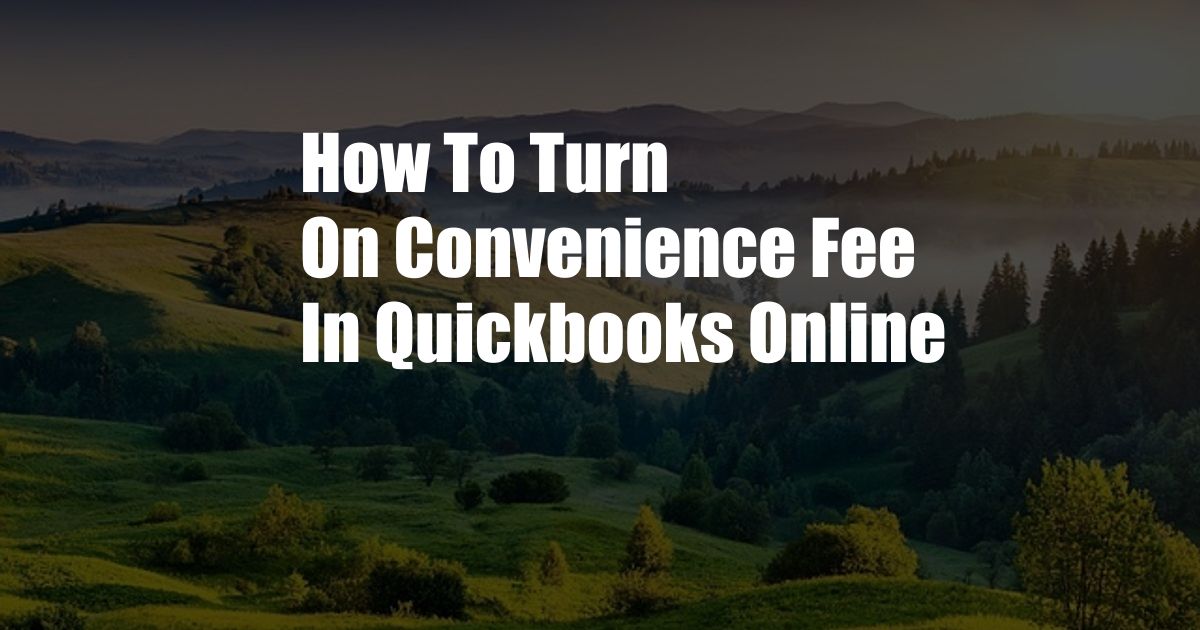
Convenience Fees and QuickBooks Online
Have you ever been frustrated by unexpected convenience fees when making online purchases? Imagine the same scenario but with your business transactions. QuickBooks Online allows you to implement convenience fees, ensuring that your business is fairly compensated for the added convenience you offer to customers.
In this blog, we’ll provide a comprehensive guide on how to turn on convenience fees in QuickBooks Online. We’ll explore the benefits and considerations of using convenience fees, provide expert advice, and answer frequently asked questions.
Convenience Fees in QuickBooks Online
Convenience fees are an additional charge levied on customers for the ease and accessibility of using certain services or payment methods. In the context of QuickBooks Online, convenience fees help businesses recoup the costs associated with providing online payment options, such as credit card processing and transaction fees.
By turning on convenience fees, you can:
- Offset the expenses involved in online payment processing
- Generate additional revenue and boost profitability
- Encourage customers to use more cost-effective payment methods
How to Turn on Convenience Fees
- Log in to your QuickBooks Online account.
- Navigate to “Settings” and select “Payments.”
- Under the “Payment Processing” tab, click on “Manage Payment Methods.”
- Locate the payment method you want to add a convenience fee to.
- Click on “Edit” and scroll down to the “Convenience Fee” section.
- Enter the desired percentage or fixed amount as a convenience fee.
- Click “Save” to apply the changes.
Expert Tips and Advice
Here are some expert tips to consider when using convenience fees:
- Be transparent about your convenience fees. Inform customers about the fee upfront to avoid any surprises.
- Set reasonable fees that align with the value of the convenience you’re offering.
- Monitor customer feedback and adjust your fees accordingly based on customer perception.
Frequently Asked Questions (FAQs)
Q: Are convenience fees legal?
A: Yes, convenience fees are generally legal, provided that they are appropriately disclosed and reasonable.
Q: Can I charge convenience fees for all payment methods?
A: Yes, you can set up convenience fees for specific payment methods or for all payment methods.
Q: How do I calculate the convenience fee?
A: You can choose to calculate the convenience fee as a percentage of the transaction amount or as a fixed amount.
Conclusion
Turning on convenience fees in QuickBooks Online can be a valuable strategy to offset costs, generate revenue, and enhance the efficiency of your online transactions. By implementing convenience fees, you can ensure that your business is adequately compensated for the convenience offered to customers.
We encourage you to explore this feature and tailor it to meet the specific needs of your business. If you have any further questions or require additional guidance, please don’t hesitate to reach out for assistance.