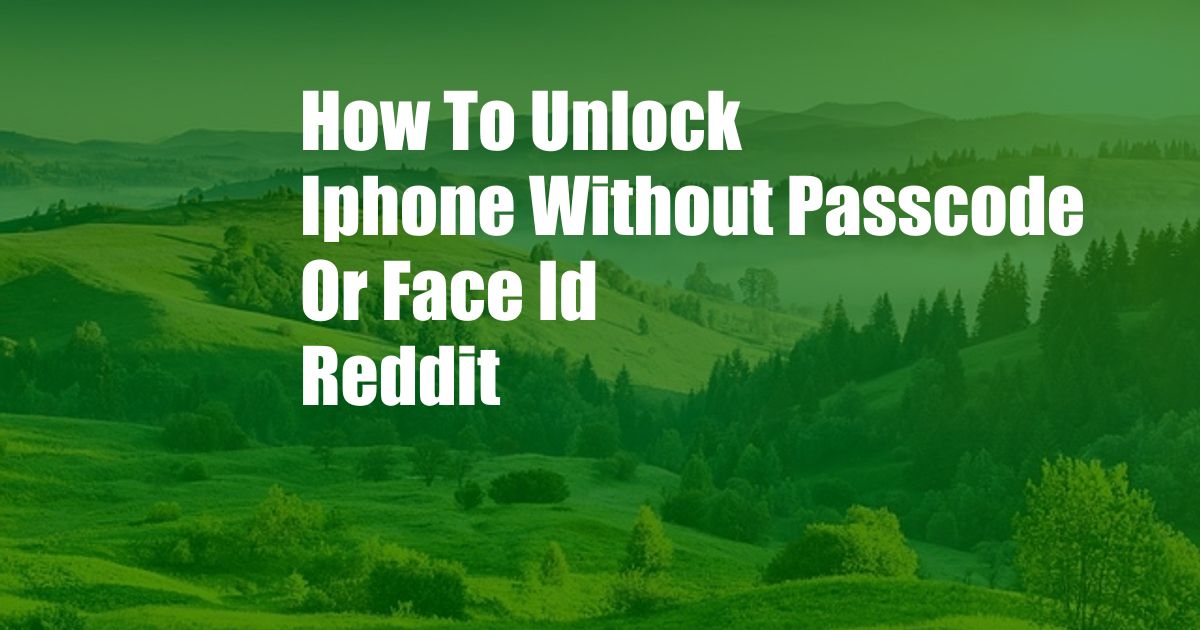
How to Unlock an iPhone Without Passcode or Face ID: A Comprehensive Guide
It’s happened to the best of us: you’ve forgotten your iPhone passcode or your Face ID isn’t working, and you’re locked out of your phone. Don’t panic! There are several ways to unlock your iPhone without a passcode or Face ID. In this article, we’ll walk you through the steps for each method in detail.
Before we dive into the technicalities, let’s take a moment to understand the importance of keeping your iPhone passcode or Face ID secure. These security features protect your personal data and privacy by preventing unauthorized access to your phone. It’s crucial to choose a strong passcode and avoid using easily guessable options like your birthdate or anniversary. Face ID is also a convenient and secure option, but it’s worth noting that it may not work in certain situations, such as when you’re wearing a mask or your face is partially covered.
Recovery Mode: The Universal Solution
Recovery mode is a powerful tool that can help you unlock your iPhone even if you’ve forgotten your passcode or Face ID. Here’s how to use it:
- Connect your iPhone to a computer using a USB cable.
- Put your iPhone into recovery mode by following the steps specific to your iPhone model:
– For iPhone 8 and later: Press and release the Volume Up button, then press and release the Volume Down button, then press and hold the Side button until the recovery mode screen appears.
– For iPhone 7 and iPhone 7 Plus: Press and hold both the Volume Down button and the Sleep/Wake button until the recovery mode screen appears.
– For iPhone 6s and earlier: Press and hold both the Sleep/Wake button and the Home button until the recovery mode screen appears. - On your computer, open iTunes (or Finder on macOS Catalina or later).
- iTunes or Finder will detect your iPhone in recovery mode. Click on the “Restore” option.
- Confirm the restore and follow the on-screen instructions.
Once the restore process is complete, your iPhone will be unlocked and you can set up a new passcode or Face ID.
DFU Mode: The Last Resort
DFU (Device Firmware Update) mode is a more advanced recovery mode that can be used to unlock an iPhone that is unresponsive or stuck in a boot loop. It’s important to note that using DFU mode will erase all data from your iPhone, so it’s recommended to back up your data before proceeding.
To put your iPhone into DFU mode, follow these steps:
- Connect your iPhone to a computer using a USB cable.
- Press and hold both the Volume Down button and the Sleep/Wake button for 8 seconds.
- Release the Sleep/Wake button while continuing to hold the Volume Down button for 5 seconds.
- Your iPhone’s screen should now be completely black. If it’s not, repeat steps 2 and 3.
- iTunes or Finder should now detect your iPhone in DFU mode.
- Click on the “Restore” option.
- Confirm the restore and follow the on-screen instructions.
Once the restore process is complete, your iPhone will be unlocked and you can set up a new passcode or Face ID.
Using iCloud: For Find My iPhone Users
If you have enabled Find My iPhone on your iPhone, you can use iCloud to unlock it remotely. Here’s how:
- Go to the iCloud website: https://www.icloud.com/
- Sign in with your Apple ID.
- Click on the “Find My iPhone” icon.
- Select your iPhone from the list of devices.
- Click on the “Erase iPhone” option.
- Confirm the erase and follow the on-screen instructions.
Once the erase process is complete, your iPhone will be unlocked and you can set up a new passcode or Face ID.
Contacting Apple Support: The Official Route
If all else fails, you can contact Apple Support for assistance. They may be able to help you unlock your iPhone remotely or provide you with additional options. You can contact Apple Support through their website or by calling their support line.
Tips and Expert Advice
Here are some additional tips and expert advice to help you avoid getting locked out of your iPhone in the future:
- Choose a strong and memorable passcode. Avoid using easily guessable options like your birthdate or anniversary.
- Enable Face ID and Touch ID as additional security measures.
- Back up your iPhone regularly to a secure location. This will ensure that you don’t lose your data if your iPhone is lost or stolen.
- If you’re ever locked out of your iPhone, don’t panic. There are several ways to unlock it without losing your data.
By following these tips, you can help keep your iPhone secure and accessible.
FAQs
- Why is it important to keep my iPhone passcode or Face ID secure?
Your iPhone passcode or Face ID protects your personal data and privacy by preventing unauthorized access to your phone. - What should I do if I forget my iPhone passcode?
There are several ways to unlock your iPhone without a passcode. You can use recovery mode, DFU mode, iCloud, or contact Apple Support for assistance. - Will unlocking my iPhone erase my data?
Using recovery mode or DFU mode will erase all data from your iPhone. However, using iCloud to unlock your iPhone will not erase your data. - Can I unlock my iPhone without a computer?
No, you cannot unlock your iPhone without a computer using recovery mode or DFU mode. However, you can use iCloud to unlock your iPhone remotely. - What is the difference between recovery mode and DFU mode?
Recovery mode is a less advanced recovery mode that can be used to update or restore your iPhone’s software. DFU mode is a more advanced recovery mode that can be used to troubleshoot and restore your iPhone if it is unresponsive or stuck in a boot loop.
Conclusion
Forgetting your iPhone passcode or Face ID can be a frustrating experience, but it’s not the end of the world. By following the steps outlined in this article, you can unlock your iPhone without losing your data. Remember to choose a strong passcode, enable Face ID or Touch ID, and back up your iPhone regularly to avoid getting locked out in the future.
Are you interested in learning more about iPhone security and troubleshooting? Leave a comment below and let us know what topics you’d like us to cover in future articles.