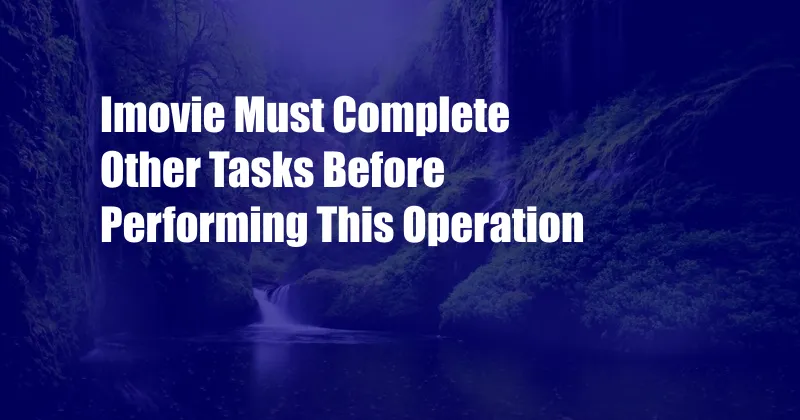
iMovie Must Complete Other Tasks Before Performing This Operation: Why and What to Do
Imagine you’re in the midst of editing a heartfelt video montage for a special occasion, and suddenly, iMovie throws you a frustrating roadblock: “iMovie must complete other tasks before performing this operation.” It’s enough to make you want to tear your hair out.
Don’t worry, you’re not alone. This common iMovie error can be incredibly annoying, but it’s usually not a major issue. In this comprehensive guide, we’ll delve into the reasons behind this error, explore solutions to fix it, and provide expert advice to help you avoid it in the future.
Understanding the Error
The “iMovie must complete other tasks before performing this operation” error typically occurs when iMovie is busy processing other tasks and cannot allocate the necessary resources to perform your current action. These tasks could include:
- Rendering videos
- Importing large files
- Applying effects or transitions
- Analyzing footage for stabilization
When this happens, iMovie puts your current operation on hold until it finishes the pending tasks. The error message is a way for iMovie to let you know that it’s working on something else and will be with you shortly.
Solutions to Fix the Error
Here are some effective solutions to fix the “iMovie must complete other tasks before performing this operation” error:
- Give iMovie some time: Sometimes, the best thing to do is simply wait for iMovie to finish its current tasks. Go grab a cup of coffee or do something else for a few minutes, and then try your operation again.
- Force quit and relaunch iMovie: If waiting doesn’t work, you can try force quitting iMovie and relaunching it. This will clear the program’s cache and memory, which may resolve the issue.
- Reduce the number of tasks: iMovie can become overwhelmed if you’re trying to do too many things at once. Try to reduce the number of projects or tasks you have open, and then try your operation again.
- Restart your Mac: In some cases, a simple restart of your Mac can resolve the issue. This will clear the system’s memory and give iMovie a fresh start.
- Check for updates: Make sure that you’re using the latest version of iMovie. Apple regularly releases updates that fix bugs and improve performance.
Expert Advice for Avoiding the Error
In addition to the solutions above, here are some expert tips to help you avoid the “iMovie must complete other tasks before performing this operation” error in the future:
- Plan your projects: Before you start editing, take some time to plan your project and organize your footage. This will help you avoid having to import or analyze large files while you’re working on a deadline.
- Use smaller files: If possible, use smaller video files for your projects. This will reduce the amount of time iMovie needs to process and import them.
- Avoid complex effects: If you’re experiencing performance issues, try to avoid using complex effects or transitions. These can slow down iMovie’s performance.
- Use a dedicated external hard drive: If your Mac’s hard drive is full or fragmented, this can slow down iMovie’s performance. Consider using a dedicated external hard drive for your video projects.
By following these tips, you can help to improve iMovie’s performance and avoid the dreaded “iMovie must complete other tasks before performing this operation” error.
Frequently Asked Questions (FAQs)
Q: Why do I keep getting the “iMovie must complete other tasks before performing this operation” error?
A: This error typically occurs when iMovie is busy processing other tasks and cannot allocate the necessary resources to perform your current action.
Q: How can I fix the “iMovie must complete other tasks before performing this operation” error?
A: There are several solutions to fix this error, including giving iMovie some time, force quitting and relaunching it, reducing the number of tasks, restarting your Mac, and checking for updates.
Q: How can I avoid getting the “iMovie must complete other tasks before performing this operation” error in the future?
A: You can avoid this error by planning your projects, using smaller files, avoiding complex effects, and using a dedicated external hard drive.
Conclusion
The “iMovie must complete other tasks before performing this operation” error can be frustrating, but it’s usually not a major issue. By understanding the reasons behind the error and following the solutions and tips in this guide, you can quickly fix the problem and get back to editing your projects.
If you’re still having trouble, don’t hesitate to reach out to Apple Support for further assistance. Are you interested in reading more on iMovie-related topics?