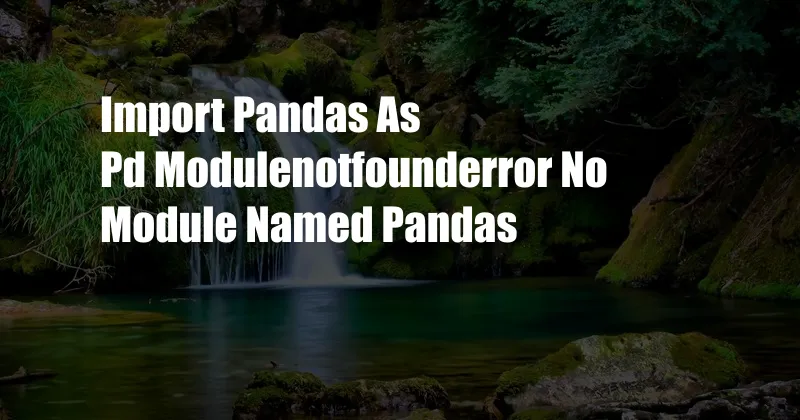
import pandas as pd modulenotfounderror: No Module Named ‘pandas’
Have you ever encountered the “ModuleNotFoundError: No module named ‘pandas'” error while working with the pandas library in Python? This error can be frustrating, especially when you’re trying to work with data. In this comprehensive guide, we’ll explore the causes of this error and provide step-by-step solutions to resolve it. We’ll also go through the process of installing and verifying the pandas module to help you get started with data analysis quickly and efficiently.
What is the pandas module?
The pandas library is a powerful data manipulation tool that is widely used in Python for data analysis. It provides data structures and operations for managing numerical tables and time series. Pandas enables you to easily read and write data from various sources, clean and transform your data, and perform complex data operations.
How to Resolve the Import pandas as pd modulenotfounderror
There are a few common reasons why you might encounter the “ModuleNotFoundError: No module named ‘pandas'” error. Let’s look at each cause and its corresponding solution:
1. Pandas module not installed
The most common reason for this error is that the pandas module is not installed. To resolve this, you can use pip, the package installer for Python, to install it. Open your terminal or command prompt and run the following command:
pip install pandas
2. Outdated pandas module
If you have pandas installed but are still getting the error, it may be outdated. You can update pandas using pip with the following command:
pip install --upgrade pandas
3. Incorrect Python environment
In some cases, you may have multiple Python environments installed, and pandas may not be installed in the environment you’re currently using. Make sure you’re using the correct environment by activating it before installing or importing pandas.
4. Verify installation
Once you’ve installed pandas, verify the installation by opening a Python interpreter and importing the pandas module using the following command:
import pandas as pd
If the import is successful, you’ll see no error messages. If you still encounter the error, double-check your installation steps and ensure you have the correct Python environment activated.
Tips and Expert Advice for Working with pandas
Here are some tips and expert advice to help you get the most out of the pandas library:
- Familiarize yourself with the pandas documentation: The pandas documentation is a valuable resource for learning about the library’s features and functions.
- Use the pandas cheat sheet: There are several pandas cheat sheets available online, providing a quick reference to common operations and syntax.
- Practice regularly: The best way to master pandas is through consistent practice. Work on data analysis projects to enhance your skills.
- Seek help from the community: If you get stuck, there are numerous online forums and communities where you can ask questions and get help from experienced pandas users.
- Stay updated: Pandas is constantly being updated with new features and improvements. Make sure to keep your installation up-to-date to access the latest enhancements.
FAQs on import pandas as pd modulenotfounderror
Q: Why am I getting the “ModuleNotFoundError: No module named ‘pandas'” error?
A: This error usually occurs when the pandas module is not installed or outdated, or you’re using the incorrect Python environment.
Q: How do I install the pandas module?
A: Use pip to install pandas with the command: pip install pandas.
Q: How do I update the pandas module?
A: To update pandas, use the command: pip install –upgrade pandas.
Q: How do I verify the pandas installation?
A: Open a Python interpreter and import pandas using: import pandas as pd. If the import is successful, you’ll see no error messages.
Q: Where can I find help with pandas?
A: The pandas documentation, online forums, and communities are excellent resources for getting help and learning about pandas.
Conclusion
The “ModuleNotFoundError: No module named ‘pandas'” error is a common issue that can be easily resolved by installing or updating the pandas module. By following the steps outlined in this guide, you can quickly fix the error and start working with pandas. Remember to verify your installation and stay updated with the latest pandas releases to ensure a smooth data analysis experience.
If you found this article helpful, please share it with others who might benefit from it. Are there any other topics related to pandas that you’d like us to cover? Let us know in the comments below.