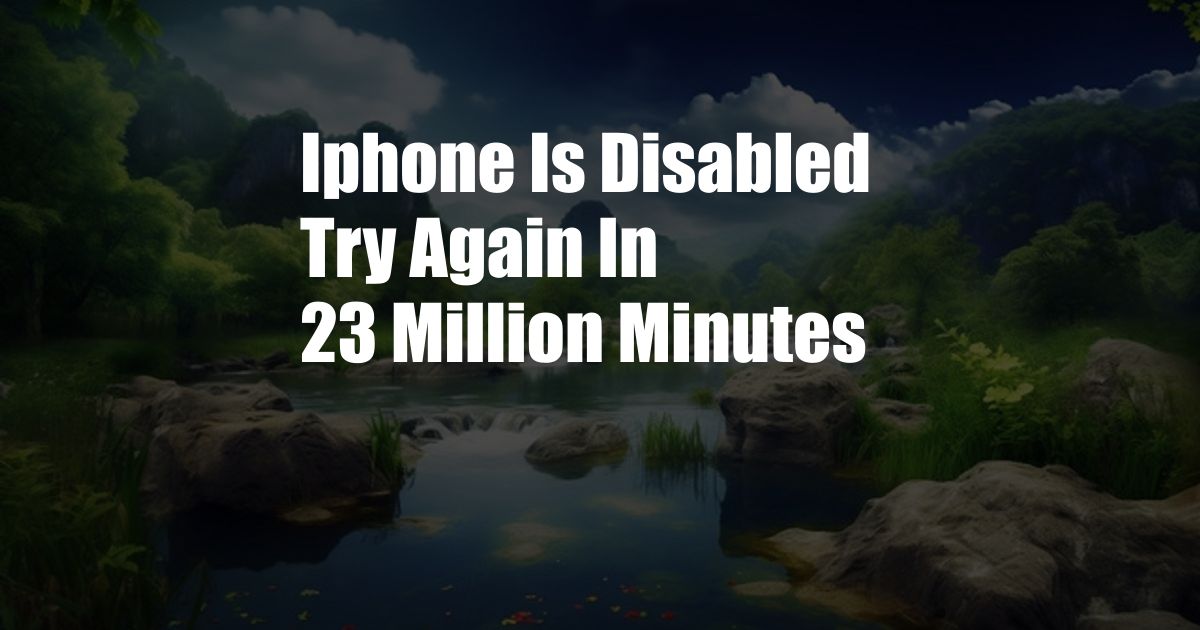
iPhone is Disabled: Try Again in 23 Million Minutes? Here’s What to Do
It’s a moment of panic: you’ve entered the wrong passcode for your iPhone too many times, and now it’s disabled. What’s worse, the error message ominously states, “Try again in 23 million minutes.” Don’t fret! While this may seem like an insurmountable amount of time, there are ways to regain access to your device in a much shorter timeframe.
In this comprehensive guide, we’ll delve into the reasons why an iPhone gets disabled, provide an overview of the potential solutions, and offer tips on how to prevent future lockouts. So, take a deep breath, grab your toolkit, and let’s troubleshoot this frustrating issue together.
Understanding iPhone Disablement
The Security Mechanism
To protect your sensitive data from unauthorized access, iPhones have a built-in security feature that disables the device after several failed attempts to enter the correct passcode.
The number of attempts you get before disablement varies depending on your iOS version and the number of times you’ve entered the wrong passcode in the past. Generally, you get 6 attempts before the device disables for 1 minute, 10 attempts for 5 minutes, 15 attempts for 15 minutes, and so on.
Why “Try Again in 23 Million Minutes”?
The seemingly absurd “23 million minutes” message appears when the number of failed attempts exceeds a certain threshold. This extreme wait time is designed to discourage brute force attacks by hackers who try to guess your passcode by trying numerous combinations.
However, if it’s you who has inadvertently disabled your iPhone, there are several methods you can employ to unlock it without waiting an eternity.
Solutions to Unlock a Disabled iPhone
Method 1: Using Recovery Mode (via iTunes or Finder)
Recovery mode is a diagnostic and troubleshooting mode that allows you to restore your iPhone to its factory settings. This will erase all data on the device, including your passcode, so it’s important to have a recent backup.
Connect your iPhone to a computer running the latest version of iTunes (for macOS Mojave 10.14 or earlier) or Finder (for macOS Catalina 10.15 or later). Put your iPhone into recovery mode and follow the on-screen instructions to restore it. Note that you may need to enter your Apple ID and password to complete the process.
Method 2: Using iCloud Account
If you have Find My iPhone enabled on your device, you can unlock it remotely using iCloud. Visit iCloud.com and sign in with your Apple ID and password. Click on “Find My” and select your iPhone. Click on “Erase iPhone” and confirm your action. Once the process is complete, your iPhone will be unlocked and all data will be erased.
Method 3: Using a Third-Party Tool
There are several third-party software programs that claim to unlock a disabled iPhone. However, it’s important to proceed with caution when using such tools, as they may require you to jailbreak your device, which can compromise its security and warranty.
If you decide to use a third-party tool, make sure to research its reputation and read reviews before proceeding. Be aware of potential risks and proceed at your own discretion.
Tips and Expert Advice
-
Use a Strong Passcode
Choose a passcode that is complex and difficult to guess, such as a combination of numbers, symbols, and uppercase and lowercase letters. Avoid using common patterns like “123456” or “000000”.
-
Enable Touch ID or Face ID
If your device supports Touch ID or Face ID, enable these features to unlock your iPhone without entering a passcode. They offer a convenient and secure alternative to using a passcode.
-
Backup Regularly
Regularly back up your iPhone to iCloud or a computer using iTunes or Finder. This ensures that you have a copy of your data in case your device is lost, stolen, or disabled.
-
Avoid Suspicious Links and Downloads
Be wary of clicking on links or downloading attachments from unknown sources. These could contain malware that could compromise your device and lock you out.
-
Use a Password Manager
Consider using a password manager to generate and store strong and unique passwords for all your accounts. This helps prevent password reuse, which can increase the risk of your iPhone being disabled.
FAQ
Q: What if I forgot my Apple ID or password?
A: If you forget your Apple ID or password, you can recover them through the Apple ID account recovery website.
Q: Can I unlock my iPhone without losing data?
A: Unfortunately, the only way to unlock a disabled iPhone without losing data is to restore it to its factory settings using recovery mode.
Q: What happens if I try to unlock my iPhone with a third-party tool and it fails?
A: If a third-party tool fails to unlock your iPhone, you may need to contact Apple Support for assistance. However, jailbreaking your device may void your warranty.
Conclusion
Getting locked out of your iPhone due to disablement can be frustrating, but it’s not an insurmountable problem. By understanding the reasons behind disablement and following the troubleshooting steps outlined in this guide, you can regain access to your device and prevent future lockouts.
Remember to prioritize security by using a strong passcode, enabling biometric authentication, and backing up your data regularly. Are you satisfied with the information provided on how to fix “iPhone is disabled: Try again in 23 million minutes”? Let us know if you have any further questions or require additional clarification.