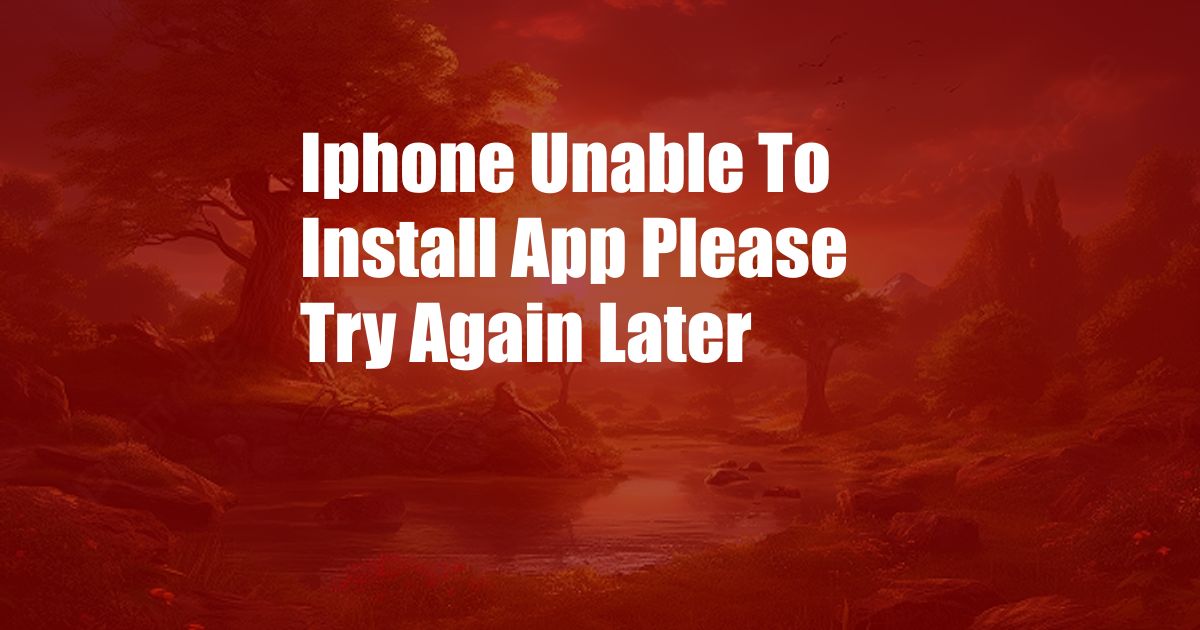
iPhone Unable to Install App: Resolving the Issue
Have you ever been in a situation where you’re eagerly trying to download a new app on your iPhone, only to be met with the dreaded message “Unable to Install App. Please try again later”? This frustrating error can be a major inconvenience, especially if you’re keen on installing the app right away.
If you’ve encountered this issue, you’re not alone. Millions of iPhone users have faced this problem at some point or another. Fortunately, there are several effective solutions you can try to resolve it.
Possible Causes of the “Unable to Install App” Error
Before exploring the solutions, let’s delve into the potential causes of this error:
- Network Connectivity Issues: A poor or unstable internet connection can often prevent apps from downloading and installing successfully.
- Storage Space: If your iPhone is running low on storage space, it may not have enough room to accommodate the new app.
- Software Bugs: Occasionally, software bugs within the App Store or the iOS operating system can lead to installation issues.
- Firewall Restrictions: Firewalls or content blockers may mistakenly block the App Store, preventing app downloads.
- Server Outages: In rare cases, outages on Apple’s servers can affect the App Store’s functionality, causing installation failures.
Proven Solutions to Fix the Issue
Now that we’ve gained a better understanding of the possible causes, let’s dive into the practical solutions to fix the “Unable to Install App” error:
- Check Your Internet Connection: Ensure you have a stable internet connection by running a speed test or switching to another Wi-Fi network or cellular data.
- Free Up Storage Space: Delete unnecessary apps, photos, or videos to create more storage space on your iPhone.
- Restart Your iPhone: A simple restart can often resolve software glitches that may be interfering with the installation process.
- Toggle Airplane Mode: Turn on Airplane Mode for a few seconds, then turn it back off. This can refresh your network connection.
- Update iOS: Installing the latest iOS updates can fix software bugs that may be causing the issue.
- Uninstall and Reinstall the App: Sometimes, uninstalling the app and then reinstalling it from the App Store can resolve any installation errors.
- Check Firewall Settings: Disable any firewalls or content blockers that may be blocking the App Store.
- Restart the App Store: Close the App Store, then relaunch it. This can clear any temporary glitches that may be preventing app downloads.
- Contact Apple Support: If none of the above solutions resolve the issue, contact Apple Support for further assistance.
Expert Advice for Troubleshooting Installation Issues
- Use a Fast and Stable Internet Connection: Downloading large apps or updates requires a reliable internet connection. If possible, connect to a Wi-Fi network or use cellular data with strong signal strength.
- Maintain Sufficient Storage Space: As a general rule, aim to have at least 10% of your iPhone’s storage space available for apps and downloads. Regularly review and remove unnecessary files or apps to maintain adequate storage.
- Keep Your iPhone Up-to-Date: Software updates often fix bugs and improve the overall performance of your iPhone. By keeping your iOS updated, you can minimize the chances of encountering installation issues.
- Enable Automatic App Updates: This feature ensures that your apps are always updated to the latest version, reducing the likelihood of compatibility problems or installation errors.
- Restart Your iPhone Frequently: Regular restarts can clear any temporary glitches or conflicts that may interfere with the installation process.
Frequently Asked Questions
Q: Why does my iPhone say “Unable to Install App”?
A: The error message “Unable to Install App” can occur due to various reasons, including network connectivity issues, insufficient storage space, software bugs, firewall restrictions, or server outages.
Q: How can I fix the “Unable to Install App” error?
A: Check your internet connection, free up storage space, restart your iPhone, toggle Airplane Mode, update iOS, uninstall and reinstall the app, check firewall settings, restart the App Store, or contact Apple Support if the problem persists.
Conclusion
The “Unable to Install App” error on iPhone can be frustrating, but it’s usually resolvable by following the solutions outlined in this article. By addressing potential causes, implementing proven solutions, and following expert advice, you can ensure a smooth and successful app installation experience.
If you have any further questions or concerns, don’t hesitate to reach out to the community or consult official support channels for additional assistance. Are you interested in learning more about iPhone troubleshooting tips and tricks? Let us know in the comments below!