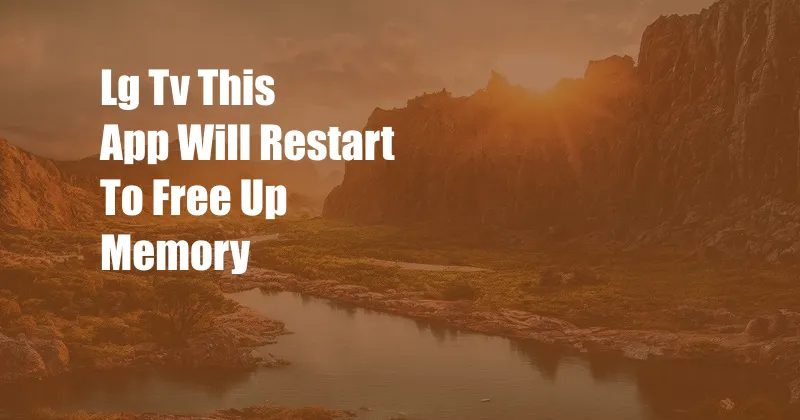
LG TV: Troubleshooting “This App Will Restart to Free Up Memory”
While streaming your favorite show or playing an intense game on your LG TV, an unexpected message may appear on the screen: “This App Will Restart to Free Up Memory.” This can be frustrating, especially if it occurs frequently and interrupts your entertainment experience.
In this article, we’ll delve into the reasons behind this error message and provide comprehensive steps to resolve the issue. We’ll also discuss the latest trends related to memory management on LG TVs and offer expert advice to prevent future occurrences of this error.
Understanding Memory Management on LG TVs
LG TVs run on a proprietary operating system called webOS. This platform is designed to optimize performance and provide a smooth user experience. To achieve this, webOS employs a memory management system that allocates and deallocates memory to different apps and processes.
When an app requires more memory than is currently available, the system may temporarily pause other apps or background processes to free up resources. If the demand for memory persists, the system will display the “This App Will Restart to Free Up Memory” message and restart the affected app to ensure optimal performance.
Troubleshooting “This App Will Restart to Free Up Memory”
1. Update the TV’s Software
Software updates often include bug fixes and performance enhancements. Check for any available software updates for your LG TV and install them. Navigate to the Settings menu, select “General,” and then “About this TV.” If an update is available, follow the on-screen instructions to install it.
2. Close Unused Apps
Running multiple apps simultaneously can consume a significant amount of memory. Close any apps that you’re not actively using by pressing the “Home” button on your LG TV remote and closing the apps through the task switcher.
3. Clear App Cache and Data
Apps can accumulate cached data over time, which can take up space and slow down performance. Clear the cache and data of the affected app by navigating to “Settings,” then “Applications,” and selecting the “Clear Cache” and “Clear Data” options.
4. Disable Unnecessary Features
Certain features, such as 3D mode or motion interpolation, can be resource-intensive. If you’re not actively using these features, disable them to free up memory. Go to “Settings,” select “Picture,” and then select “Picture Mode” to disable 3D mode. To disable motion interpolation, go to “Settings,” select “Picture,” and then select “TruMotion” to turn it off.
5. Factory Reset the TV
If all else fails, a factory reset may be necessary to restore your LG TV to its default settings and clear any lingering issues. Keep in mind that this will also erase any personal data, so back it up if possible. Navigate to “Settings,” select “General,” and then select “Reset to Initial Settings.”
Prevention Tips
1. Manage Your Apps Wisely
Only install apps that you regularly use. Avoid downloading unnecessary apps or games, as they can take up space and slow down the TV.
2. Reboot the TV Regularly
Rebooting the TV clears the memory cache and restarts all processes. It’s a good practice to reboot the TV once a week or more frequently if you experience frequent error messages.
3. Update Apps Regularly
App updates often include performance enhancements and bug fixes. Keep your apps updated by checking for updates in the LG Content Store.
4. Use Memory-Efficient Apps
Certain apps are more resource-intensive than others. If you experience frequent memory-related issues, consider using more memory-efficient alternatives.
FAQ
Q: Why does my LG TV display the “This App Will Restart to Free Up Memory” message?
A: This message appears when the TV’s memory is low and an app needs more resources to run smoothly.
Q: How can I fix this error?
A: Try updating the TV’s software, closing unused apps, clearing app cache and data, disabling unnecessary features, or factory resetting the TV.
Q: How can I prevent this error from occurring in the future?
A: Manage your apps wisely, reboot the TV regularly, update apps regularly, and use memory-efficient apps.
Conclusion
The “This App Will Restart to Free Up Memory” error on LG TVs can be frustrating, but by following the steps outlined in this article, you can effectively troubleshoot and resolve the issue. By implementing the tips and advice provided, you can minimize the occurrence of this error and enjoy a smoother and more enjoyable TV experience.
If you’re still experiencing this error after trying the recommended solutions, consider contacting LG customer support or visiting an authorized repair center for further assistance.
Do you have any additional questions or insights on this topic? Let us know in the comments below!