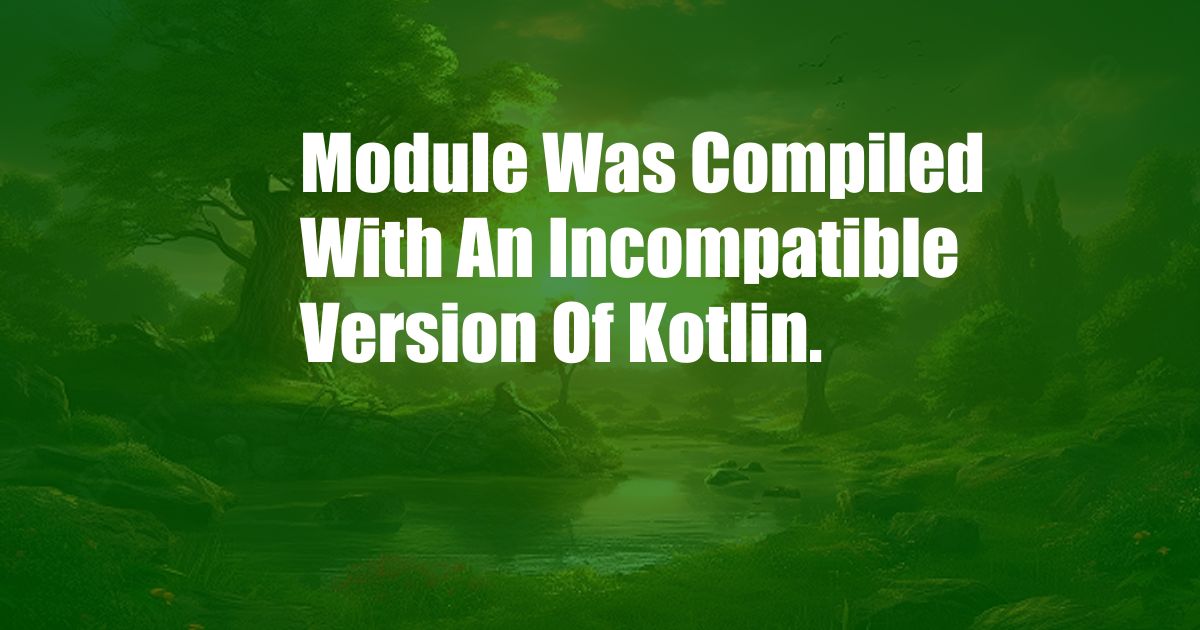
Module was Compiled with an Incompatible Version of Kotlin
As a software developer, I recently encountered an error message that read, “Module was compiled with an incompatible version of Kotlin.” This error message can be quite frustrating, especially if you are unfamiliar with the underlying cause. In this blog post, I will delve into the reasons behind this error message, provide a deep dive into its implications, and offer practical solutions to resolve it.
Understanding Kotlin and Its Versions
Kotlin is a modern programming language that has gained immense popularity for Android development. As any programming language goes through constant updates and improvements, Kotlin is no exception. It is essential to ensure that the Kotlin version used in your project aligns with the version supported by your Android Studio or Gradle. A mismatch between these versions can lead to the “Module was compiled with an incompatible version of Kotlin” error.
Diagnosis: Identifying the Root Cause
To resolve this error, it is imperative to pinpoint the root cause. Here are some common scenarios that can trigger this error:
- Using an Outdated Kotlin Version: If the Kotlin version in your project is lower than the minimum supported version by Android Studio or Gradle, you may encounter this error.
- Mismatched Kotlin Versions: Having different versions of Kotlin in different modules of your project can also cause this issue.
- Outdated Gradle Plugin: An outdated Gradle plugin can lead to version incompatibilities between Kotlin and Android Studio or Gradle.
Solution: Resolving the Error
Once you have identified the root cause, you can follow these comprehensive steps to resolve the “Module was compiled with an incompatible version of Kotlin” error:
- Update Kotlin Version: Ensure that you are using the latest version of Kotlin that is supported by your Android Studio or Gradle. You can update Kotlin by modifying the build.gradle file.
- Synchronize Project: After updating the Kotlin version, synchronize your project with Gradle. This will refresh the project’s dependencies and ensure that all modules are using the same Kotlin version.
- Clean and Rebuild Project: Sometimes, simply cleaning and rebuilding the project can resolve the issue. This will remove any temporary build artifacts that may be causing the error.
- Invalidate Cache and Restart: If the previous steps do not resolve the error, try invalidating the cache and restarting Android Studio. This will clear the IDE’s cached data and force it to rebuild the project from scratch.
Tips and Expert Advice
In addition to the steps outlined above, here are some additional tips from experienced developers to help you prevent or resolve this error:
- Maintain Consistent Kotlin Version: Avoid using multiple Kotlin versions within the same project. Ensure that all modules use the same compatible version.
- Update Android Studio and Gradle: Keep your Android Studio and Gradle up to date to ensure compatibility with the latest Kotlin version.
- Monitor News and Updates: Stay informed about the latest Kotlin releases and updates. This will help you stay ahead of potential version incompatibilities.
Frequently Asked Questions
-
Q: What causes the “Module was compiled with an incompatible version of Kotlin” error?
A: This error occurs when there is a mismatch between the Kotlin version used in your project and the version supported by your Android Studio or Gradle. -
Q: How can I fix the “Module was compiled with an incompatible version of Kotlin” error?
A: To resolve this error, update the Kotlin version, synchronize your project with Gradle, clean and rebuild the project, and invalidate the cache and restart Android Studio. -
Q: Is it important to use the same Kotlin version throughout my project?
A: Yes, maintaining a consistent Kotlin version across all modules in your project is essential to avoid version incompatibilities.
Conclusion
The “Module was compiled with an incompatible version of Kotlin” error can be frustrating, but it is a common issue that can be easily resolved by identifying the root cause and following the appropriate solution steps. By staying up-to-date with Kotlin versions, maintaining consistent versions within your project, and following best practices, you can prevent or quickly resolve this error, ensuring smooth development for your Kotlin-based projects.
Are you experiencing the “Module was compiled with an incompatible version of Kotlin” error? Let us know in the comments below if you have any questions or need further assistance.