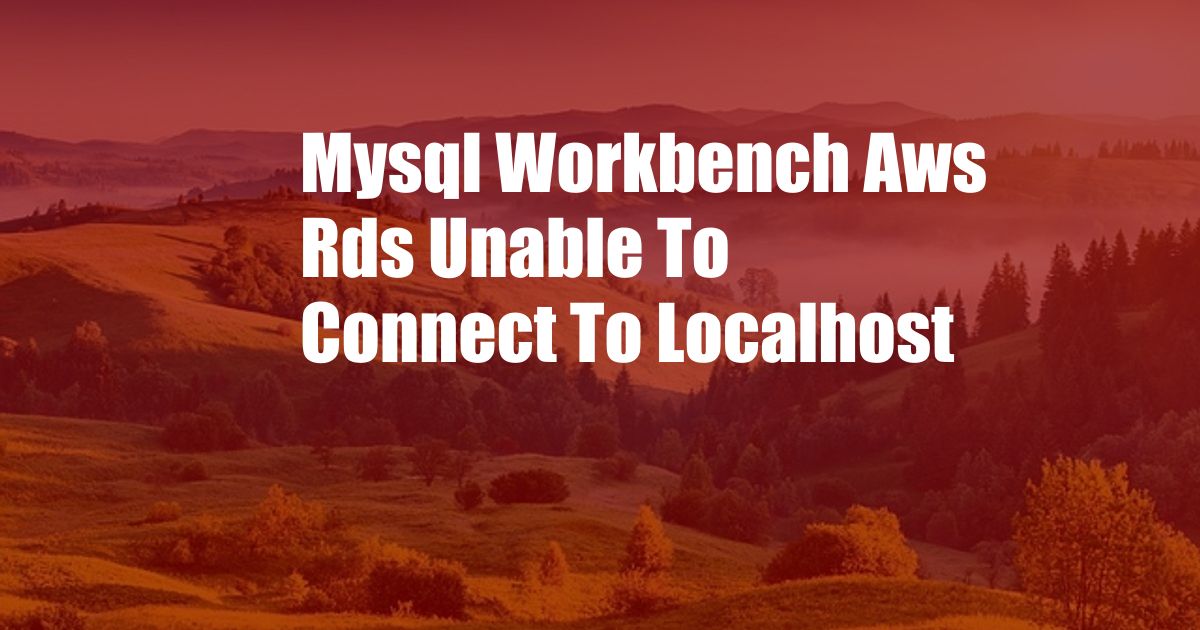
Mysql Workbench Aws Rds Unable to Connect to Localhost
Connecting to an Amazon Relational Database Service (RDS) instance from MySQL Workbench can be challenging at times, especially when encountering the “Unable to connect to localhost” error. This detailed guide will delve into the causes and provide comprehensive solutions to resolve this issue.
To understand the root of the problem, it’s crucial to first distinguish between a local MySQL instance running on your computer and an RDS instance hosted in the AWS cloud. When you attempt to connect to an RDS instance from MySQL Workbench, you’re essentially trying to establish a remote connection, not a local one.
Establishing a Remote Connection to RDS
To connect to an RDS instance, you need to specify the correct connection parameters in MySQL Workbench. These parameters include the instance endpoint, username, password, and port number. The instance endpoint is a unique identifier for your RDS instance, which can be found in the AWS Management Console.
Once you have the necessary connection parameters, you can configure MySQL Workbench to connect to your RDS instance. Open MySQL Workbench, click on the “Database” menu, and select “Connect to Database.” In the “Connection” tab, enter the instance endpoint, username, password, and port number. Ensure that the “SSH Hostname” field is left blank.
Common Causes of Connection Failures
If you encounter the “Unable to connect to localhost” error, it typically indicates an issue with the connection parameters or the network configuration. Here are some common causes of connection failures:
- Incorrect instance endpoint
- Invalid username or password
- Wrong port number
- Firewall restrictions
- Security group misconfiguration
- Network connectivity issues
Troubleshooting and Solutions
To troubleshoot and resolve the connection issue, follow these steps:
- Verify the instance endpoint, username, password, and port number.
- Check the firewall settings to ensure that port 3306 is open for inbound traffic from your computer.
- Review the security group associated with your RDS instance to ensure that it allows inbound traffic from your IP address.
- Restart the MySQL service on the RDS instance.
- Reinstall MySQL Workbench and try connecting again.
Expert Advice and Tips
Here are some additional tips to enhance your MySQL Workbench connection experience:
- Use a dedicated MySQL Workbench profile for each RDS instance you connect to.
- Store your connection parameters securely using the “Save Password” feature in MySQL Workbench.
- Regularly update MySQL Workbench to the latest version for improved stability and bug fixes.
- Consider using a SSH tunnel to establish a secure connection to your RDS instance.
- If you encounter persistent connection issues, contact AWS Support for assistance.
By following these tips, you can effectively troubleshoot and resolve connection problems between MySQL Workbench and AWS RDS, ensuring seamless database management and improved productivity.
Frequently Asked Questions (FAQs)
Q: Why is MySQL Workbench unable to connect to my localhost?
A: Ensure that you are attempting to connect to an RDS instance, not a local MySQL instance. Verify the instance endpoint and connection parameters.
Q: How do I check if the firewall is blocking the connection?
A: Access the AWS Management Console, navigate to the security group associated with your RDS instance, and check the inbound rules. Port 3306 should be open for your IP address.
Q: What is a SSH tunnel and how does it help?
A: A SSH tunnel creates a secure connection between your computer and the RDS instance. It establishes an encrypted channel for data transmission, bypassing potential network issues.
Conclusion
Connecting to an AWS RDS instance from MySQL Workbench can be straightforward with the right configuration and troubleshooting techniques. By understanding the underlying causes of connection failures and following the solutions provided, you can overcome the “Unable to connect to localhost” error and establish a stable connection to your database.
If you have any further questions or require additional assistance, feel free to ask in the comments below. Are you interested in learning more about troubleshooting MySQL Workbench connections to RDS?