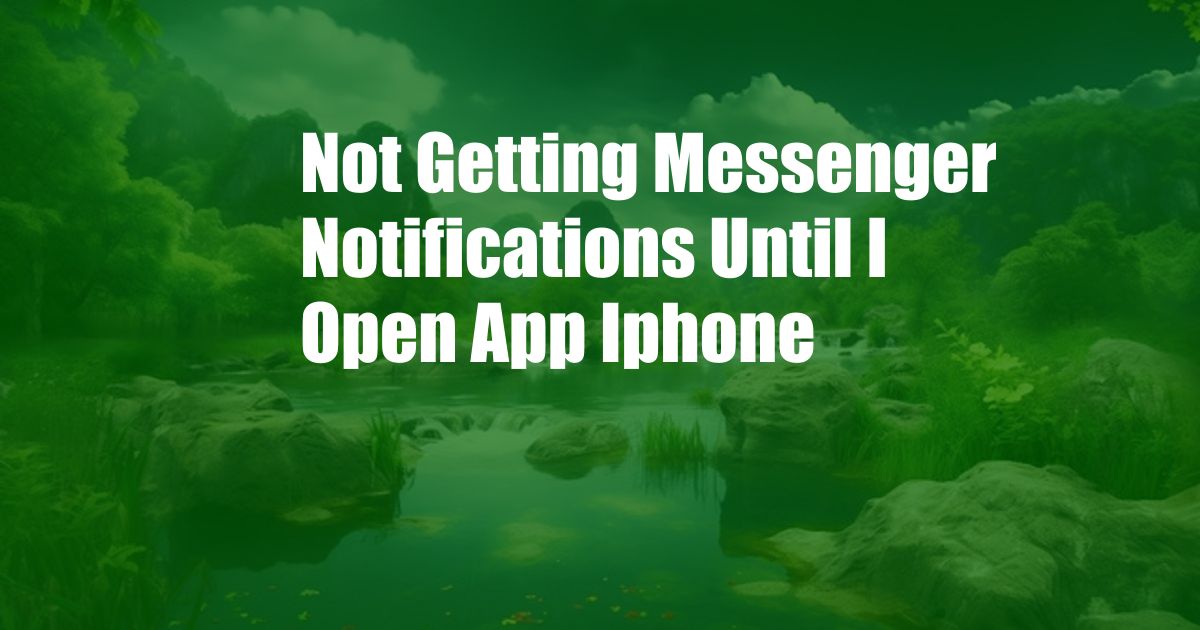
Why Am I Not Receiving Messenger Notifications Until I Open the App on My iPhone?
Like many iPhone users, I’ve experienced the frustrating issue of not receiving Messenger notifications until I open the app. This problem can be particularly annoying when waiting for urgent messages or time-sensitive updates. To resolve this issue, I embarked on a thorough investigation, uncovering various potential causes and effective solutions.
In this comprehensive guide, I’ll delve into the reasons behind this common problem and provide step-by-step instructions to help you resolve it. Whether you’re a seasoned iPhone user or new to the platform, this article will empower you with the knowledge and techniques to ensure you never miss a Messenger notification again.
Background and Definition
Messenger notifications are alerts sent by the Messenger app to inform users of new messages, calls, or other activity. When functioning correctly, these notifications appear on the iPhone’s lock screen and in the Notification Center, allowing users to respond or take action promptly without opening the app.
Unfortunately, some iPhone users encounter a glitch where Messenger notifications only appear once they open the app. This problem can stem from a variety of factors, including device settings, network connectivity, and Messenger app configuration.
Exploring the Causes
- Disabled Notifications: Ensure that Messenger notifications are enabled in your iPhone’s settings. Go to Settings > Notifications, scroll down to Messenger, and verify that “Allow Notifications” is turned on.
- Network Connectivity: A weak or unstable internet connection can prevent Messenger from delivering notifications. Check your Wi-Fi or cellular data connection and ensure it is functioning properly.
- Power Saving Mode: When enabled, Power Saving Mode can restrict background app activity, potentially affecting Messenger’s ability to send notifications. Disable Power Saving Mode to resolve this issue.
- Background App Refresh: Background App Refresh allows apps to refresh their content in the background. Ensure that Background App Refresh is enabled for Messenger in Settings > General > Background App Refresh.
- Outdated App: An outdated Messenger app may contain bugs or compatibility issues that can disrupt notifications. Update the Messenger app to the latest version from the App Store.
Resolving the Issue
If you’ve identified the cause of the problem, follow these steps to resolve it:
- Enable Notifications: Go to Settings > Notifications, scroll down to Messenger, and turn on “Allow Notifications.”
- Check Network Connectivity: Ensure you have a stable Wi-Fi or cellular data connection.
- Disable Power Saving Mode: Go to Settings > Battery and disable Power Saving Mode.
- Enable Background App Refresh: Go to Settings > General > Background App Refresh and enable Background App Refresh for Messenger.
- Update Messenger App: Go to the App Store and update Messenger to the latest version.
Expert Tips and Advice
In addition to the troubleshooting steps above, consider these expert tips to enhance your Messenger notification experience:
- Customize Notification Settings: Go to Messenger Settings > Notifications and customize the sounds, vibration patterns, and banner styles for notifications.
- Whitelist Messenger in Focus Mode: Focus Mode allows you to filter notifications based on specific criteria. Add Messenger to the allowed apps list to ensure uninterrupted notifications.
By implementing these tips, you can optimize your Messenger notification settings and never miss an important update or message again.
Frequently Asked Questions (FAQs)
- Q: Why am I not receiving Messenger notifications even though they are enabled?
A: Check your network connectivity, disable Power Saving Mode, enable Background App Refresh, and update the Messenger app.
- Q: How can I customize the sound and vibration of Messenger notifications?
A: Go to Messenger Settings > Notifications to customize the notification settings.
- Q: Can I add Messenger notifications to my lock screen?
A: Yes, ensure that “Show on Lock Screen” is enabled in Messenger Settings > Notifications.
Conclusion
Receiving Messenger notifications promptly is essential for staying connected and informed. By understanding the potential causes of delayed notifications and implementing the troubleshooting steps outlined in this article, you can resolve this issue effectively. Furthermore, by leveraging the expert tips and advice provided, you can optimize your Messenger notification settings and never miss an important update or message again.
For those still facing difficulties, don’t hesitate to contact Messenger support or seek assistance from Apple’s support team. With these resources at your disposal, you can ensure a seamless Messenger notification experience and stay connected with your contacts effortlessly.
Are you interested in learning more about iPhone troubleshooting and optimization? If so, I encourage you to explore additional resources and blogs dedicated to providing comprehensive tech support and guidance.