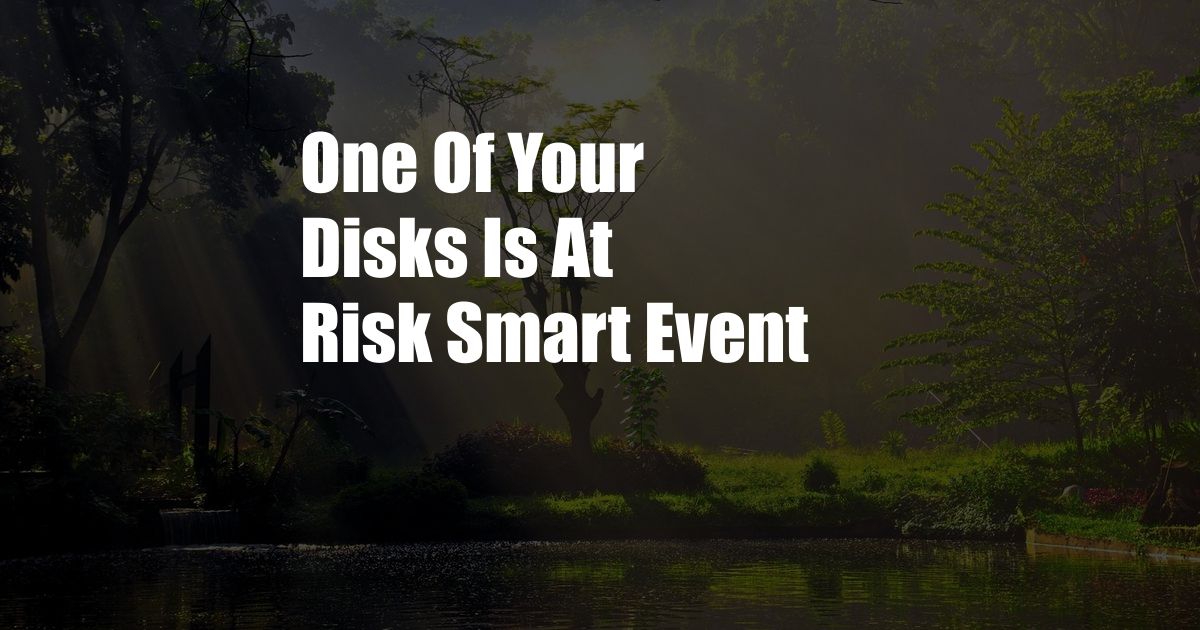
One of Your Disks Is at Risk Smart Event – What It Means and How to Fix It
I remember the day I got the dreaded “One of your disks is at risk” warning on my computer. I had been working on a project for hours, and I had just saved it when the message popped up. I panicked. I thought I was going to lose all of my work. I didn’t know what to do, so I searched online for help.
It turns out that the “One of your disks is at risk” warning is a common problem. It can be caused by a number of things, including a failing hard drive or a corrupted file system.
What Does It Mean When a Disk Is at Risk?
When a disk is at risk, it means that there is a problem with the disk that could cause it to fail at any time. This could result in data loss, so it’s important to take action as soon as possible.
There are a few things that can put a disk at risk.
- Physical damage: A disk can be physically damaged if it is dropped or bumped. This can cause the disk to become scratched or cracked, which can lead to data loss.
- Logical damage: A disk can also be logically damaged if the file system becomes corrupted. This can happen if the disk is improperly shut down or if there is a power outage. Logical damage can also be caused by malware or viruses.
- Age: All disks have a limited lifespan. Over time, the disk will begin to deteriorate and become more likely to fail.
How to Fix a Disk at Risk
If you see a “One of your disks is at risk” warning, there are a few things you can do to fix the problem.
- Back up your data: The most important thing you can do is back up your data. This will give you a copy of your data in case the disk fails.
- Run a disk check: A disk check can scan the disk for errors and attempt to repair them. To run a disk check in Windows, open the Command Prompt and type the following command:
chkdsk /fPress Enter and the disk check will begin.
If you are using a Mac, you can run a disk check using the Disk Utility application. To do this, open Disk Utility and select the disk you want to check. Then, click on the “Verify Disk” button.
- Replace the disk: If the disk check does not fix the problem, you may need to replace the disk. To replace the disk, you will need to open the computer and remove the old disk. Then, install the new disk and restore your data from the backup.
Tips and Expert Advice
Here are a few tips and expert advice for preventing and fixing disk problems:
- Handle disks with care: Disks are fragile devices, so it is important to handle them with care. Avoid dropping or bumping the disks, and keep them away from extreme temperatures.
- Shut down the computer properly: Always shut down the computer properly to avoid corrupting the file system. To do this, click on the “Start” menu and then click on the “Shut Down” button.
- Use a surge protector: A surge protector can help to protect your computer and disks from power surges. This can help to prevent disk damage.
- Back up your data regularly: The best way to protect your data is to back it up regularly. This will give you a copy of your data in case the disk fails.
By following these tips and expert advice, you can help to prevent and fix disk problems. This will help to keep your data safe and secure.
Frequently Asked Questions (FAQ)
Q: What is a disk at risk?
A: A disk at risk is a disk that has a problem that could cause it to fail at any time. This could result in data loss, so it’s important to take action as soon as possible.
Q: What causes a disk to become at risk?
A: There are a few things that can put a disk at risk, including physical damage, logical damage, and age.
Q: What are the symptoms of a disk at risk?
A: There are a few symptoms that can indicate a disk is at risk, including:
- Slow performance
- Frequent crashes
- Bad sectors
- SMART errors
Q: How can I fix a disk at risk?
A: There are a few things you can do to try to fix a disk at risk, including:
- Running a disk check
- Replacing the disk
- Restoring the data from a backup
Q: How can I prevent a disk from becoming at risk?
A: There are a few things you can do to help prevent a disk from becoming at risk, including:
- Handling disks with care
- Shutting down the computer properly
- Using a surge protector
- Backing up your data regularly
Conclusion
If you see a “One of your disks is at risk” warning, don’t panic. There are a few things you can do to fix the problem and protect your data. By following the tips and advice in this article, you can help to keep your disks healthy and your data safe.
Are you interested in learning more about disk problems? Let me know in the comments below!